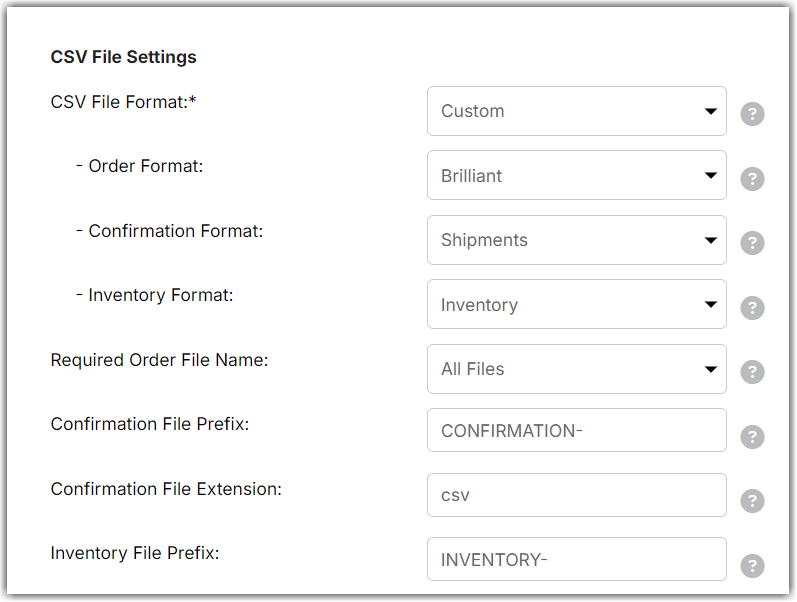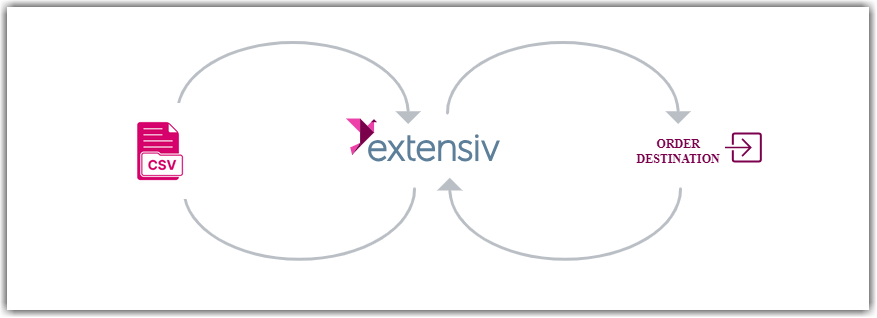Integration Management
Integration Management

Updated on September 11th, 2025
-
Order Sources
- 1ShoppingCart
- Amazon Direct Fulfillment
-
Amazon Seller Central
- Amazon - Access to Orders.ListOrders is denied
- Amazon - No valid marketplaces
- Amazon Could Not Upload Tracking
- Amazon Inventory Error - An FBA offer already exists on this SKU
- Amazon Inventory Sync Issue
- Amazon Marketplace Alerts
- Amazon Marketplace Extra Fields
- Amazon Marketplace Integration Overview
- Amazon Marketplace Settings
- Amazon orders marked as late even when shipped same day
- Amazon Ship Confirmation Delays
- Amazon Ship Methods
- Error: Amazon MWS Developer Access is About to Expire
- Missing Amazon Seller Central Orders
- Setting Up Amazon Seller Central
- ApparelMagic
- ArcDynamic
- AspDotNetStorefront
- BigCommerce
- BlueCherry
- BrightSites
- ByDesign Freedom
- Centra
- ChannelAdvisor
- Cin7
- ClickBank
- Cratejoy
- CS Cart
- CSV Cart
- Cin7 Core (Dear)
- DemandStream
- DSCO
-
Ebay
- Ebay Auth token is expired
- Ebay Error - Variation level SKU should be supplied to revise a Multi-SKU item.
- eBay Integration Overview
- Ebay listings not syncing with Extensiv Integration Manager
- eBay Settings
- How to find "Sales Record Number" in eBay?
- Inventory-based listing management is not currently supported by this tool - Ebay
- Setting Up Ebay
- Using eBay Global Shipping Program
- You've reached the number of items you can list - Ebay
- Ecwid
- Etsy
- Faire
- Feature List
- Forecastly
- Goldbelly
- Google Shopping
- Groupon
- Houzz
- Infusionsoft
- Integral Group
- Joor
- Lightspeed Retail
- Linnworks
-
Magento
- Access Denied - Magento
- Invalid api path - Magento
- Invalid carrier specified - Magento
- Magento 1 Settings
- Magento 2 Permissions Error
- Magento 2 Settings
- Magento orders missing products
- Magento Shipment Emails Don't Include Tracking Number
- Setting Up Magento
- Setting Up Magento 2
- SOAP extension is not loaded - Error Message
- Supported Plugins - Magento
- Neto
- NetSuite
- Nexternal
- OnBuy
- OpenCart
-
Order Manager
- Extensiv Order Manager Integration Overview
- Extensiv Order Manager Settings
- Extensiv Order Manager Warehouse Name or Warehouse ID error
- Initialize Inventory Sync For New Extensiv Order Manager Products
- Setting Up Extensiv Order Manager
- Setting Up ShipStation as an Order Destination for Extensiv Order Management
- OrderBot
-
OrderStream
- CommerceHub Confirmation Error - PO does not exist for this relationship
- CommerceHub Confirmation Error - PO is not in a state where this action can be applied
- CommerceHub Inventory Not Updating
- CommerceHub Orders Late or Not Shipped
- CommerceHub OrderStream Invoices
- CommerceHub OrderStream Settings
- CommerceHub Required Resources
- CommerceHub Walmart.com
- Performing tests inside CommerceHub Testing Portal
- Setting Up CommerceHub OrderStream
- Setting up Merchant SKUs and UPCs - CommerceHub
- Overstock.com
- PayPal
-
PrestaShop
- Blank Tracking Number - PrestaShop
- Error pulling mapping code from PrestaShop
- Fatal Error - PrestaShop
- Internal error. To see this error please display the PHP errors. - PrestaShop
- Internal Server Error 500 - PrestaShop
- PrestaShop Settings
- Setting Up PrestaShop
- Shipping Confirmation Error - PrestaShop
- Unexpected HTTP Status 302 - PrestaShop
- Pulse Commerce
- Quickbooks
- Radial
- SalesForce
- Shift4Shop - 3DCart
- ShipStation
-
Shopify
- How to Ignore Shopify POS Orders
- Setting Up Shopify
- Shopify - Line Items: must be stocked at the same location
- Shopify - This action requires write_orders scope
- Shopify Filter Order Rules
- Shopify Integration Overview
- Shopify Inventory Not Syncing
- Shipping Method Setup - Shopify
- Shopify Payment Status Info
- Shopify Products say: Unavailable on Extensiv Integration Manager
- Shopify Settings
- SPS Commerce
- Squarespace
- Sticky.io
- Teapplix
- UltraCart
- Uniware ClearConnect
- Unleashed
- Veeqo
- Vend POS
- Vin eRetail
- Volusion
- Walmart Marketplace & DSV
- Wayfair
- Web Shop Manager
- Wish
-
WooCommerce
- API key provided does not have write permissions - WooCommerce
- Cannot communicate securely with peer - WooCommerce
- Cannot connect to WooCommerce site
- Conflicting Order Numbers - WooCommerce
- Error adding notes to order - WooCommerce
- Fix WooCommerce Permissions
- Invalid response from WooCommerce
- Setting Up WooCommerce
- Setting WooCommerce Timezone
- Sorry, you are not allowed to create resources - WooCommerce
- WooCommerce Confirmation Methods
- WooCommerce Inventory Sync
- WooCommerce reported a file not found error
- WooCommerce Settings
- WooCommerce Ship Methods
- Xero
- XML Cart
- Yahoo Stores - Small Business
- Zoho Inventory
Setting Up CSV Files
CSV Files are treated like any other shopping cart. To set up, add a new cart and select CSV Files from the list of options. The logo for it is the same as the one shown above.
Integration specs:
Supported functions:
- Order Download
- Shipment Confirmation
- Inventory Sync
Workflow
Required parameters
- FTP Server
- Username
- Password
Step-by-step guide
FTP Setup is optional. You can skip it and manually upload files into the Extensiv Integration Manager web screen. To learn how to manually upload CSV Order files, please refer to our article on Uploading CSV Order Files Manually.
Without FTP access, you can manually upload orders to be sent to the specified Order Destination within your account. We can load shipment and inventory data from the Order Destination back into the Integration Manager. However, exporting shipment and inventory data requires an FTP server.
- If you already have or were provided an FTP server, use those credentials you were given.
- If not, and you need a server, email Integration Manager Support to ask for one from us. A small fee may apply.
- If not, and you need a server, email Integration Manager Support to ask for one from us. A small fee may apply.
- Put the server, username, and password into the appropriate boxes in the Integration Manager setup.
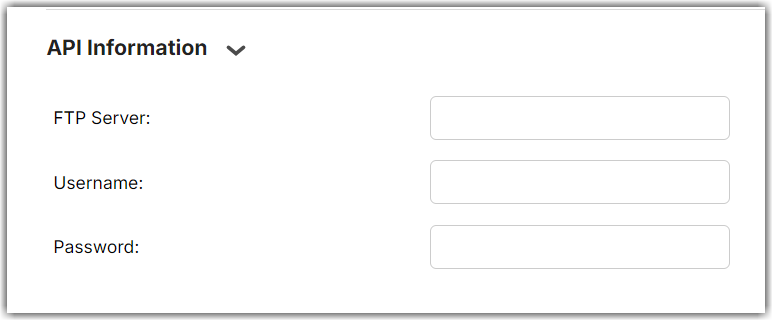
- Enter the FTP Port.
- The default for FTP is 21
- The default for SFTP is 22
- The default for FTPS varies
- Enter the directories that files should be picked up from and dropped off to. Leave blank to use the main directory.
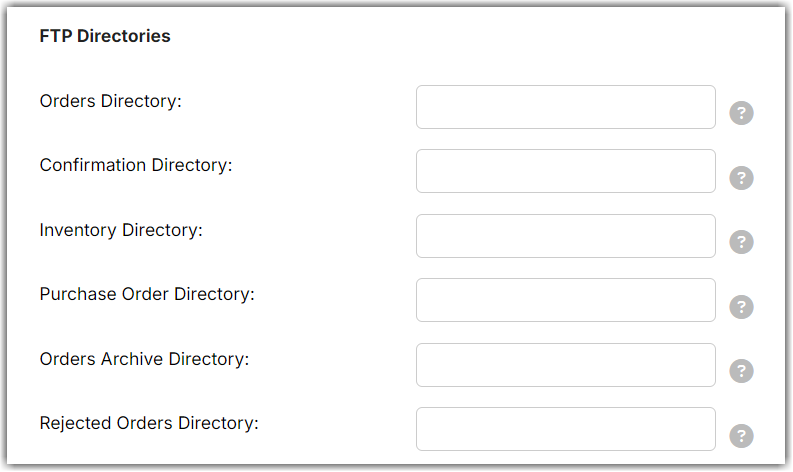
- Select the File Format from the dropdown.
- If you need a custom format, select Custom.
- Select Manage CSV Formats at the bottom of the screen to set up any format you need.