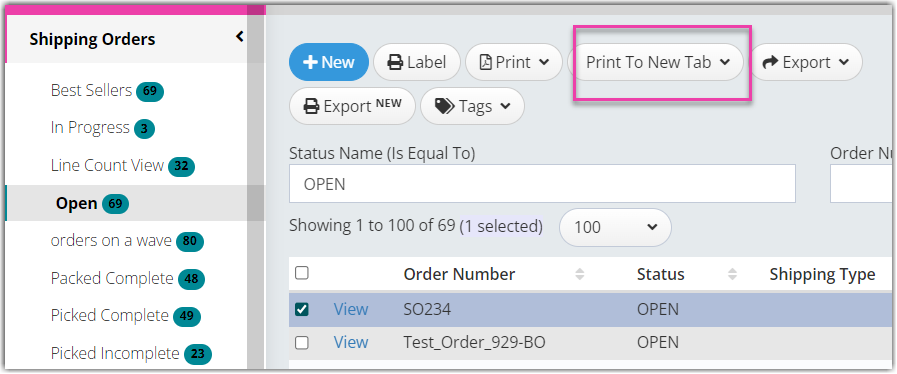Document Printing
From the Warehouse Manager Unlimited Console, you are able to print out documents such as Pick Lists, Pack Lists, Invoices, etc. This can be done one order at a time or for multiple orders at once.
To perform this action,
- Navigate to one of your order views and click the check box next to the Order(s) you would like to print.
- Click on the Print button, and a drop-down menu will appear where you can select the document you would like to print.

- The order will open in a new window as a PDF. If it is a large order or if you have selected multiple orders, it will be moved to the Print Jobs section where the print job will be created. Larger Print Jobs will take longer to generate.
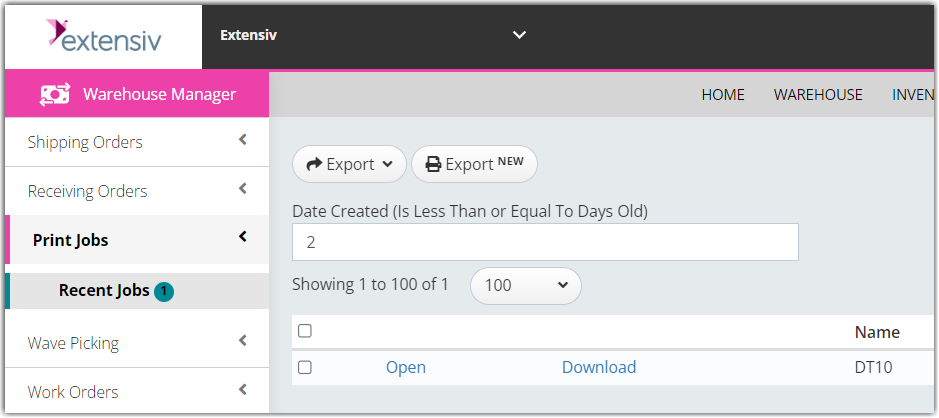
- From here you can open or download the document to print it.
If you have very large documents or a large batch of orders that you would like to print you have the option of using the Print To New Tab function. This skips the process of creating a PDF and sends the documents to your browser where they can be printed. This method works much faster for large print jobs.
Print to New Tab
The steps for Print To New Tab are the same as standard printing but you are selecting the document from the Print To New Tab dropdown instead of the Print dropdown.