Pick Item with Part Scan Settings
The Pick Item with Part Scan is a setting that changes the default behavior related to order picking.
This setting can be added to your instance via a request to the Warehouse Manager Support Team.
The default behavior of an order pick:
The following behavior is the default behavior for an order pick on mobile when the Pick Item with Part Scan settings is not enabled:
- Scan the Bin.
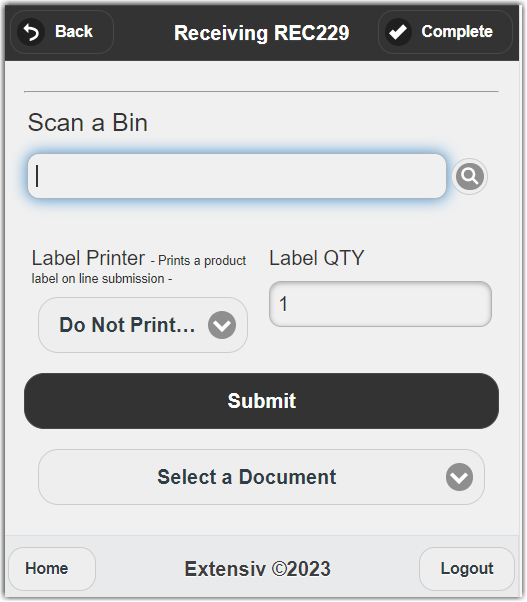
- Next is to scan the Part.
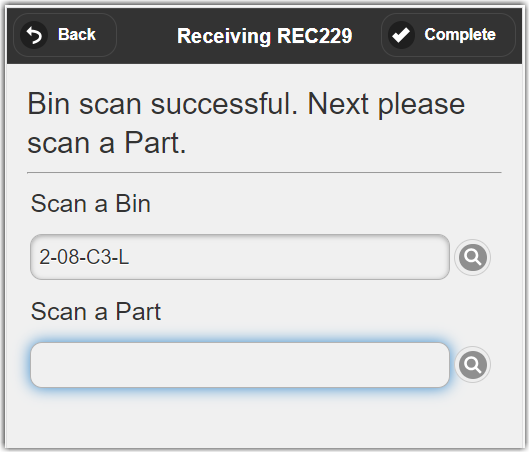
- Then enter the Quantity picked.
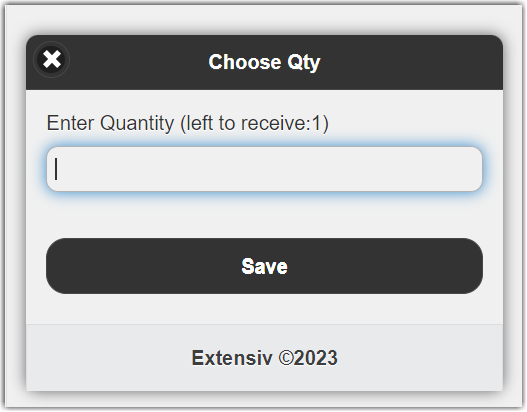
- Lastly, click Submit.
When the setting is enabled
The mobile device will require you to scan each part instead of entering the total quantity picked. Each time a part barcode is scanned, a quantity of one (1) is picked.
For example, an item with a quantity of three (3) would have to be scanned three (3) times to pick the order completely.
The new process is now:
- Scan the Bin.
- Then scan the Part(s) until all requested available quantities are picked.
