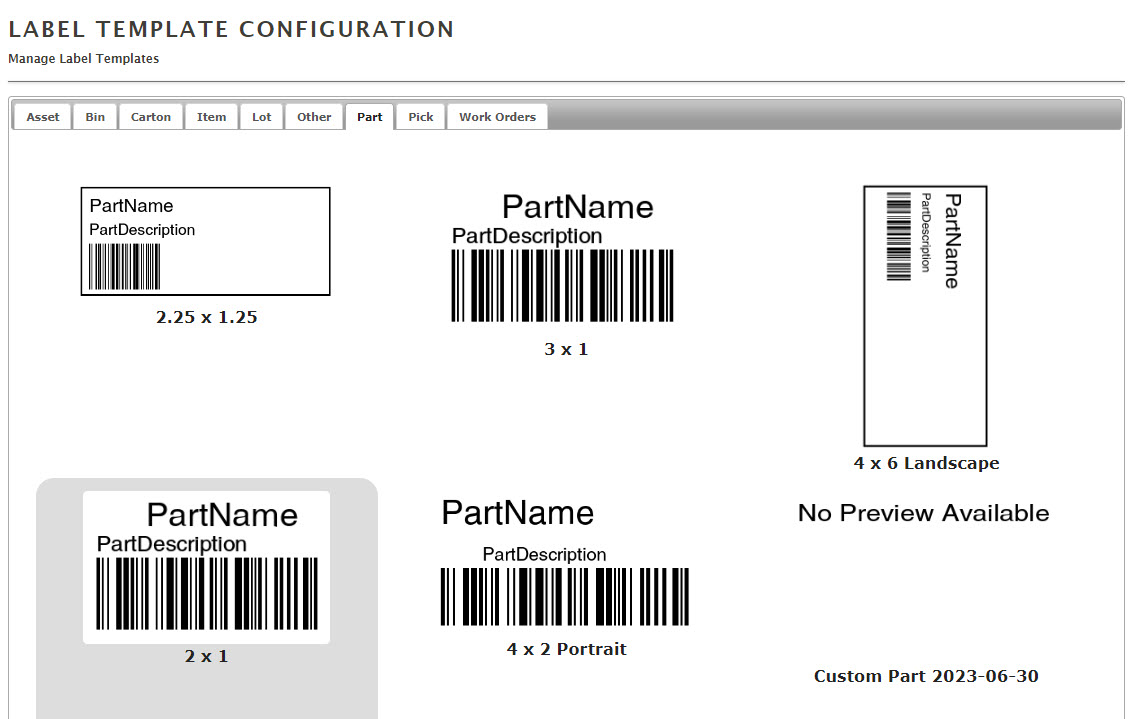Label Templates
Label Templates
Each label type (Bin, Part, Item, Asset etc.) has it's own set of predesigned label templates. You can access the list of templates from Admin > Label Config. From here you can choose your template based on type, size and content from a group of examples. If you don't find exactly what you are looking for, please contact support@scoutsft.com with your exact specifications of label size and content.
To select a label to be used, click on the thumbnail and click save at the bottom of the page. When you print your labels from the mobile app or from your device, the corresponding label template will be used.