Google Chrome Printing Add-on
When using the mobile.scoutsft.com page on your PC with Google Chrome, you will be prompted to install an add-on during the first visit to the page:
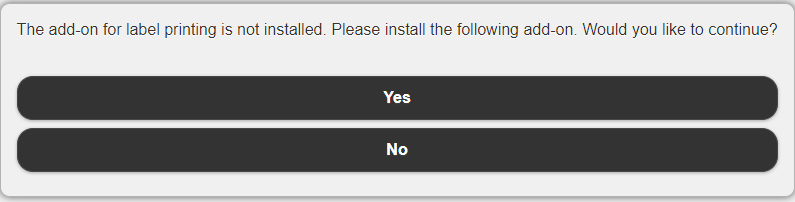
From this prompt you should,
- Click 'Yes' to this prompt to install the Chrome printing add-on.
- Next, you will be prompted by Google Chrome to automatically add the extension. Click 'Add Extension':
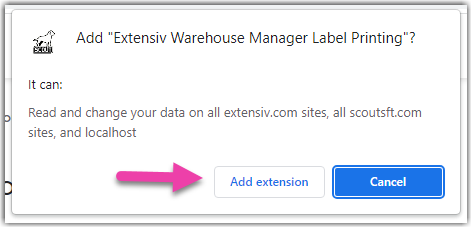

- You will then see a confirmation box in the upper right-hand corner that the extension has been installed. Refresh the page you are on to continue.
Troubleshooting
To uninstall and reinstall the Extensiv Warehouse Manager Label Printing Chrome add-on, navigate to chrome://extensions in your Chrome browser. From there, find the 'Warehouse Manager Label Printing' extension and click the trash icon to uninstall the add-on.
To reinstall, simply open any page in mobile.scoutsft.com that uses printing (Inventory > Add Inventory for example). You will be prompted to install the add-on again. You can follow the above steps to reinstall the add-on.
