Creating / Editing Views
Creating / Editing Views
When you are on a page that allows for customizable views, you will see the 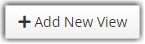
 button to make a new view from scratch, or the
button to make a new view from scratch, or the 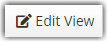
 Edit View button to edit the view currently being shown.
Edit View button to edit the view currently being shown.
When creating or editing views, there are 5 sections to each view:
Name & Permission |
|
The first step when creating a new view is to assign it to a category and give it a name. Click the 'Select a Category' drop down to assign the view to an existing category or select the 'New Category' link to create a new category. Next, give the new view a name and assign the permissions for who can access this view: After assigning a category, name, and permissions to the view, click Continue to proceed to the next step. |
Fields | ||||||||||||
|
The next step is to add the fields you would like to see in your view.
After you've added all of the fields needed in your view, click Continue to proceed to the next step. |
Column Order |
|
Next, you can rearrange the order of the columns by dragging the column name and placing them before or after another column.  After you are done with the column order, click Continue to proceed to the next step. |
Filters |
|
In this step, you can identify the filters in the view you are creating. For example, we will be creating a part view of parts with a QTY in stock greater than zero (0). We've named the view ‘Parts in Stock’ First, Select the Field you wish to filter on: Second, select the operator to be used. For this example, we use the Operator > Is Greater Than Next, we will enter the value for our filter which in this example, must be the number. Filter Logic Filter logic can be used to combine filters in a customized way. If no filter logic is entered, the system will use AND between each filter. If a certain record satisfies a filter logic, this particular record will show up in the view. There are two (2) logic used in filter views: AND - This will display the record if both filters compared are true. OR - This will display the record if any filter compared is true. How to Write Filter Logic Write the filter numbers to refer to each filter and then write the logic (AND/OR) in between them. You can use parenthesis to have more control over your filter logic. Default Filters Each object comes with a set of default filters at the top of the view. Any filters added to your view will be included at the top of the page for on-the-fly filtering  You can type in new values into these fields and click 'Search' or press 'Enter' to filter your view further When you are done with filters, click to proceed to the next step. |
Record Sort |
|
You can choose how the values are sorted within the view. Choose a field from the list to sort on that value. You can add multiple sort values, but the first field on the sort list will be the primary sort.  Lastly, click Submit to finalize the view. |

