Print Jobs
Print Jobs
Print Jobs are used to generate bulk documents (pick / pack lists for example). Any time you select more than 1 order to print, it will be queued and added to the Print Jobs section in the admin console.
To create a print job in the admin console, first select the orders that you wish to print. You can individually select the orders, use a shift-click to select a group of orders, or use the select all checkbox at the top:
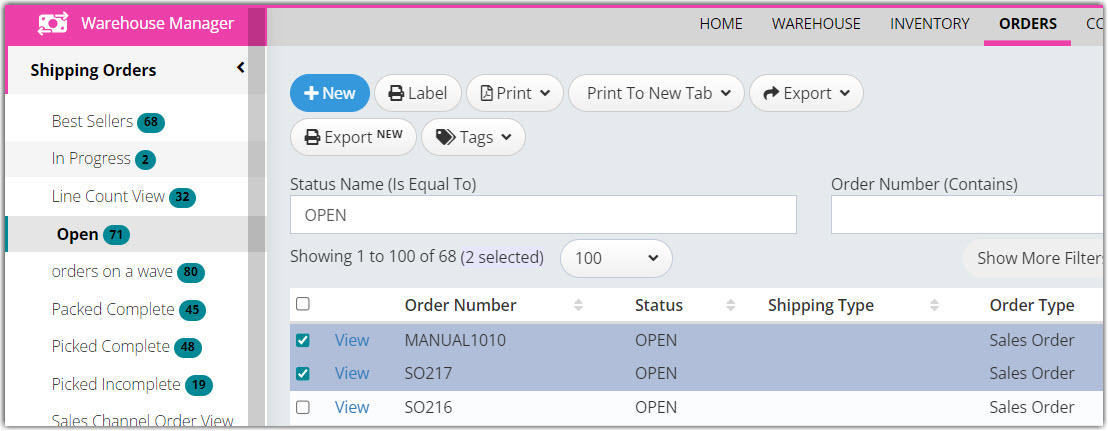

Next, click the Print button to select which document template to use:
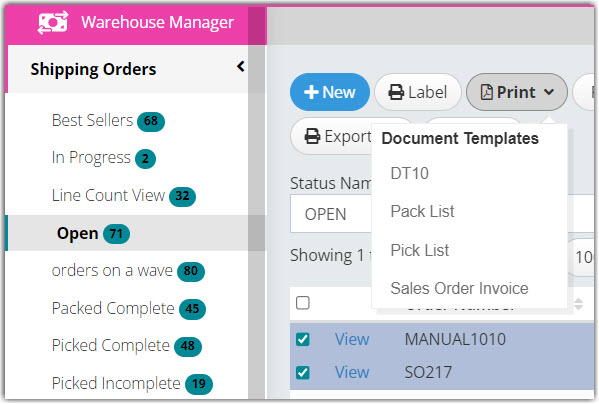

You will then see the print jobs section highlighted indicating that the job has been submitted to process:
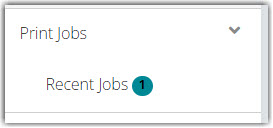

Click on the print jobs / recent jobs menu item to view your list of print jobs. From there you will see the list of print jobs
 Once the print job is ready, the 'Open' link will become active. Click open or download to view or download the PDF with your finished documents.
Once the print job is ready, the 'Open' link will become active. Click open or download to view or download the PDF with your finished documents.

