Label Printing in SNAP
Label Printing in SNAP
SNAP allows you to print labels by providing a csv file of records to be printed.
Make sure your label printer is set up before attempting this process.
To access this portion of SNAP,
- First click on 'Add' in the Job section. From there, select 'Print Labels'.

- Next, select the Datatype to print. For this example we are going to print Bin labels (WHLabel).

- In this example the only column needed is 'Bin'. So our .csv file will only need to contain 1 column with that data. Select the .csv file in the 'Filename' section.
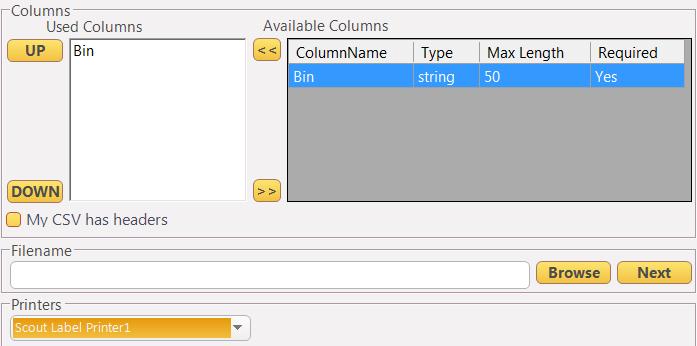
- Also select your printer from the dropdown menu. If you do not have anything in the dropdown, see the Label Printer section to set up your printer.
- Once you've selected your file and printer, click 'OK' to complete the job setup.
- Finally, highlight the job you've just created and click 'Run' to begin printing labels.
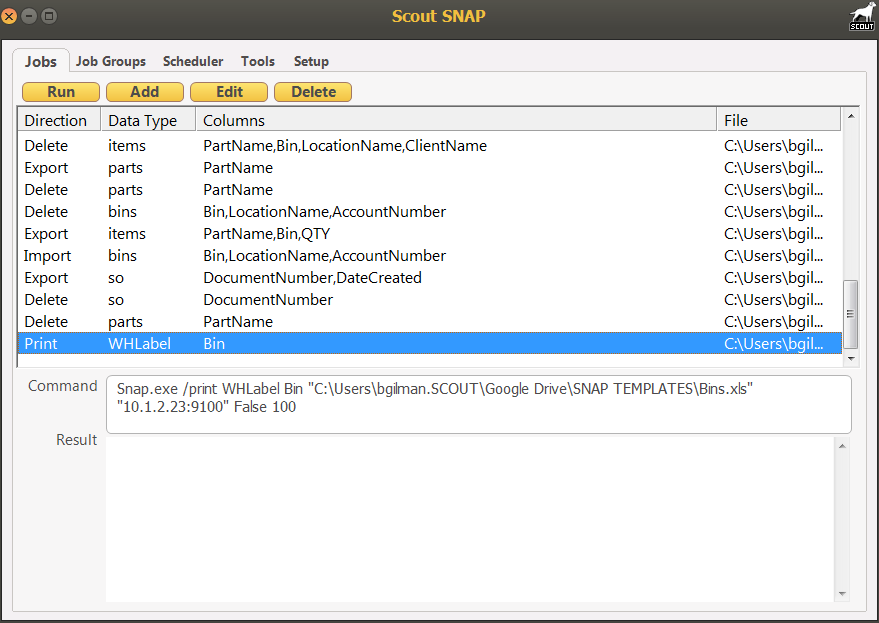
The output will be based on the Label Template you have chosen or setup in Settings > Label Config.
Here is an example of a Bin Label Template:
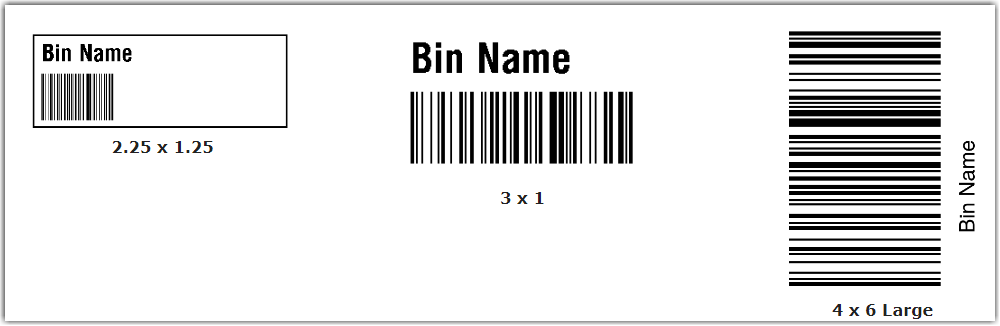
For more information, please see our article about Label Config.
Alternatively, you may also watch a tutorial video here:
