Matching .CSV Columns with Snap Import
Matching .CSV Columns with Snap Import
To effectively import data into Extensiv Warehouse Manager, spreadsheets must meet the following conditions:
- Be in a .CSV file format
- Cannot be opened in another application
- Have the expected number of columns and expected type of data contained in the fields of the SNAP import job
When creating a job in SNAP, there are required fields and optional fields that can import data into SNAP. The fields can be seen below in yellow.
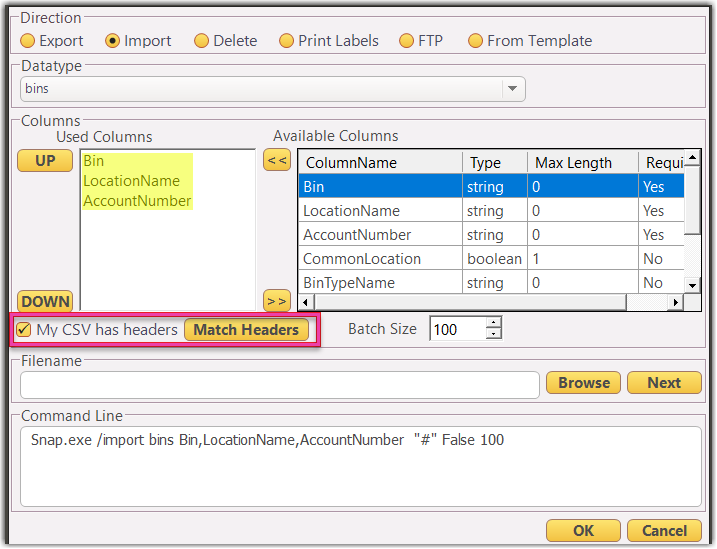
If you have headers in your document, check the "My CSV has Headers" box. The headers must match left to right in the CSV and top to bottom in the SNAP job. Hitting the match headers button will match the headers to the fields regardless of order. If columns don't match or there is extra information (i.e. a blank column in Excel) the job will error out and you will have to edit either the SNAP job or the spreadsheet.
