Cross Docking
Cross Docking allows you to pick orders directly from a Purchase Order (PO) when it is received in the Warehouse. Traditionally, a PO is received in the warehouse, put away, and then the picking process begins. In the case where a PO arrives late and/or outbound orders need to be fulfilled as quickly as possible, Cross Docking is a good option to cut out the physical and electronic steps of putting away the received inventory.
Setting up Cross Dock
- Navigate to Warehouse > Bins and click New.
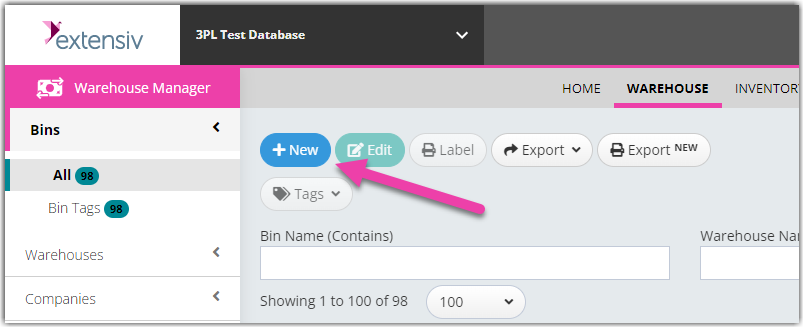
- Create one or more bins with a ‘Bin Type’ Cross Dock Zone. Check ‘Is Process Bin’.
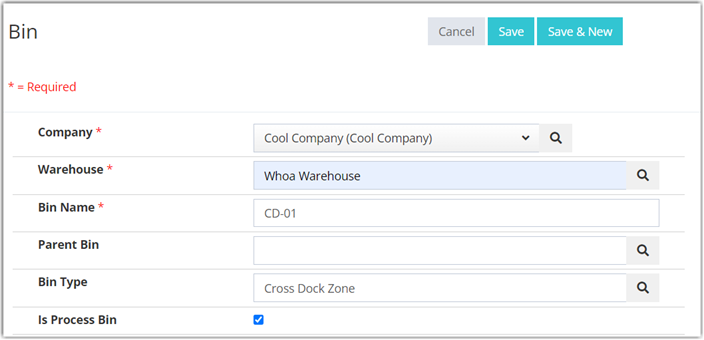
- Then create one or more bins of the ‘Bin Type’ Cross Dock Lane. Set Cross Dock Zones bin as the ‘Parent Bin’. Check ‘Is Process Bin’.
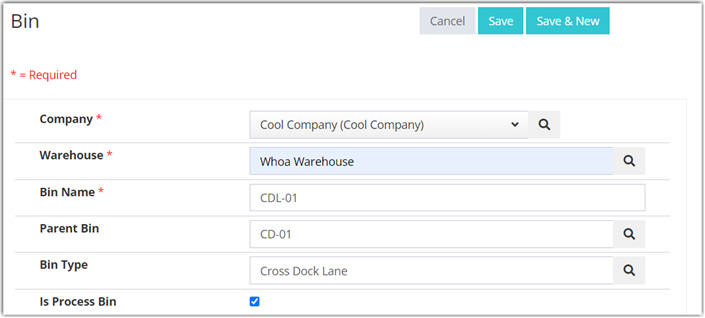
Zone
A Parent Bin is a zone that has lanes and a Child Bin are lane/floor spaces within zones.
Making a Cross Dock
- To make a Cross Dock, create a PO with several Order Lines. For more information, see our help article on Receiving Orders.
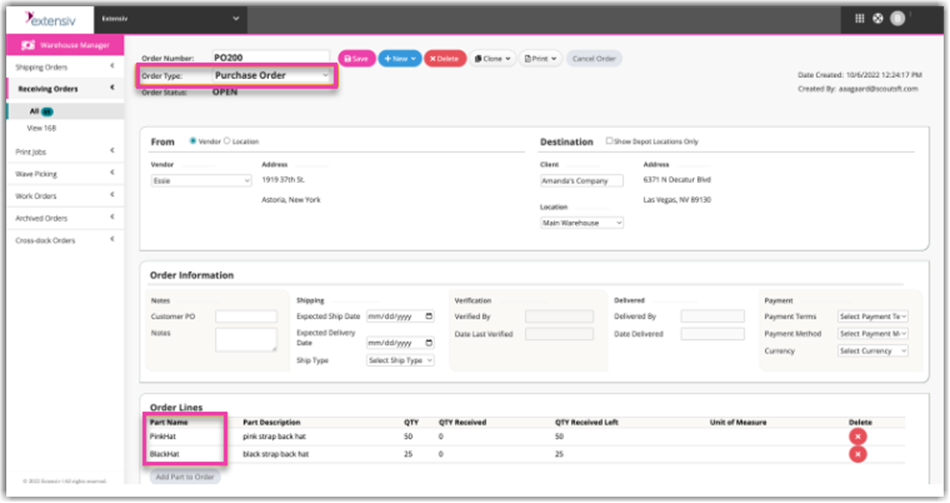
- Then, create a number of SOs (Sales Order) that contain the parts on the POs.
- The aggregate composition of parts on the SOs need not match the PO; i.e., you may have parts on the PO not on an SO, and parts on an SO not on the PO.
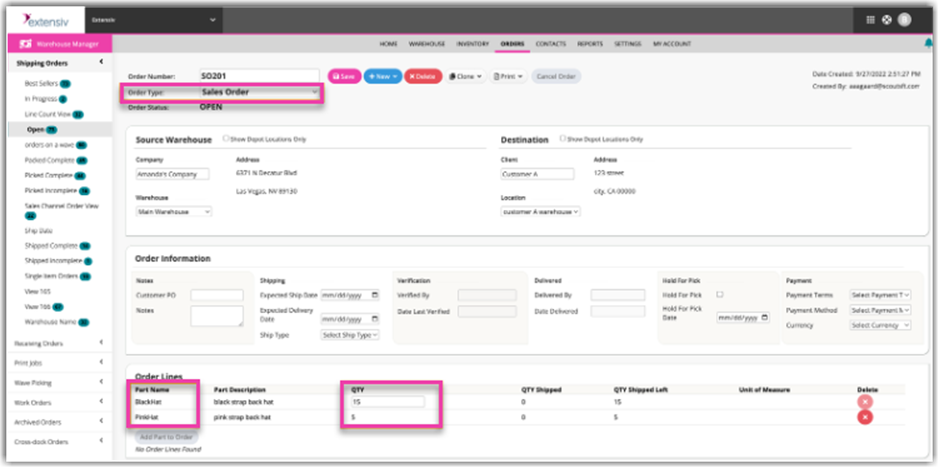
- In the Admin Console, navigate to Orders > Cross dock Orders > All. Click New.
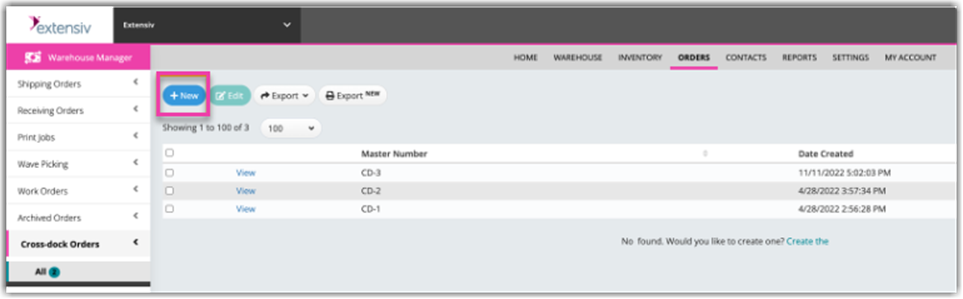
- Type your ‘PO DocNumber’ in the ‘PO’ textbox or click the hourglass icon to open the PO lookup. If you cannot see your PO, verify it is in an "OPEN" status and is not already part of another Cross dock order.
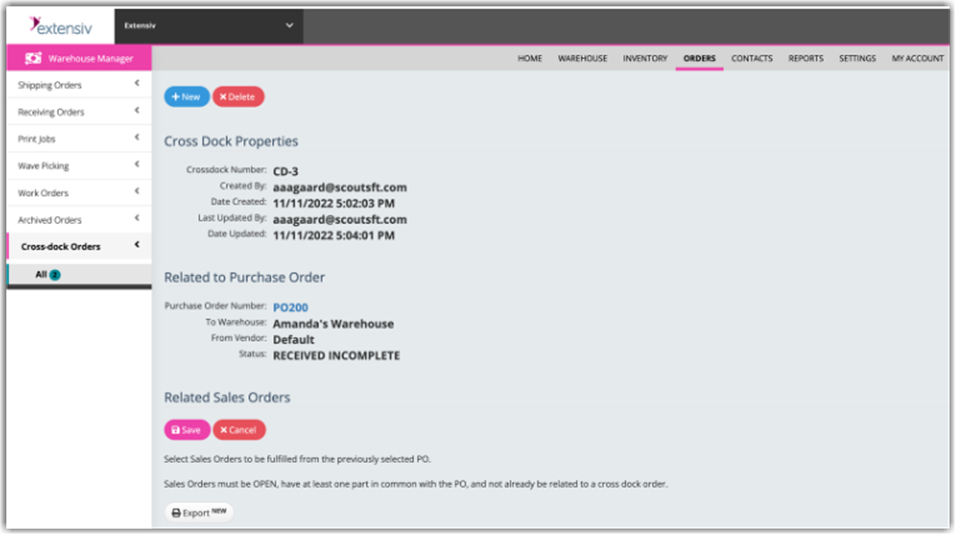
- Click Save. Check which SOs you want to add and click Save. If you cannot see your SOs, verify they are in an ‘OPEN’ status and are not already part of another cross dock order. Click Save again.

- Now open the Mobile Warehouse Manager. Navigate to Shipping / Receiving > Crossdocking.
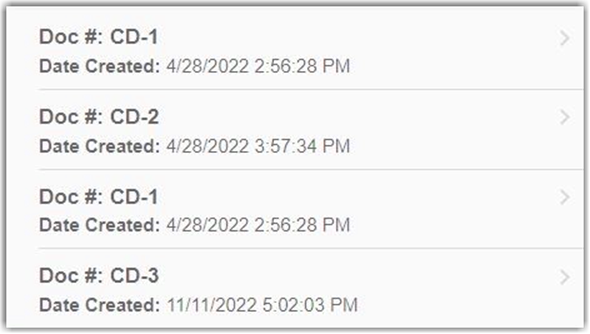
- Enter one of the ‘Cross Dock Zone’ bins created in the Setup section.
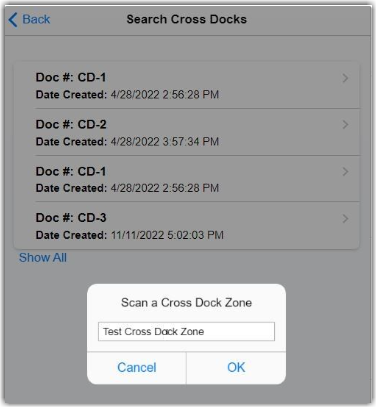
- From here, if you close the cross dock and re-open, you will be expected to open with the same user and the same cross dock zone.
- Scan or enter a part that is on the PO. Follow the instructions as directed to Stage, Set Aside, or Receive the part.
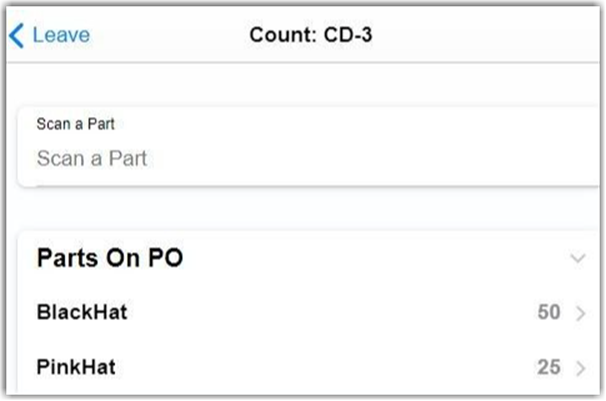
- Scan the Lane as directed.
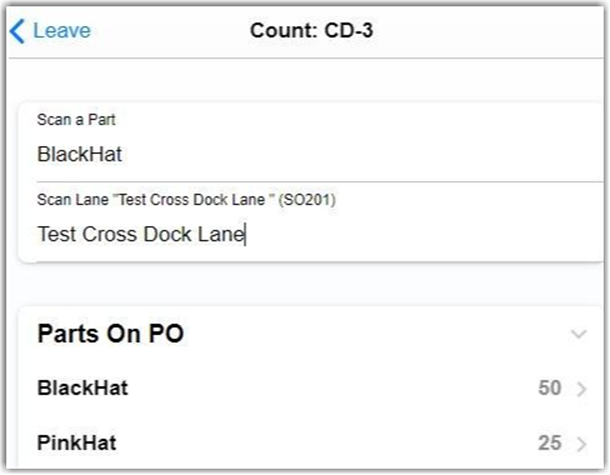
- Enter QTY as requested.
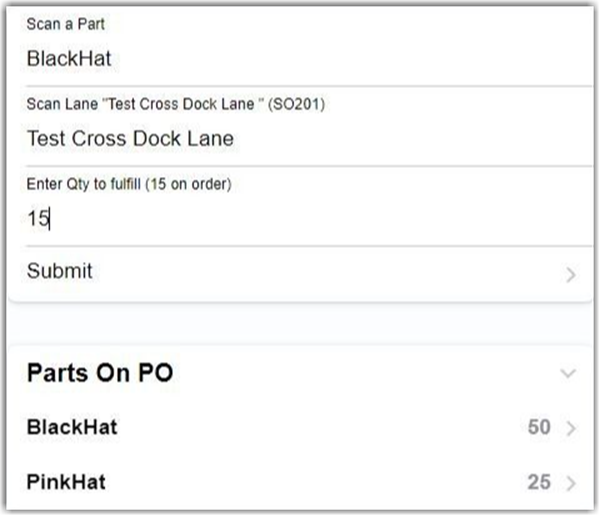
- Continue scanning parts and following the given directions until given a ‘done fulfilling’ message with a list of Sales Orders. At this stage, there is nothing left to cross dock for these sales orders. Click the SO link to proceed to either Picking or Packing each sales order.
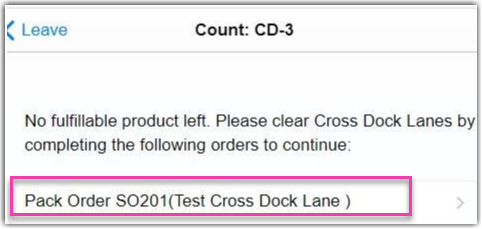
FAQ
What happens if parts are on a PO but not an SOs, or there is more quantity on the PO than the SOs?
On scanning any leftover inventory on the PO, the user will be prompted to receive it to the current Zone. It can then be bin moved at a later point.
What happens if parts are on the SOs but not on the PO, or there is more quantity on the SOs than the POs?
After all fulfillable quantity from the PO has been fulfilled on the SOs, the user will be given a list of SOs that still need to be picked, and a link to open said order in Order Pick.
What happens if you have more SOs than lanes in a zone?
The cross dock will be fulfilled in batches. For example, if you have 15 SOs but only 5 lanes, then the first 5 SOs will be assigned the lanes, fulfilled, and removed from the lanes by picking or packing, then the next batch of 5 SOs will be assigned.
