Applying Tags
Once you have created tags, you can then apply the tags in your regular admin views. For this example, we will be using the Inventory > Parts views.
1. First, check the boxes next to the parts you wish to tag (remember you can hold shift to select multiple rows).


2. Next, click the Tags dropdown at the top of the page and select the tag you wish to apply to the selected rows.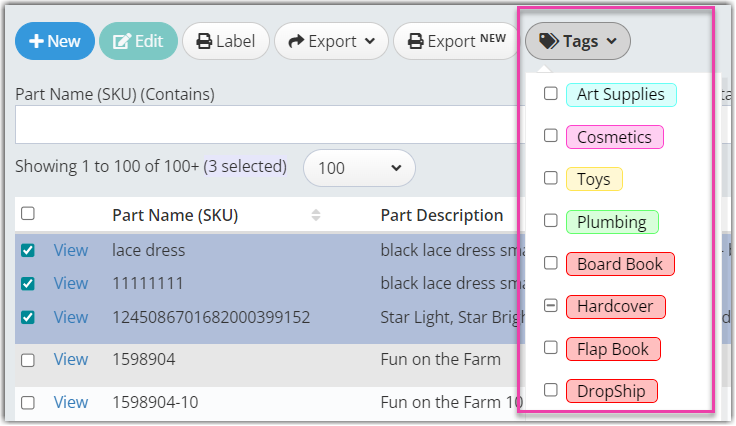

3. Now you will see the tags applied to the parts. Note: You may have to add the Tags field to your view.

