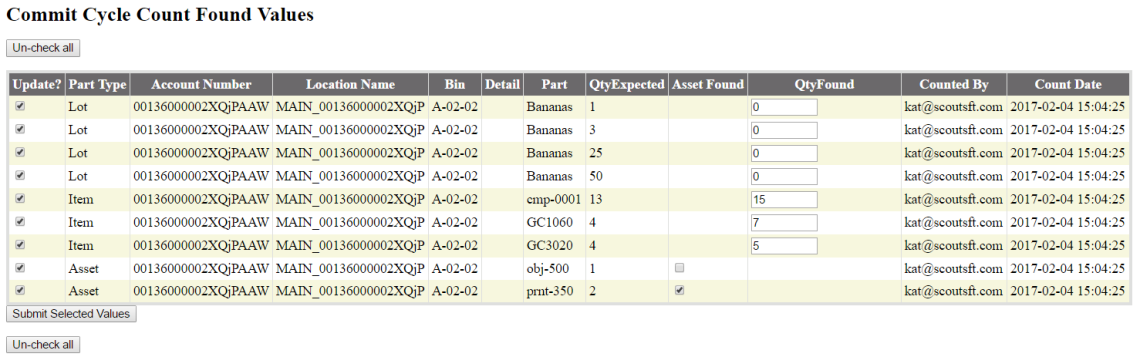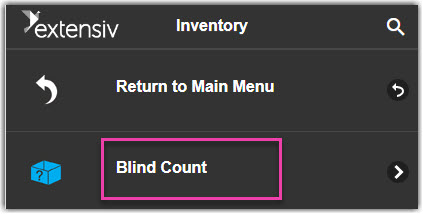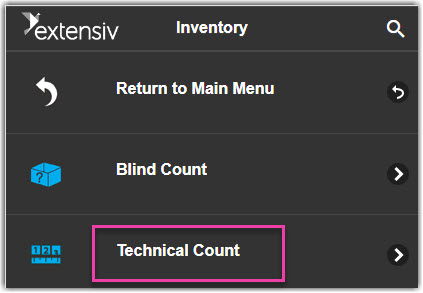Cycle Counting Overview Classic
Cycle Counting Overview Classic
Cycle counting is an effective tool for rectifying current inventory. It is a tool for counting exactly what is in your warehouse. Cycle Counts can be performed via the Handheld Barcode Scanner or the Mobile application. On both the device and the mobile application there are two types of cycle counts; Technical Count and Blind Count.
Cycle Counting on Device
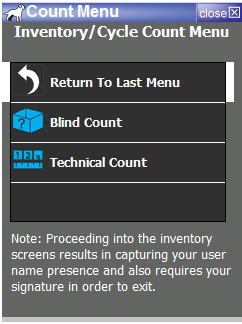

Counts on Mobile
Blind Count: this will allow the user to go from Bin to Bin and simply count quantities of items in each bin. There is no information given to the user as to what the system is currently holding in the bin being counted. You can only count Items with Blind Count.
Technical Count: allows you to count bin quantities of Items, Assets, and Lots. Technical Count provides the user with the Cycle expected list of parts and expected quantities of the bin. You can only count quantities of Assets and Lot Product with Technical count.
Once a cycle count is completed, inventory quantities are not updated until a review of the counts is done and the cycle count values are committed. To do this,
- Go into the Web admin console and from the menu on the top bar go to Admin > Cycle Counts, you can review a report of cycle counts by date.
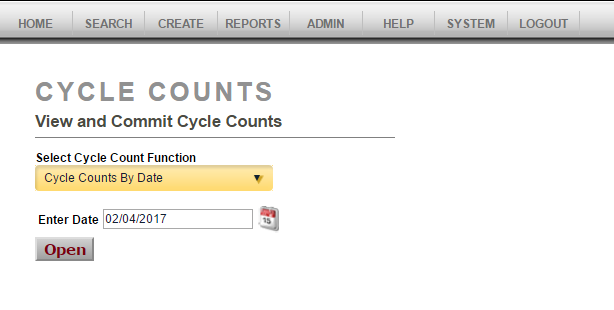
- Open the report for the date the cycle count was done.
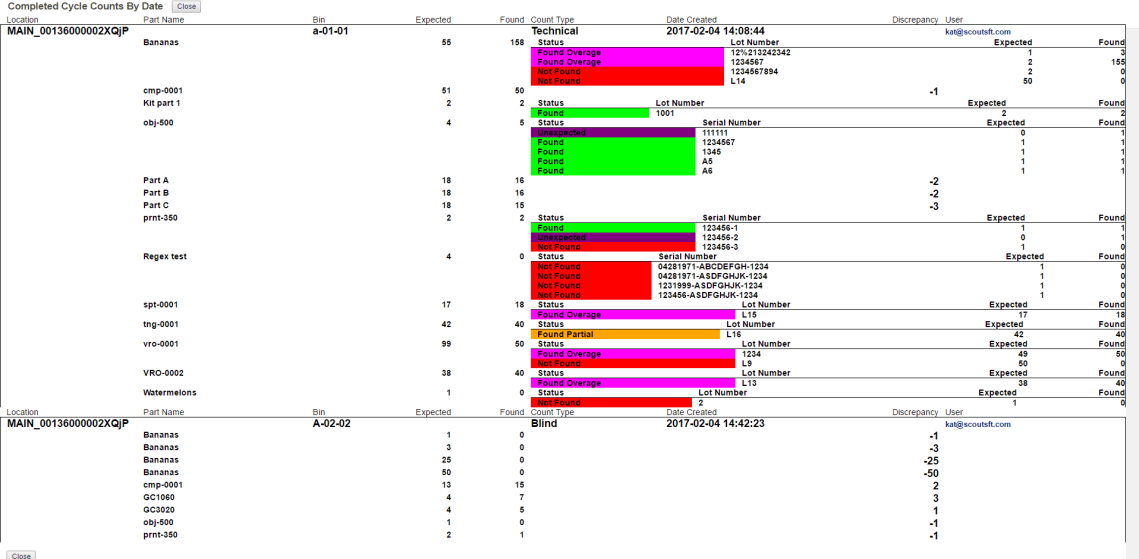
- Review the values and discrepancies.
- Then open the Commit Cycle Count Values for the date in question.
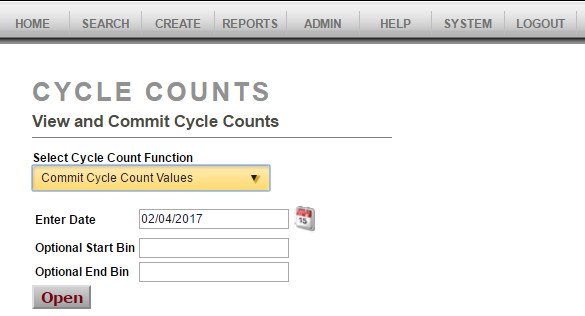
- Select and modify the values that you would like to update and then select Submit Selected Values. Your inventory quantities will be updated accordingly and reflected in Extensiv Warehouse Manager.