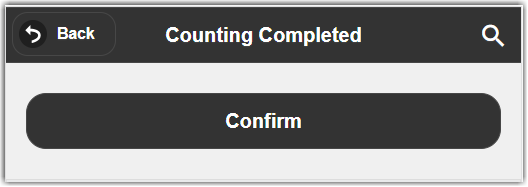Doing a Cycle Count on a Handheld Device
Cycle Counting can be done on a handheld scanner. Once the Cycle Count has been created, you need to complete the transaction in the device by navigating to Inventory > Guided Count. From there, you have the option to do either a Blind Count or Technical Count.
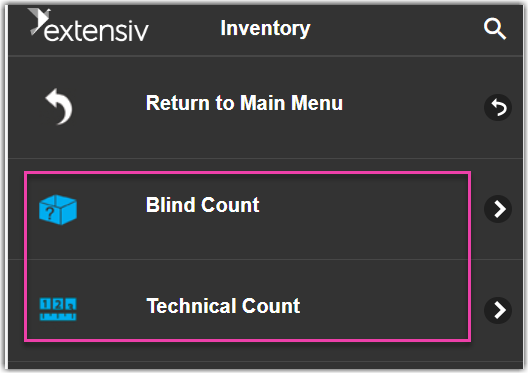

Blind Count
Blind Count Allows you to count the selected bin without giving the user any indication of what is expected to be in the bin. The user will simply count what is in the bin. There is a check box that you should select if you would like to continue the last count. This allows users to partially count a bin, then come back and continue. Begin counting. First scan or type the bin that you would like to count.
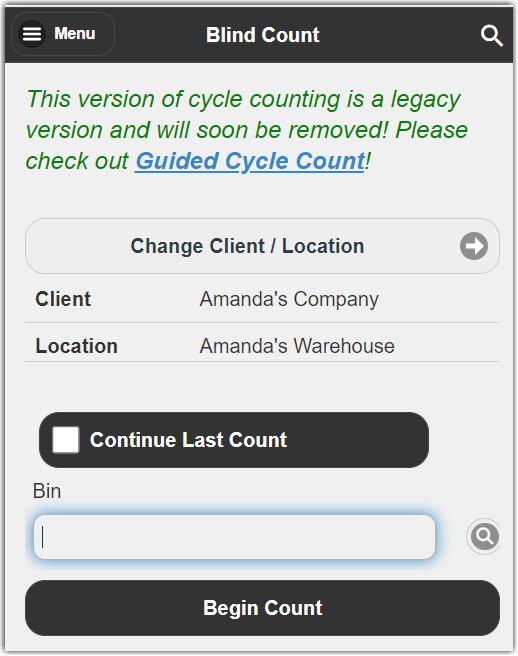
Then you will enter the part number and the quantity(Please note that to count assets and Lot product, you must be in technical count). Keep entering parts and quantities until all items are entered and then press Finish Counting Bin Button.
Technical Count
Technical allows the user to count the bin with an expected quantity being show. You must use technical count when counting Assets and Lot Product.
- Begin by scanning or typing the Bin you would like to count.
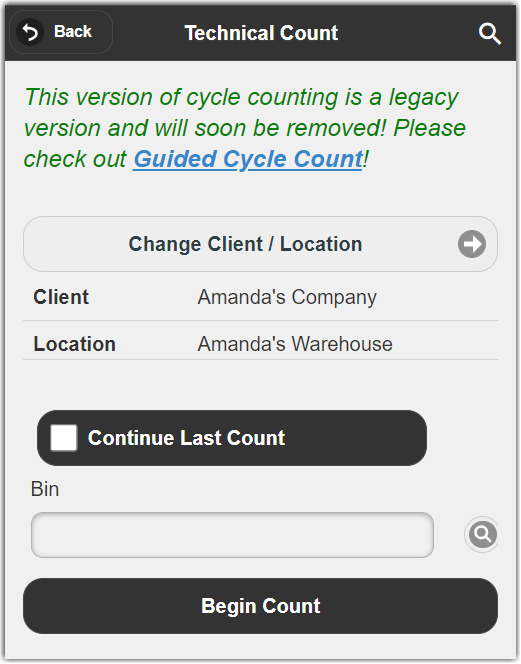
-
 Enter the part number and you will see an expected quantity that is in the bin.
Enter the part number and you will see an expected quantity that is in the bin.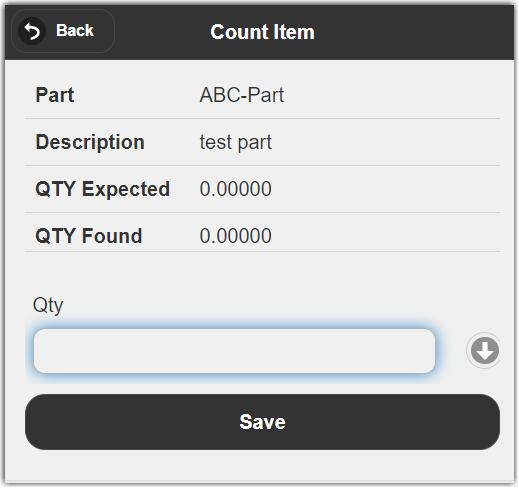
- Count all parts in the bin. When you are finished Click the Finished Counting Bin Button. To confirm your count.