Blind Count By Part
Blind Count By Part
To complete your Blind Count By Bin from the mobile interface,
- Navigate to Inventory > Guided Count. When counts are created from the New Admin Console, they will be located under Guided Count in mobile regardless of whether they are Blind Counts or Technical Counts.
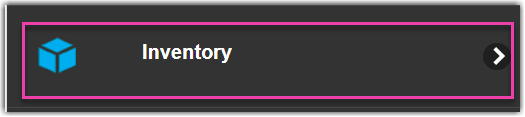
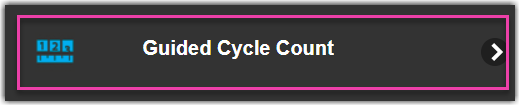
- Next, enter your cycle count number.
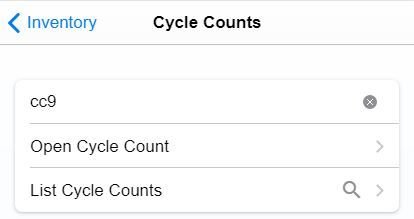
- Scan or enter the Bin that you would like to count first.
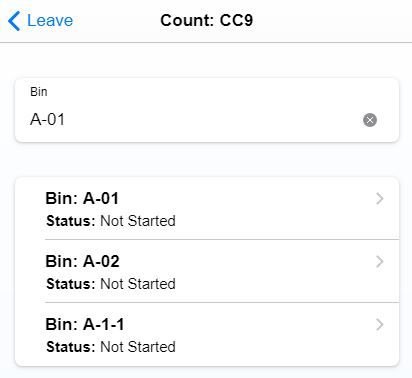
- Scan or enter the part you would like to count.
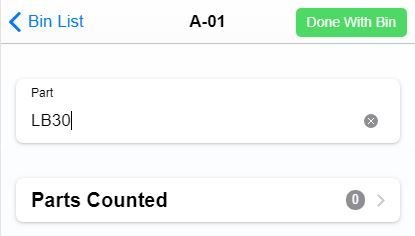
- Enter your counted QTY and click "Done With Bin".
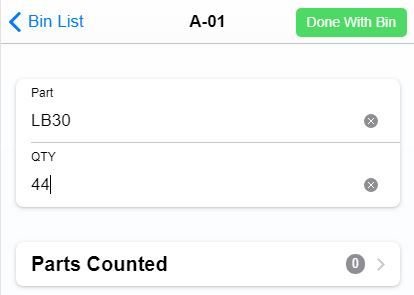
- Complete this process for the remaining bins. A message will be displayed letting you know that the Cycle Count is complete.

