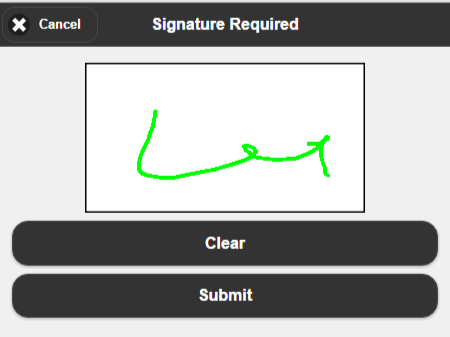Doing a Cycle Count on a Mobile Device
Cycle Count on Mobile
To do a Cycle Count on Mobile,
- Log into the Mobile app or log into mobile.scoutsft.com in a Chrome or Mozilla browser, then click into the Inventory Sub menu.
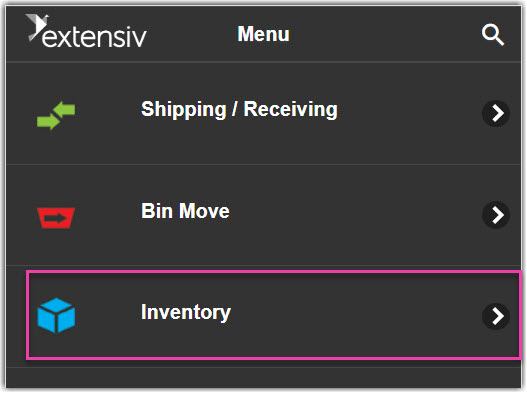
-
 To Cycle count, you will either select Blind Count or Technical Count.
To Cycle count, you will either select Blind Count or Technical Count. 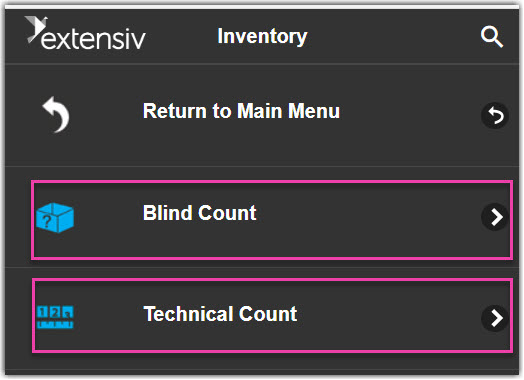
- Please note that Assets and Lot Inventory can only be counted through Technical Count.
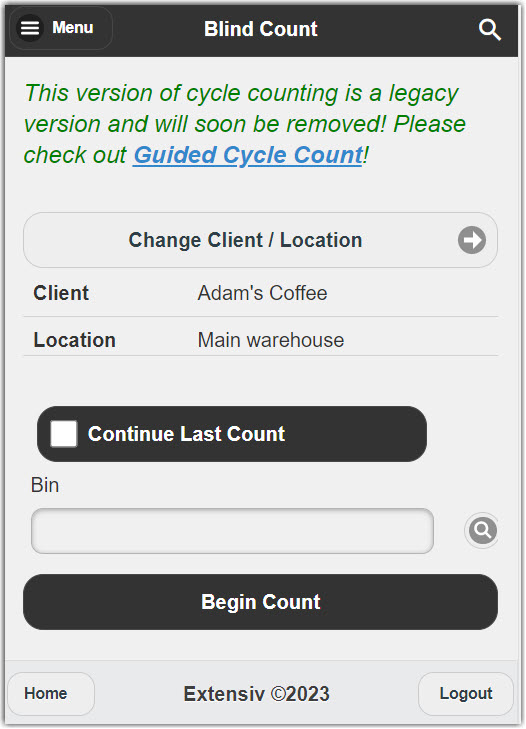
Blind Count
To do a Blind Count,
- Begin Blind count by typing or scanning the bin that you intend to count.
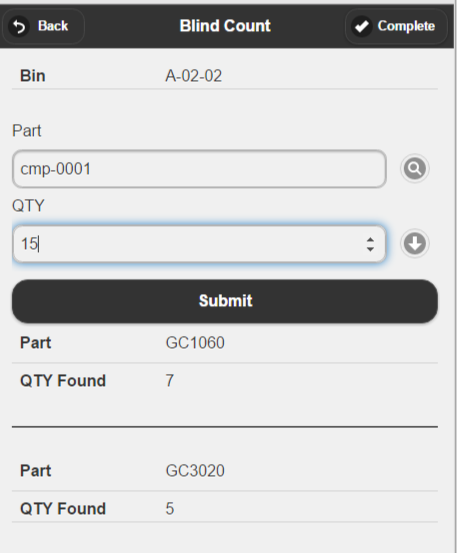
- Next, scan or enter the part that you would like to count and the quantity that you find in the bin. You will see a running tally of your counts as you go, as you can see in the screenshot above.
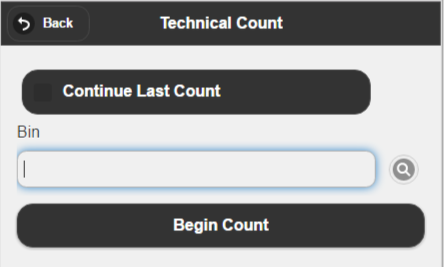
Blind Count
This version of cycle counting is a legacy version and will be soon removed! Please check out Guided Cycle Count.
Technical Count
To do a Technical Count,
- Select Technical Count from the Inventory Menu screen.
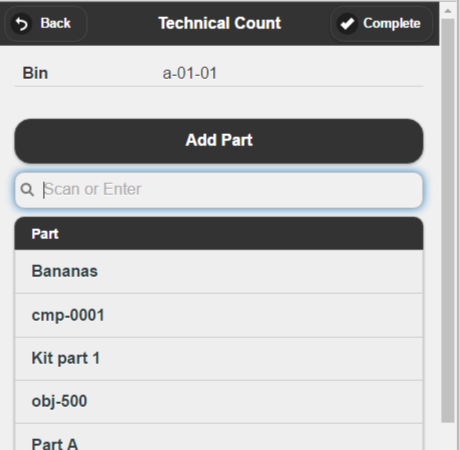
- Enter the Bin you would like to count. Then Enter the part name. Note that you will see all parts that are expected to be in that bin.
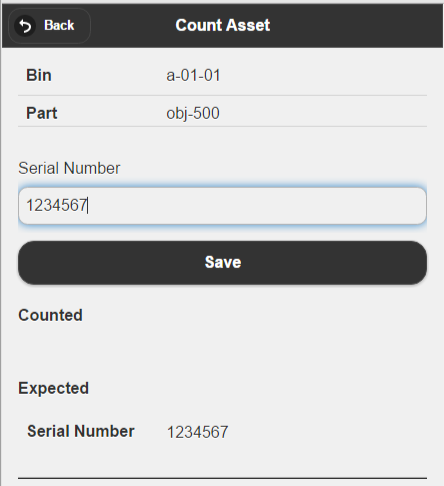
- Enter the Quantity, Lot Number and QTY Or Serial number depending on which type of product you are counting.

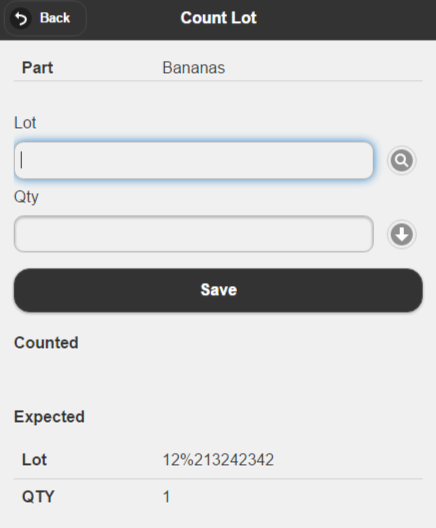
- Once you have completed for that particular bin, you will be asked to sign your name. Then you are ready to count the next bin.