Support for Shopify's Additional Details
What are Shopify's Additional Details?
"Additional Details" is a feature found in the right-hand panel of a Shopify order (located beneath the Notes section) when viewing an order in your Shopify store. You may not see this section if it has never been set up, or if there is no input for this section for an order.
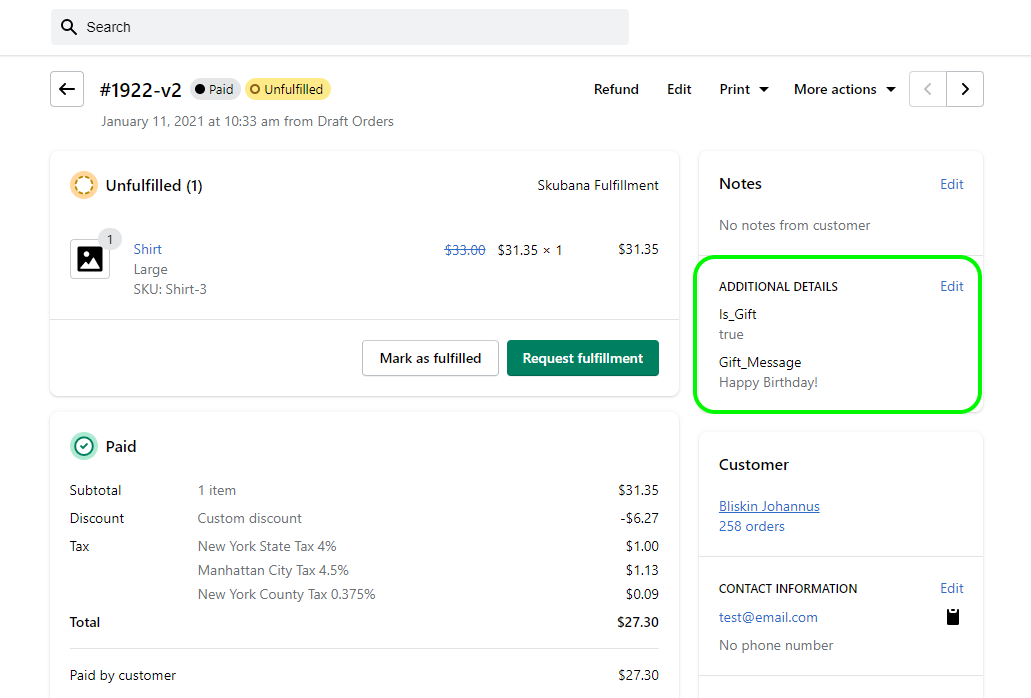
Shopify describes this feature as a good way to manage customization like messages to engrave on an item, allowing customers to leave small messages about an order, or to specify gift messaging.
There are 2 parts of Additional Details as they relate to Network Manager: the Field Name & the Value. In this example, both "Field Name 1" and "Field Name 2" are Field Names, while "testValue1" and "testValue2" are both Values. Both Field Name and Value can be edited in Shopify.
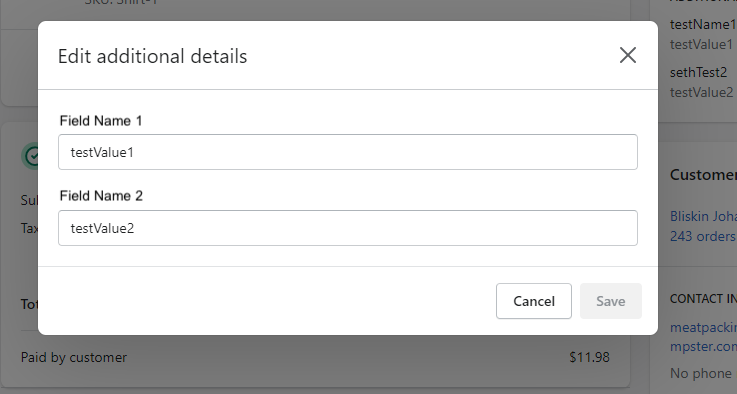
Additional Details field names and values can be viewed in the Channel Fields tab of an order edit window in Network Manager.
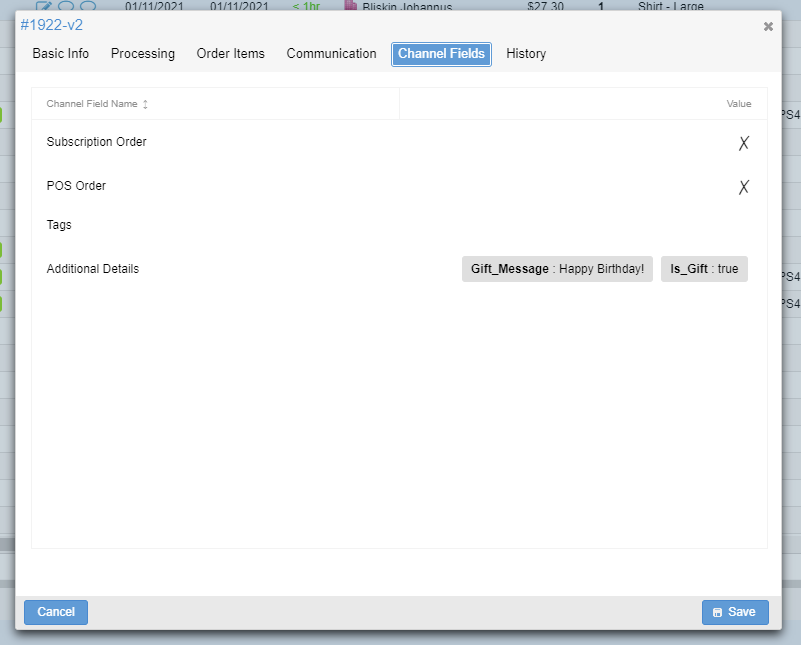
How to automate your Shopify orders in Network Manager according to additional details
If you would like to utilize this feature from Shopify, you will need to set up orderbots in Network Manager. You can filter for any input from Shopify Additional Details or lack thereof, and you can set up several different actions to customize your order flow and place inputs from Additional Details values into various Order fields.
The orderbots for this feature are in BETA; please contact your Account Manager or reach out to support-oms@extensiv.com/live chat to have it enabled for your account.
When you create an orderbot in Network Manager, you now have the following options:
Filters (case-sensitive)
- Shopify Additional Details names
- Shopify Additional Details values
- Shopify Additional Details (empty / not empty)
Actions
- Set orders gift message
- Mark order as gift
- Put Additional Detail in Order Field*
- Put All Additional Details in Order Field*
* The last two actions listed above will allow you to automate the insertion of the Additional Details value into the fields found in the Communication tab of an order edit window. Those fields are:
- Internal notes
- Notes to buyer
- Notes from buyer
- Gift message
- Custom field 1
- Custom field 2
- Custom field 3
At a very basic level, here's an example of the last orderbot action listed in an orderbot:
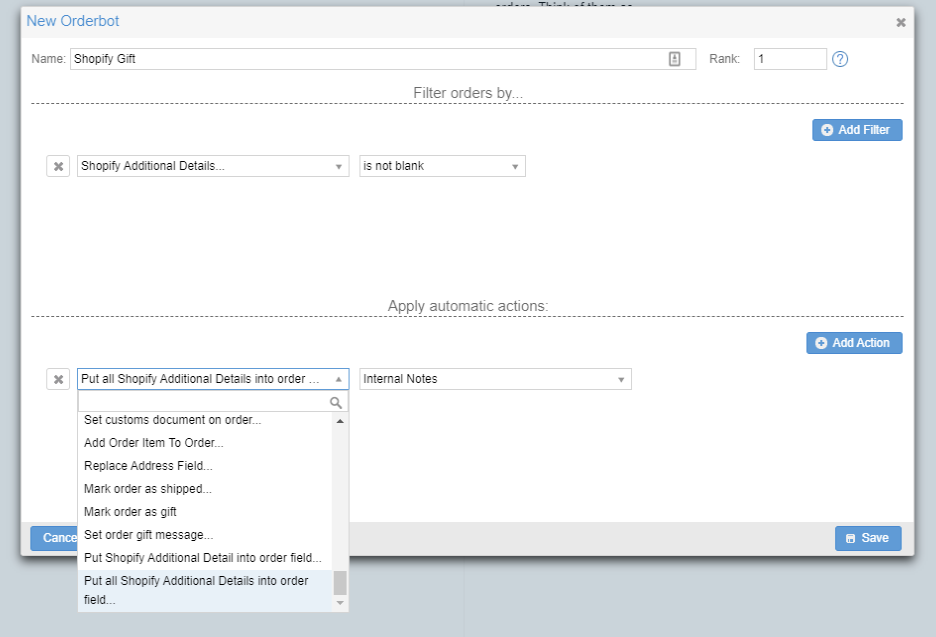
In this example, ALL Additional Detail values from Shopify will be put into the Internal Notes field in Network Manager.
Note
This means that if there was more than one Field Name type and value, ALL of them would end up in the Internal Notes field, as opposed to how the other orderbot action Put Shopify Additional Details into order field would translate only one specific value into this field.
Second Example: This orderbot filters for orders that have at least one Additional Details Field Name that equals Is_Gift
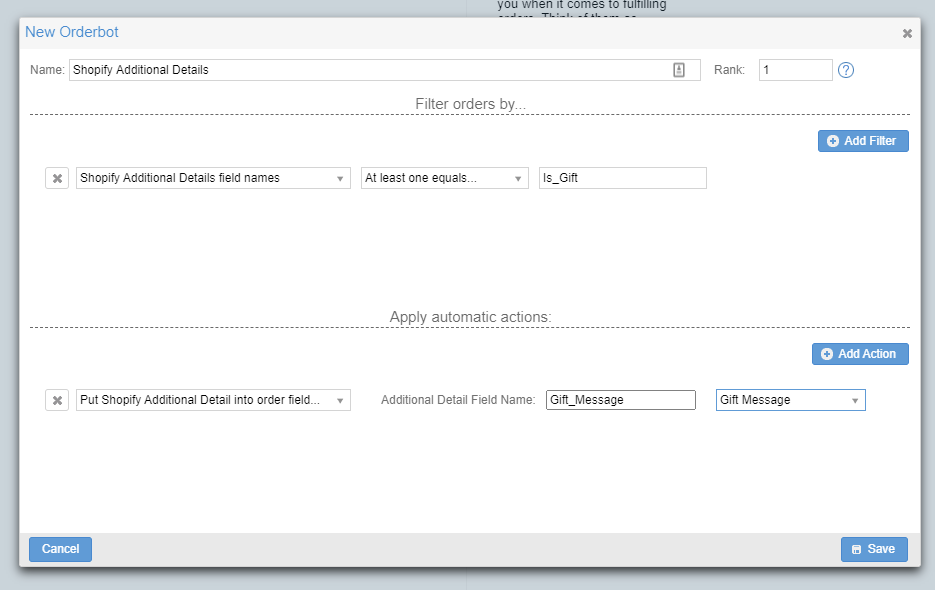
If an order qualifies, then this orderbot will check the box for Gift? AND insert the value under Gift_Message Field Name into the Gift Message field in the order edit window:
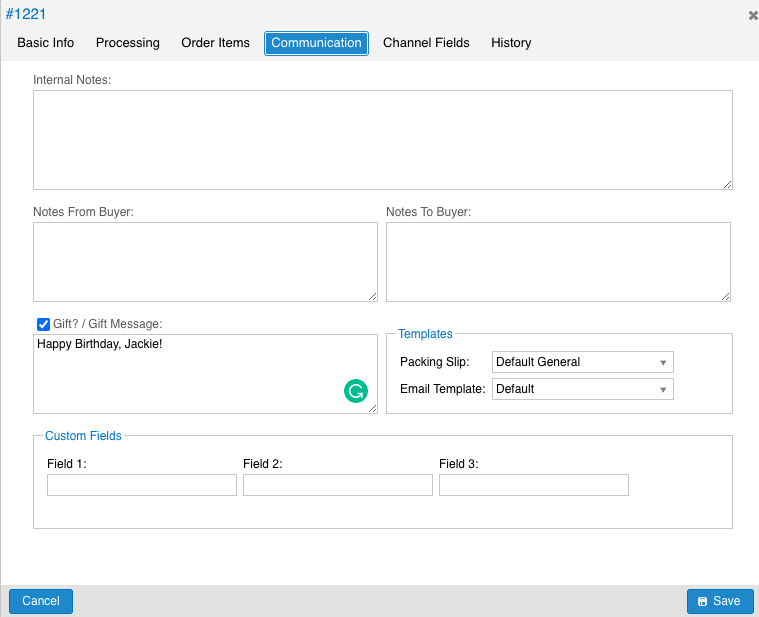
Alternatively, you could use the Set order gift message Action to check the box for Gift? AND populate the same field, but with the same gift message every time, as opposed to a custom gift message from the customer pulled from the Additional Details value.
