Deactivating a Warehouse in Extensiv Network Manager
Deactivating this warehouse will also deactivate all of its product stock and subtract all of its available inventory from associated product listings. Any unshipped orders assigned to this warehouse will be assigned to the backup warehouse (if available), or otherwise will be moved into Unresolved - Missing Fulfillment Source status and will require a new active warehouse assignment.
If this warehouse is set as the Automated Returns Receiving Warehouse in Company Info settings, the Automated Returns Receiving warehouse will be set back to "None".
To Deactivate a Warehouse, follow the steps outlined below.
- On Network Manager, click Order Routing on left navigation menu. Confirm the org next to Currently Viewing field if you have multiple organization.

- Navigate to the Settings module.
- Next, click Warehouses.
- Locate the warehouse, click the 'wrench icon' adjacent to the warehouse name.
- Click Deactivate from the list.
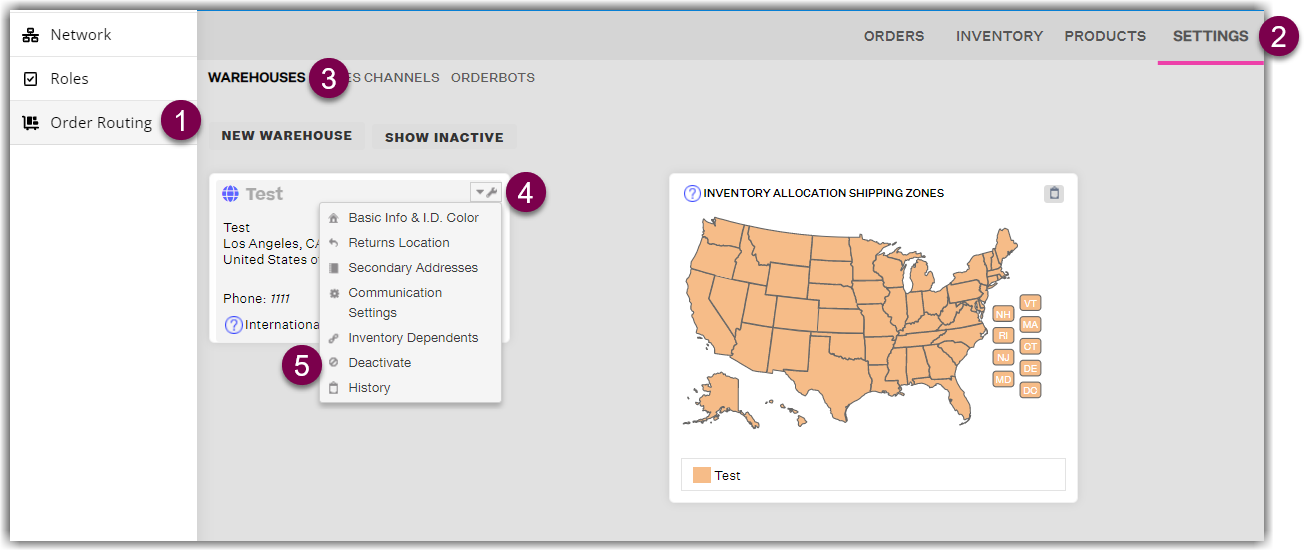
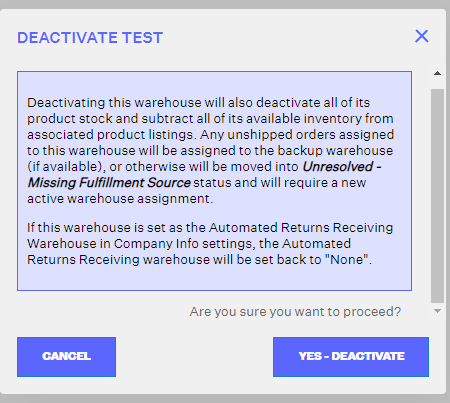
6. On the confirmation message, click Yes - Deactivate.
Once the warehouse is deactivated, the Deactivate button becomes an Activate button. In the future, if you want to reactivate the warehouse, click Activate .
