Enabling Use Component Inventory Setting for Bundles and Kits
Overview
This article explains about the Use Component Inventory setting for bundles and kits.
Default Logic
When you enable the "Use Component Inventory" setting for a warehouse, the following logic is used. This is the default setting for any given warehouse unless otherwise edited. FBA Distribution Center warehouse settings are set in the Amazon Sales Channel > Edit Integration UI.
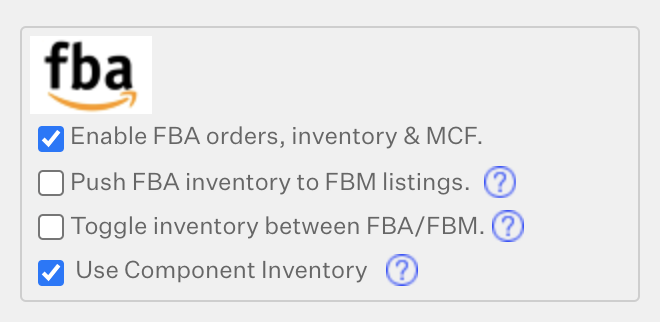
Bundle-Kit inventory logic
The inventory module has two different types of product stocks for bundles/kits. The exact same logic will apply to calculate On Hand, Locked, Allocated and Available.
-
Prepackaged Stock: Stock that is already put together or prepackaged with all the components involved in the bundle/kit configuration. This stock is handled similarly to regular Core products stock.
-
Component Stock: The number of bundles/kits that is able to be shipped using component (bundled products), and not prepackaged stock. This stock is calculated using the following logic:
- Scans components' stock to calculate the bundle/kit stock amount. The component with less stock will be considered a "bottleneck" item and will be used to calculate the bundle product stock. This algorithm will only affect the bundle/kit stock when all of the component's stocks are in stock.
If Component Stock is zero, meaning at least one component of the bundle is out of stock, then only Prepackaged Stock is left/considered.
In this example, using the Default Logic (Enabled Use Component Inventory) Core Product "DEF" is the bottleneck item with 50 units of On Hand stock. The Component Stock amount is 50 units. Prepackaged Stock is 0 units. In this case, the On Hand and Available amounts are the same, since there are no Locked or Allocated units to subtract. Therefore the Bundle SKU Alphabet Bundle has 50 units On Hand and 50 units Available.
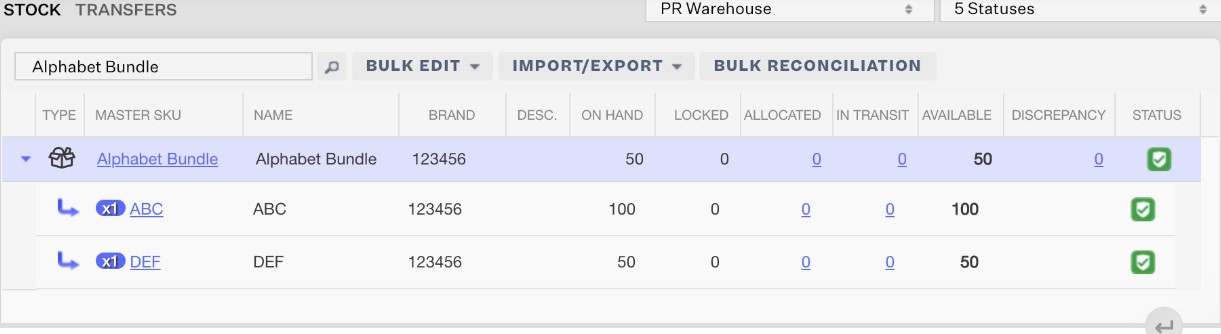
New logic
When you disable the "Use Component Inventory" setting for a warehouse, the following logic is used. FBA Distribution Center warehouse settings are set in the Amazon Sales Channel > Edit Integration UI. Currently, this setting is only able to be edited for FBA Warehouses.
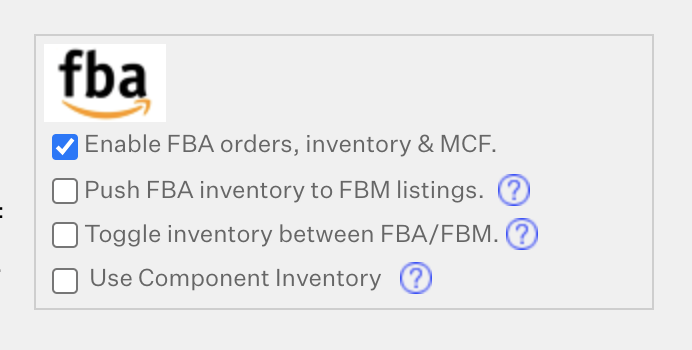
Bundle-Kit inventory logic
The inventory module will now only use one type of product stock for bundles/kits. The exact same logic will apply to calculate On Hand, Locked, Allocated and Available, for the warehouse that had its setting changed to disable using component inventory.
Prepackaged Stock: Stock that is already put together or prepackaged with all the components involved in the bundle/kit configuration. This stock is handled similarly to regular Core products stock.
In this example, using the New Logic (Disabled Use Component Inventory) to ignore Component Stock, the On Hand and Available amounts for the Bundle SKU are 8 units, since Prepackaged Stock is 8 units. The Component Stock is completely negligible in relation to the bundle inventory.
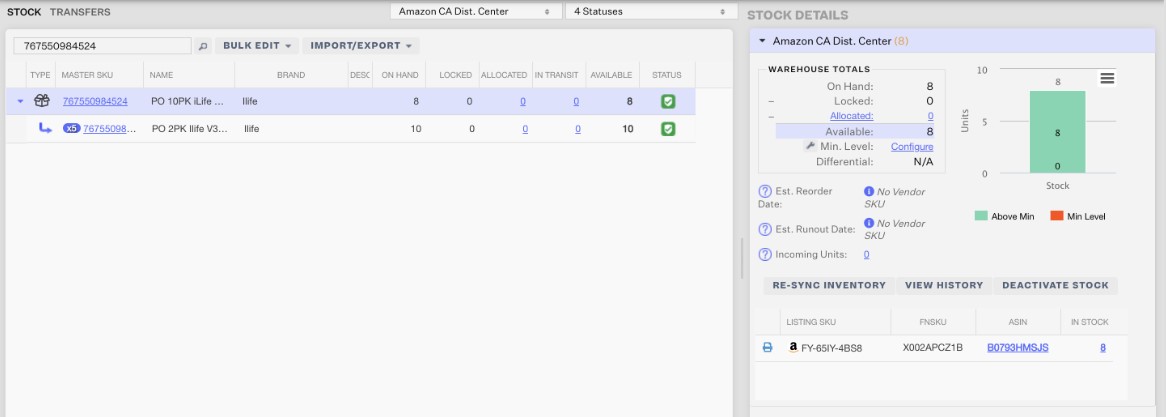
Keep in mind that this view is only looking at an FBA Warehouse that disabled the "Use Component Inventory" setting. Since the setting only applies to one warehouse at a time, viewing all warehouses at once may be confusing since those warehouses can all be utilizing different component inventory logic for bundle inventory.
