Adding Amazon as a Sales Channel
Extensiv Network Manager offers out-of-the-box integrations with various sales channels. For general instructions on adding a sales channel to Network Manager, see Adding Sales Channels.
The procedure outlined below also applies to other Amazon marketplaces that can be one-click integrated with Network Manager, ie: Amazon.ca, Amazon.com.mx, Amazon.co.uk, Amazon.de, Amazon.fr, Amazon.es, and Amazon.it.
An Amazon account can only be connected by the account owner/primary user of the Amazon selling account.
To add an Amazon Account as a sales channel
- On the New Sales Channel popup, select amazon.com from among the various channels.
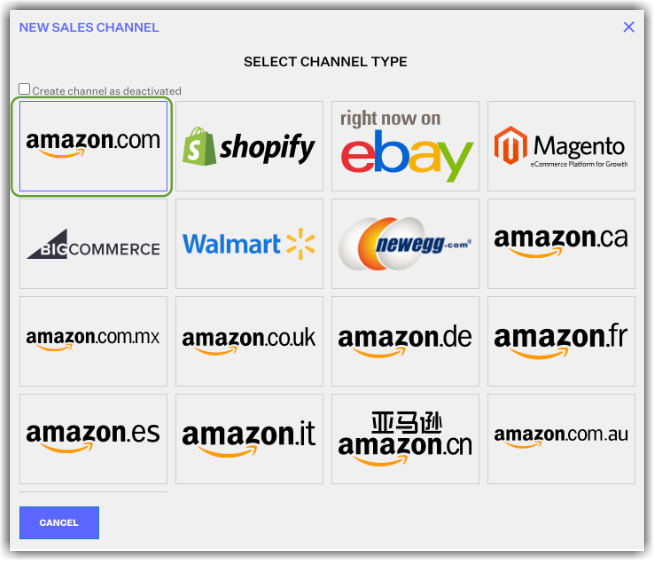
NOTE: If you are adding a new sales channel for an Amazon channel that is not Amazon US, select the corresponding icon from the options. Network Manager offers a native Amazon integration with (Canada, Mexico, United Kingdom, Germany, France, Spain, Italy, China, & Australia)
- On the Amazon.com Integration window, you need to authorize the Extensiv integration with your Amazon Seller Account.
Simply click Authorize Extensiv Order Manager to be redirected to Amazon and approve Order Manager's permissions. Once you agree, you will be redirected back to the Network Manager.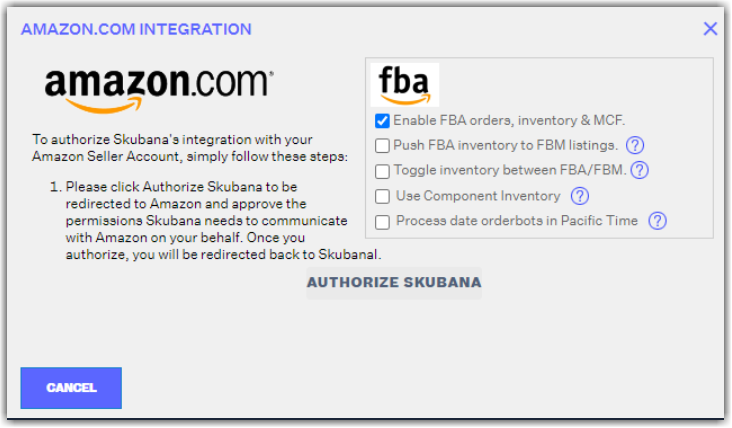
Back in the Amazon.com Integration window in the Network Manager:
- If you use FBA, you can choose to enable or disable FBA orders, inventory & MCF, push FBA inventory to FBM listings, and toggle inventory between FBA/FBM listings in the top right corner. Checking the corresponding box enables the options, and unchecking disables them. In order to use the bottom two features, the first box to enable FBA must be checked.
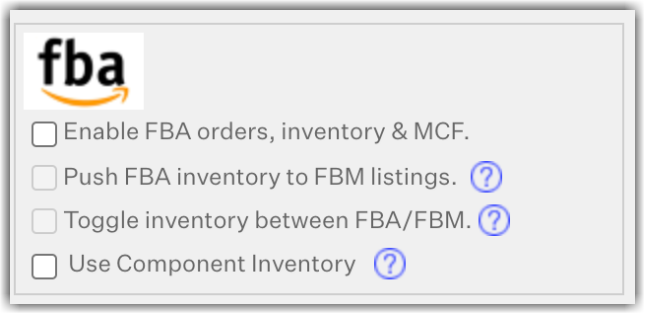 Checking this option will automatically create an FBA Warehouse in your Inventory Module (called [your channel name] "Dist. CeNetwork Managerrders will automatically import into the Order Manager and will naturally land directly in the Shipped status under the respective Amazon Dist. Center for that sales channel. All FBA Network Manager from Amazon will be listed as "FBA" after the sales channel name. FBA orders may land under the Unresolved status if they are missing critical order info (like a Master SKU), but once resolved, will land in Shipped status.
Checking this option will automatically create an FBA Warehouse in your Inventory Module (called [your channel name] "Dist. CeNetwork Managerrders will automatically import into the Order Manager and will naturally land directly in the Shipped status under the respective Amazon Dist. Center for that sales channel. All FBA Network Manager from Amazon will be listed as "FBA" after the sales channel name. FBA orders may land under the Unresolved status if they are missing critical order info (like a Master SKU), but once resolved, will land in Shipped status.Enabling FBA orders, inventory and MCF means that Amazon will pass information about orders, inventory, and MCF to the Network Manager.
Pushing FBA inventory to FBM listings means sharing your FBA inventory with your FBM inventory, e.g. if you have 50 units in your FBA inventory, this is the same number reflected in your FBM inventory.
Toggling inventory between FBA and FBM listings means that when an Amazon listing is out of stock as an FBA listing, it will automatically functionally convert to an FBM listing in the Order Manager (it will look the same), at which point we will push FBM inventory to the listing in Seller Central.
When it is replenished at Network Managerbe converted back to an FBA listing and the Order Manager will no longer push inventory to the listing in Seller Central.
You can monitor a product's toggle history in its Product Edit Network Manager Component Inventory is a setting that you can choose to enable/disable depending on how you want to count bundle/kit inventory for FBA Warehouses.
- Click Verify Integration to test and confirm that the Network Manager's connection with Amazon is live.”
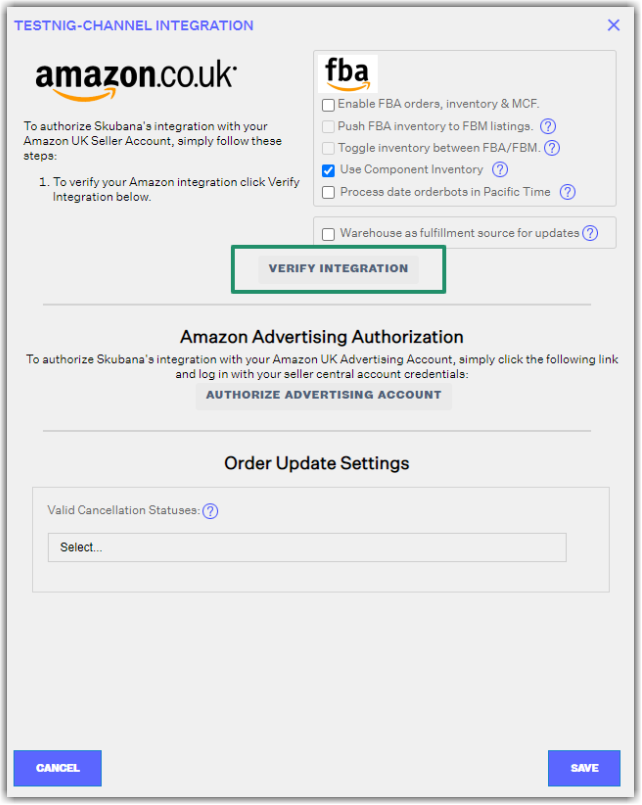
Once the integration is completed, you will see Amazon added to your sales channels.
- After you've successfully added your new Amazon sales channel, you can edit it. Highlight the new Amazon channel in the channel list and click Edit. Go to the Connection tab and click Edit Integration.
You should now see two more sections that were not there when you created the channel.-
Amazon Advertising Authorization: Click Authorize and log into Amazon with your Seller Central account credentials if you want to allow Network Manager to pull PPC Advertising Reports data into Analytics, Performance By SKU report. Amazon provides a daily ads report that is broken down by Listing SKU.
-
Order Update Settings: Currently, the Amazon integration offers one webhook, the Cancellation webhook. To utilize it, select at least one order status in the boxed area found at the bottom of the window. Any order status indicated and saved here will allow the Network Manager to cancel an order that was canceled directly on Amazon. If an order is in an order status that was not saved here, then the webhook will not be allowed to apply to that order.
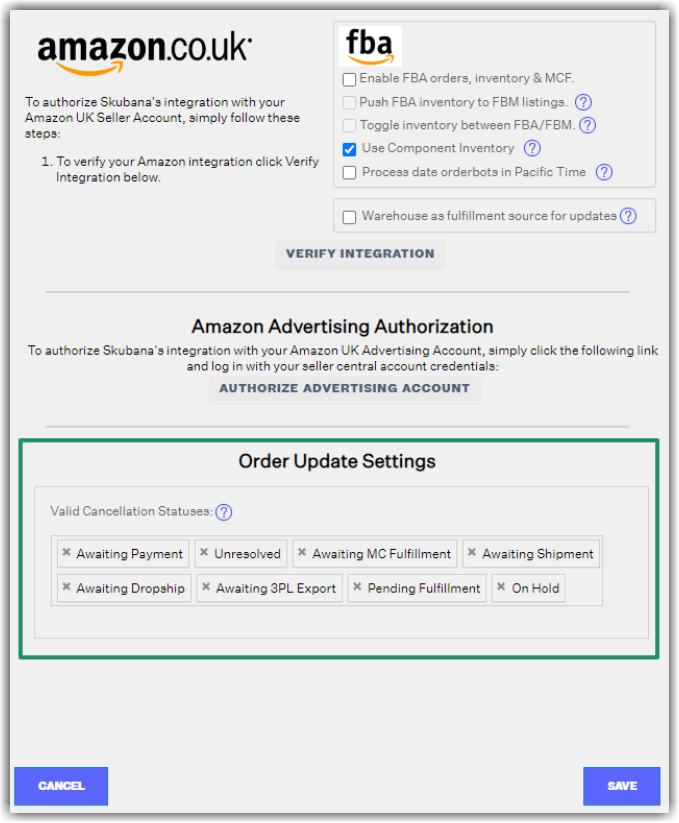
-
Amazon Advertising Authorization: Click Authorize and log into Amazon with your Seller Central account credentials if you want to allow Network Manager to pull PPC Advertising Reports data into Analytics, Performance By SKU report. Amazon provides a daily ads report that is broken down by Listing SKU.
