Picking a Single Order
If you are shipping orders for different customers and with larger items, full pallets, or SKUs that are not similar, we recommend a single-order pick process. If an order has not been assigned a pick job in 3PL Warehouse Manager, the system automatically creates a pick job once it reaches a Complete status and prioritizes jobs based on creation date and transaction number.
If you have multiple users picking one order, please see our article for Multi-User Picking in SmartScan.
- Login to SmartScan.
- Ensure the appropriate 'Warehouse' is selected from the drop-down list, then tap the Pick module. Note that the number displayed reflects the number of orders available to pick.
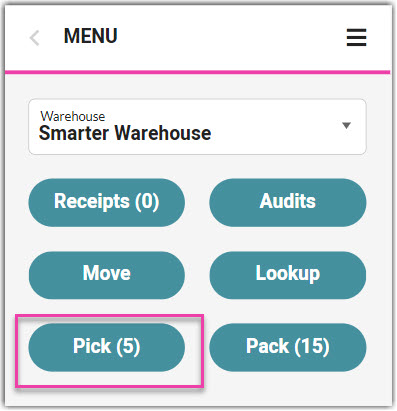
- Tap Single-Order Pick Job.
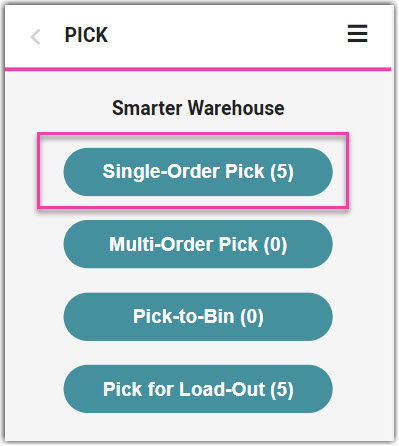
- To pick a specific order, scan the associated transaction number or tracking number. If you are unable to scan, you can also manually enter the value, then hit < Enter > on your keyboard.
- To begin the order shown, tap Start Pick.
- To skip to the next prioritized order, tap Skip Pick. Once all orders are skipped, there is an option to 'Reset Pick' to the beginning of the pick job list.
- If a specific location is associated with the pick job, SmartScan directs you to proceed to that location.
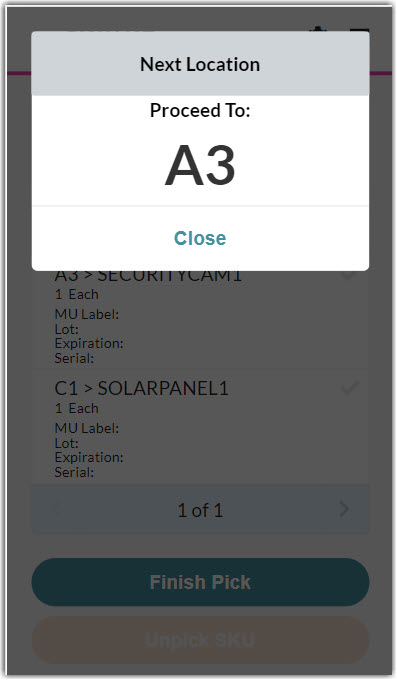
- Once the Pick SKU/UPC dialog box opens, scan the 'Location' and 'SKU/UPC' for the first item, as well as any required track-bys, such as Lot Number or Serial Number.
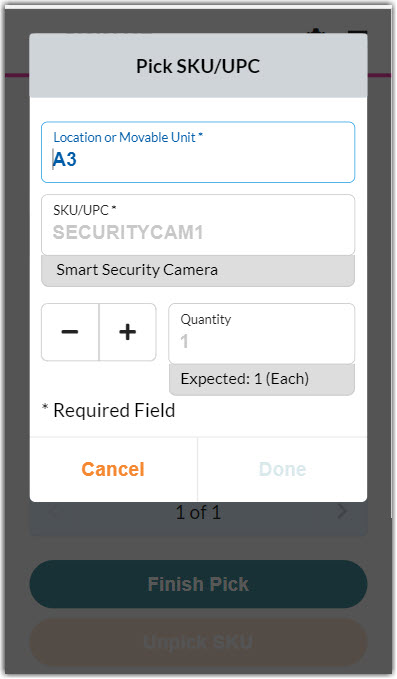
Smart User Tip: If you click Cancel to return to the pick list, you can search for a specific SKU, UPC, or MU by typing or scanning the respective value. SmartScan will open the first line item that matches the specified value.
- Enter the SKU 'Quantity', then tap Done. The line item displays a green check to indicate the inventory has been picked.
- Repeat Steps 4 and 5 until all items are picked. If you have multiple pages of line items to pick, tap one of the bottom arrows to navigate to the next or previous page of line items.
To unpick an item, select the appropriate line item, then tap Unpick SKU. Repeat the pick as needed.
- Once you complete the pick job, tap Finish Pick. A confirmation message appears.
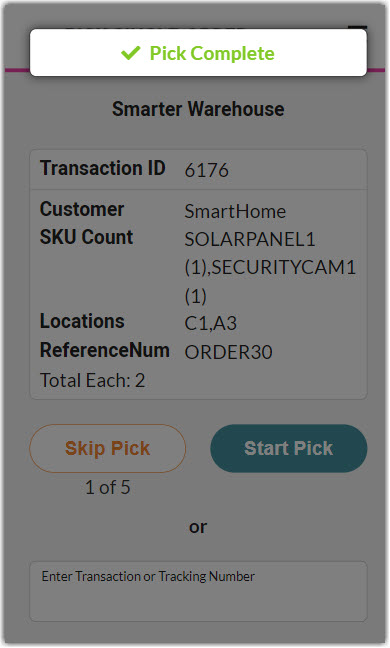
If you were unable to pick all items associated with the pick job and you have the 'Force Pick Complete' permission applied to your user role, the application allows you to pick the partial inventory and prompts you to specify a reason. Once selected, tap Complete to receive the confirmation message.
Now that the pick is complete, the Pick Done Date column populates with the appropriate data in the Find Orders grid and the order populates in the Pack module. For more information about packing see our Packing Orders article.
