Updating Samsung Keyboards
When accessing SmartScan on a handheld Android device, the device's default Samsung keyboard can sometimes prevent you from properly scanning a barcode. This article reviews how to utilize the Gboard keyboard on a consumer-grade Android device to enable scanning.
While any keyboard can be downloaded from the Google Play Store for the purpose of this solution, we recommend Gboard, as this is the default keyboard provided by Android and our teams have thoroughly tested the use of this keyboard with SmartScan.
- If you don't already have the Gboard app installed on your device, install it from the Google Play Store.
- Once installed, navigate to Settings on your device, then select General management toward the bottom of the page.
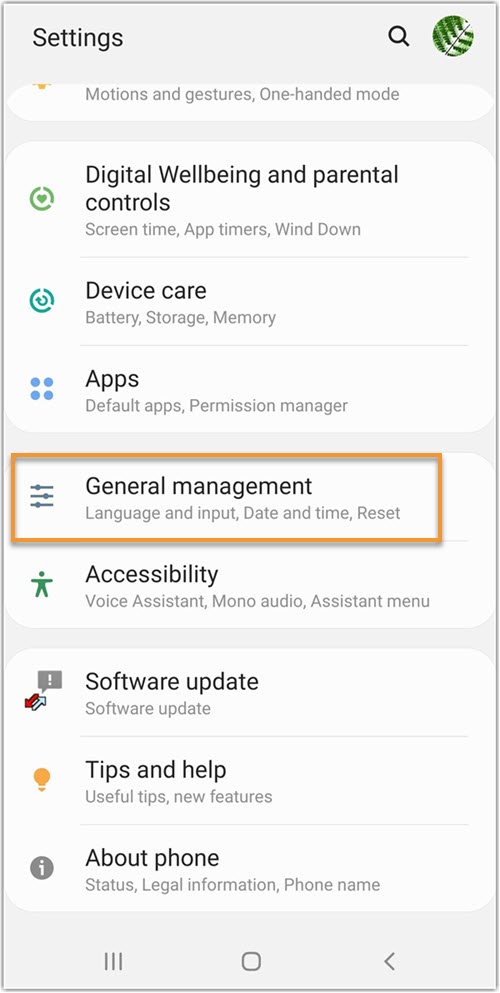
- Tap Language and input > On-screen keyboard > Manage keyboards.
- Toggle Gboard to the on position, then click OK to accept the privacy notice.
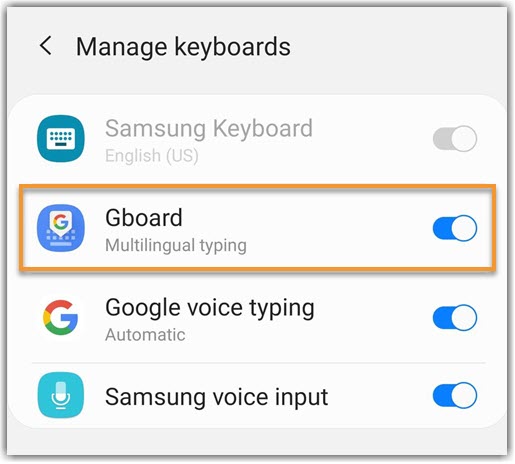
- Tap the top-left arrow to return to the previous page.
- Tap Default keyboard, then select Gboard.
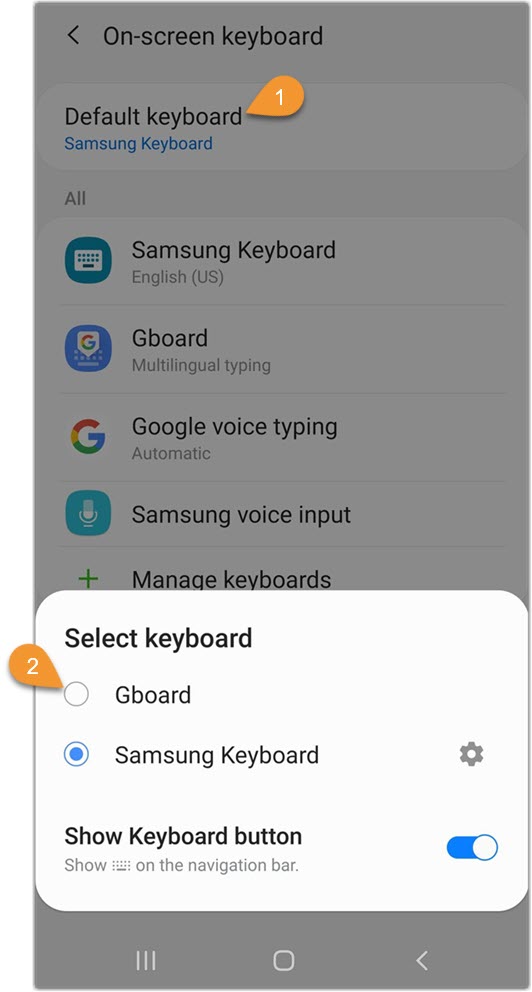
- Close your settings, then proceed to SmartScan as needed.
