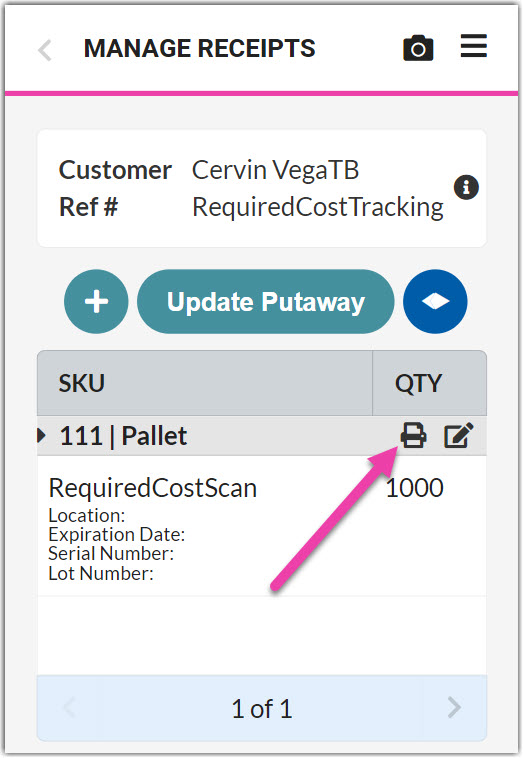Printing MU Labels for Receipts
Once you connect your SmartScan device to a ZPL printer, you can print both predefined and system-assigned movable unit (MU) labels from the Receipts module. In addition to displaying the license plate and barcode, each MU label includes the customer, transaction ID, and reference number associated with the receipt.
This article reviews how to print MU labels from SmartScan during the receiving process. See our article Creating Custom MU Labels to learn how to make custom labels.
Before following the steps below, your SmartScan device must be connected to a nearby printer—see Connecting Printers to SmartScan for guidelines.
If you want to print MU labels during the shipping process, please see Picking for Load-Out instead.
To get started, log in to SmartScan, tap Receipts, then open a receipt that requires printing of one or more MU labels.
- If you have auto-printing enabled for receipts, system-assigned MU labels print as soon as you save a new line item on a receipt or save the actual quantity of a line item when receiving against an ASN.
- To manually print an MU label, tap the Print icon on the MU grid row to send the label straight to the connected printer. Repeat for each MU as needed.