Creating and Configuring Warehouses in Extensiv Network Manager
Creating and configuring your warehouses in Extensiv Network Manager is one of the first – and most important – steps in getting your account ready to go live.
To create a new warehouse, follow the steps below:
- On Network Manager, click Order Routing on the left navigation menu. Confirm the company first by clicking the dropdown next to Currently Viewing field.
- Next, click Settings. Then, click Warehouses. The New Warehouse window will open.
- Click Third Part Logistics.
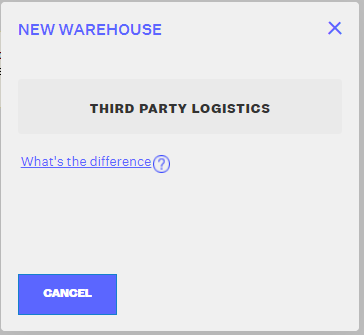
4. In the new window, you’ll have to complete several required fields, including:
- Warehouses Name
- Address
- City
- State
- Zip Code
- Country
- Contact Phone
- Fax Number
- Contact eMail
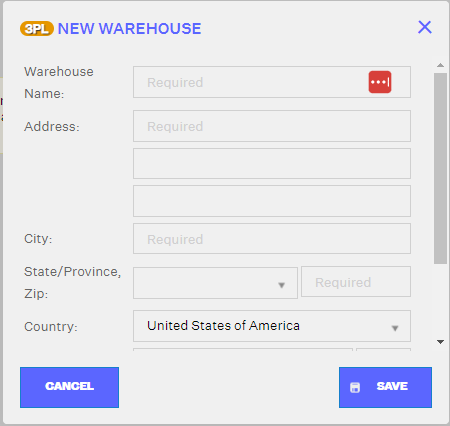
5. Review the details entered and click Save.
If you’d like, you can also arrange domestic back-up warehouses, similar to the in-house set-up process.
Once you’ve created the warehouse, you can click the wrench icon next to its name and select from a number of options, including:
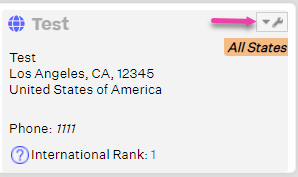
-
Basic Info & I.D. Color: you can revise basic warehouse contact information here.
-
Returns Location: this is the location where returned items will go, assuming they were originally fulfilled by this factory. This does not have to match the original address of the warehouse itself.
-
Communication Print Settings: this is where you’d set up the FTP connection to your 3PL, assuming it uses FTP.
There is a separate guide available regarding establishing an FTP connection.
-
International Rank: this is the order in which international orders should be fulfilled, and can be “activated” by creating an Orderbot.
-
Domestic Backup Order: helps you decide the order in which inventory is pulled from if this particular warehouse is out of stock.
-
Inventory Dependents: these are the warehouses that source new inventory from this Master (Parent) Warehouse.
Setting up dependents will result in the merging of sales velocities, which will be reflected in Network Manager generated POs.
-
Deactivate: this will deactivate the warehouse.
- History: this tracks the history of actions performed on the warehouse.
