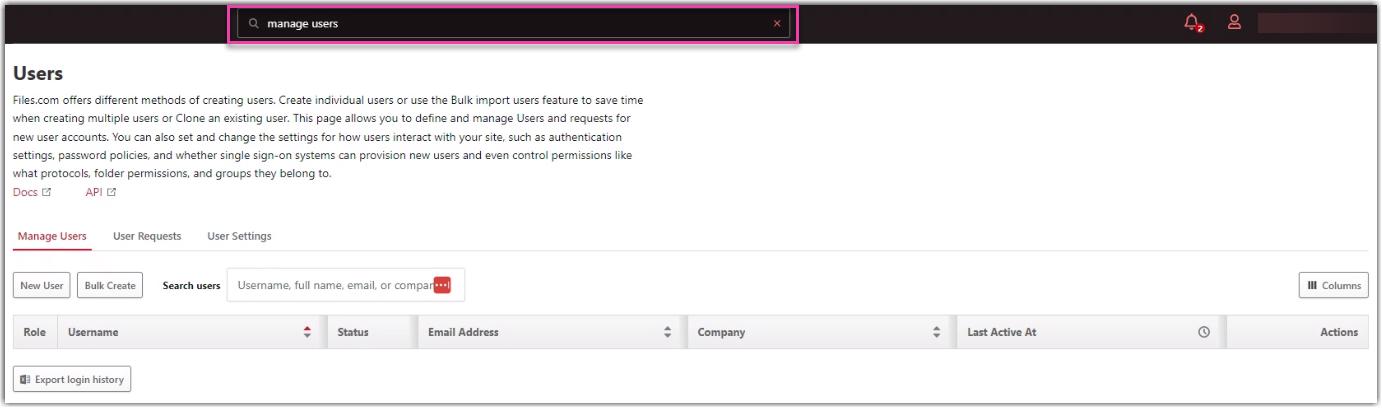Activating IP Whitelisting
Internet Protocol (IP) Whitelisting via files.com enables our customers to use specific IP addresses to access our products and file transfers. This allows Extensiv to increase security in our products.
The following are the two IP addresses supported by Extensiv:
- 52.204.252.90
- 52.1.106.30
Enabling IP Whitelisting
Adding IP addresses to the sitewide IP whitelist
Step 1: Search for IP Whitelist/Blacklist in the search box at the top of the page.
Please note that you need to enter all whitelisted IP addresses on a separate line. You will only be able to use the entered whitelisted IP addresses.
Step 2: Click on the matching result.
Step 3: Click the Save button
Adding IP addresses to a specific user's IP whitelist
Step 1: Search for Manage users in the search box at the top of the page.
Step 2: Click on the matching result.
Step 3: Edit the desired user.
Step 4: Click on the Authentication tab.
Step 5: Go to the IP Whitelist.
You may only access our products through the IP addresses in the list.
Users with addresses in the sitewide IP whitelist and individual user's IP whitelist can still log in despite being restricted via the sitewide IP whitelist. To restrict a user to one of their addresses at individual IP whitelist, select Bypass site IP whitelist.
Disabling IP Whitelisting
You may disable IP whitelisting by deleting all content for the sitewide and individual user's IP whitelist.