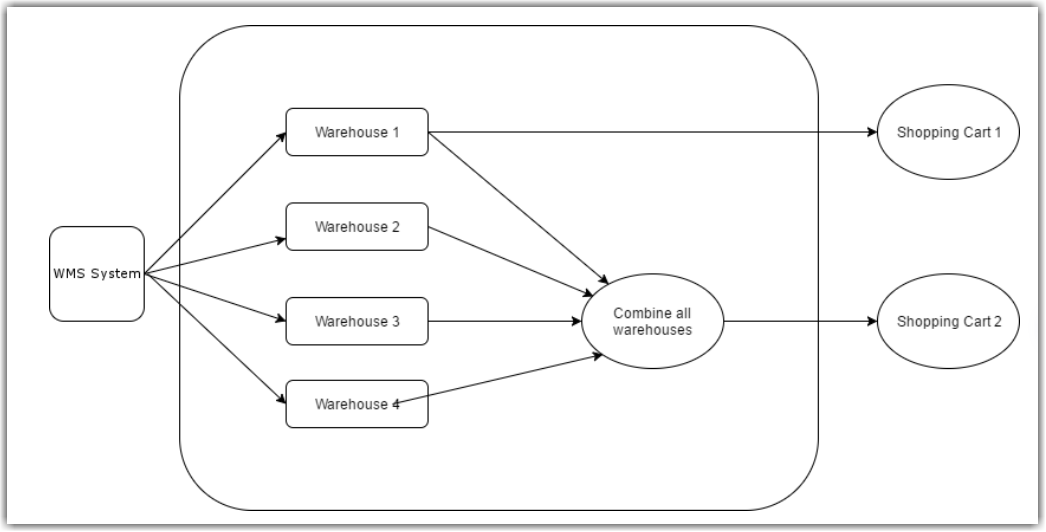Multi-Warehouse Inventory Setup
Set up Inventory Warehouses
Auto Setup
When syncing the inventory with the WMS, the Integration Management will automatically set up any new warehouse locations it finds and load the appropriate products and inventory levels into those locations. The instructions below allow for manual setup as well as changing the settings of existing warehouses.
- Obtain a list of Warehouse Names or Warehouse IDs from your WMS.
- Open Integration Management.
- Click Merchants in the left menu.
- Click Locations & Products.

- Click Add Warehouse, then type in the warehouse name and save it.

- Click Map Warehouses to map Integration Management warehouses to WMS warehouses.
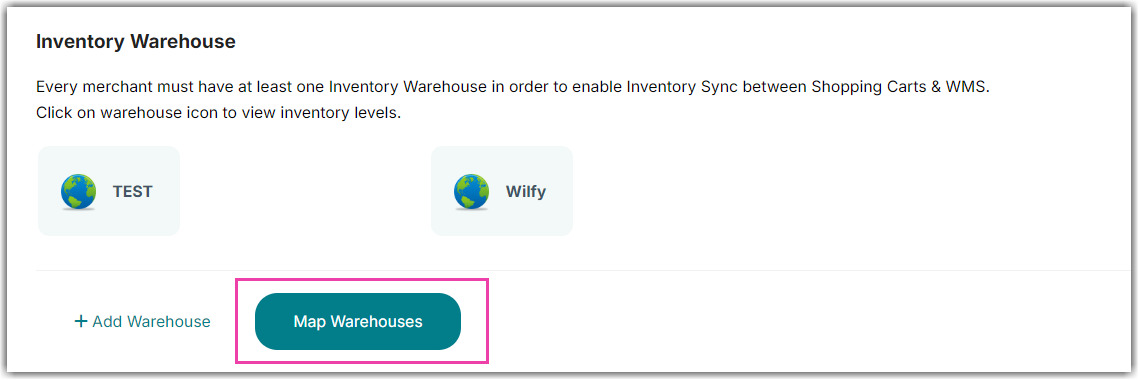
- Fill in WMS Warehouse Names or WMS warehouse IDs you obtained from WMS. Please leave unknown fields blank.
- At the right, click which warehouse should be the Default. This is to assign orders/inventory if the warehouse/location is unknown.
- Click Save to finish mapping warehouses.
Edit Inventory Warehouse
You can change warehouse names, locations, contacts, and addresses in Integration Management. Currently, setting up warehouse locations with contact details is not required, but when shipping EDI orders, they may require this information to be filled out.
- Click Merchants in the left menu.
- Click Locations and Products.

- Click on the inventory warehouse icon or click Add Warehouse if you don't have a warehouse added yet.

- Click on the Edit Warehouse button to edit warehouse info.

- Click Add Contact or Add Address.
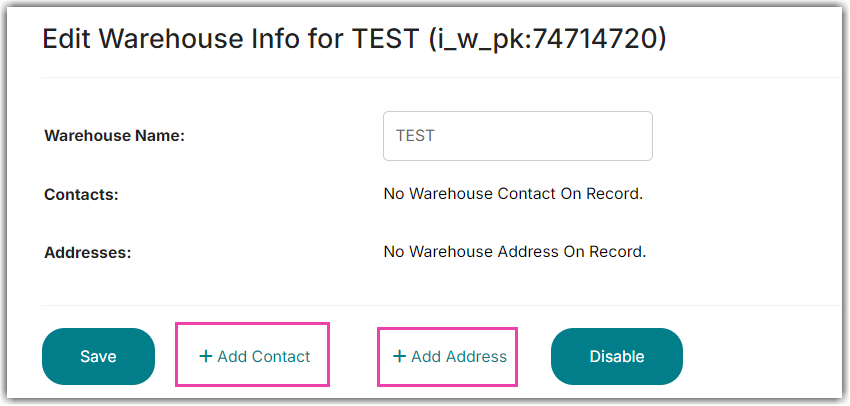
- Enter the details on the new contact form or new address form.

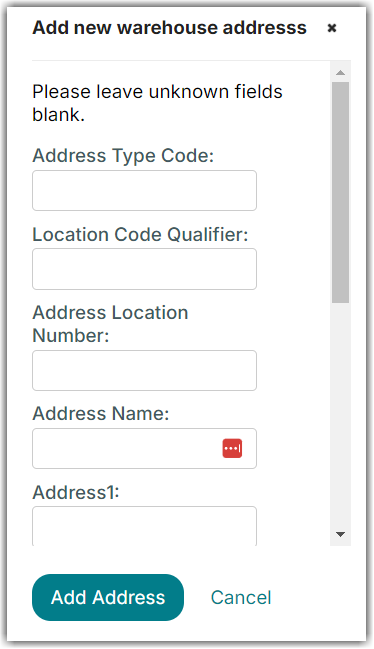
Sync Detailed Inventory With Shopping Carts
EDI
Many EDI retailers will require inventory information broken down by warehouse. As long as your WMS system is providing this information, it will be passed to the EDI order sources as needed.
Integration Management can sync your shopping cart inventory with one specific warehouse or all warehouses combined. You can find shopping cart inventory warehouse options under every Cart Edit Setup page.