Product Access, Roles & Permissions
In order to maintain control over the content and presentation of your organization's Fulfillment Marketplace listing on Extensiv.com, it is crucial to carefully manage access permissions. Granting users product access and the "Fulfillment Marketplace Admin Access" permission to their roles ensures the ability to modify the listing. However, it's important to note that these modifications directly impact your public profile.
Given the public visibility of the Fulfillment Marketplace listing, it is recommended to exercise caution in assigning access. Only individuals with the appropriate responsibilities should be given access and permissions to maintain the integrity and accuracy of your organization's public profile on Extensiv.com.
Step 1. Add Fulfillment Marketplace Permission to a Role
This summary outlines the process of adding this permission to either an existing role or creating a new role specifically for Fulfillment Marketplace management.
Add Permission to a New Role
To grant specific permissions to a new role in Extensiv, follow these steps:
-
Log in to Extensiv: Access Extensiv and log in with your credentials.
-
Navigate to Roles: Click on "Roles" in the left navigation menu.
-
Create a New Role: Select "+ Add Role" at the top of the User Roles page.
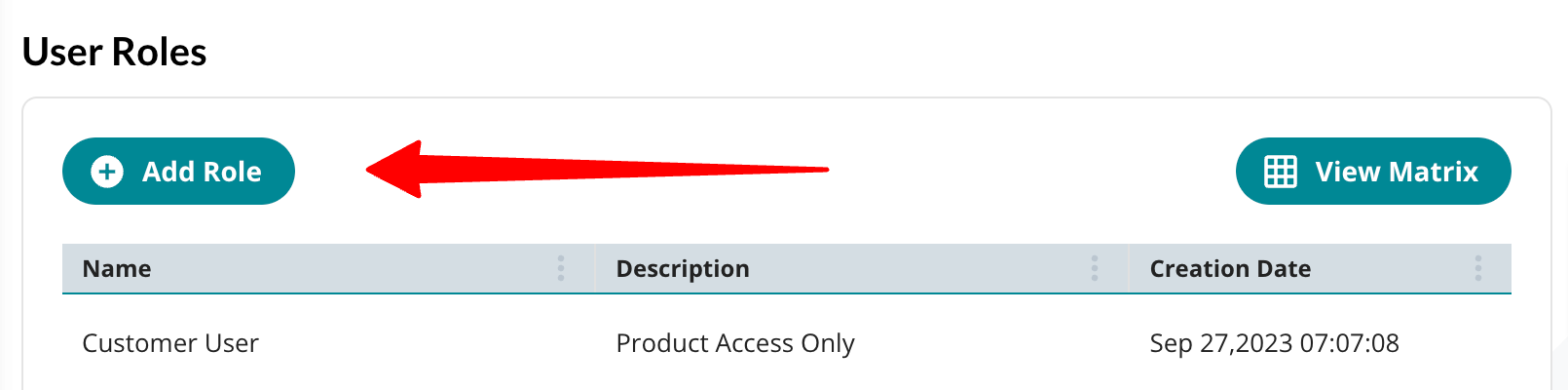
-
Provide Role Information: In the "Create New Role" window, enter a meaningful "Role Name" and provide a relevant “Description” (e.g., Fulfillment Marketplace Profile Manager).
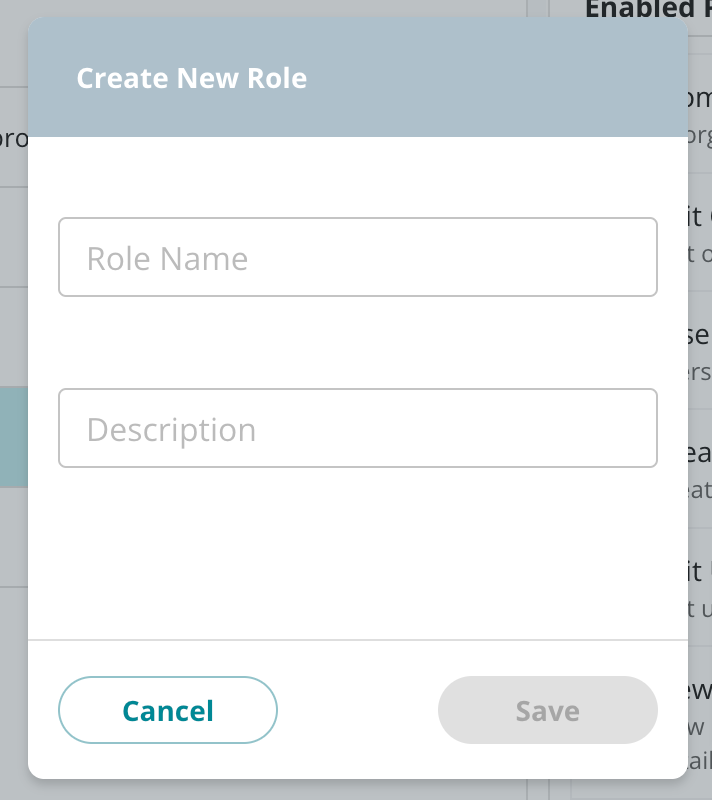
-
Assign Permissions: Under the "More Permissions…" column within the Permission selector window, select the appropriate permissions for this role. Ensure to include "Fulfillment Marketplace Admin Access" by checking the checkbox next to the listing.
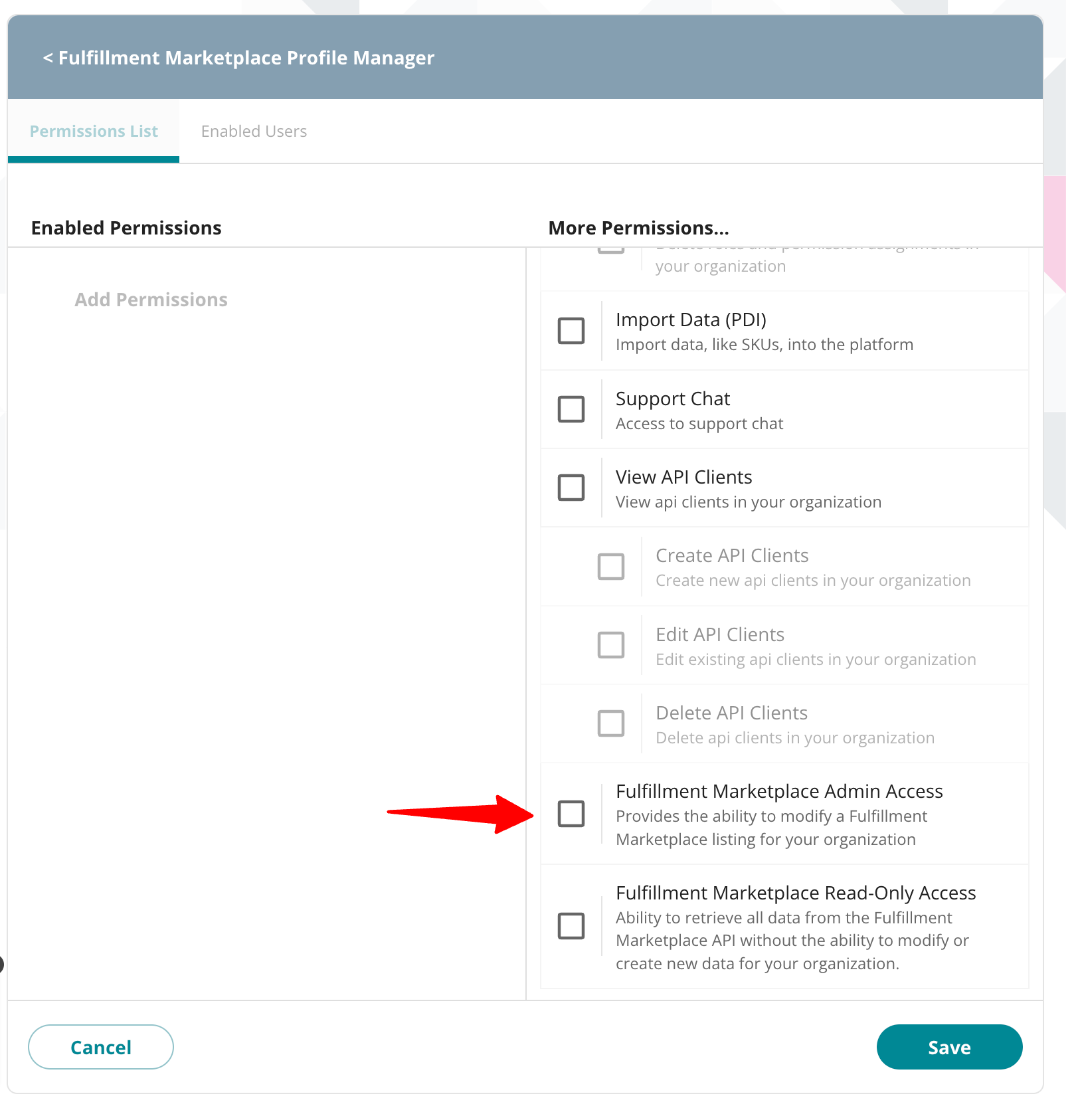
- Save the Role: After selecting all the necessary permissions, click the "Save" button.
The new role now possesses the required Fulfillment Marketplace permissions, enabling any user assigned to this role to edit your profile.
Add Permission to an Existing Role
To add permissions to an existing role in Extensiv, follow these steps:
-
Log in to Extensiv: Access Extensiv and log in using your credentials.
-
Navigate to Roles: Click on "Roles" in the left navigation menu.
-
Select the Existing Role: Click on the existing role that requires updates.
-
Access Edit Mode: In the right panel, select the "Edit" button with the Permissions List tab active.
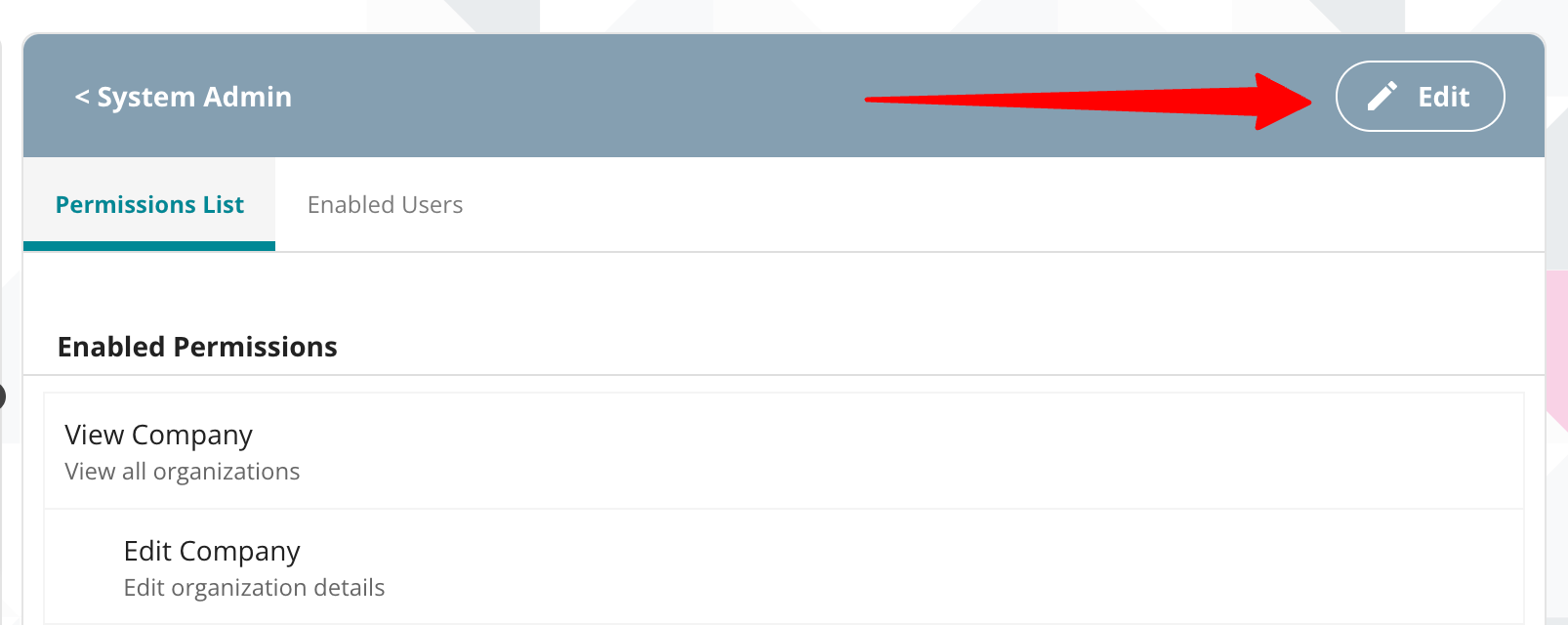
-
Confirm Edit Action: Click "Yes, Edit" on the Confirm edit action window.
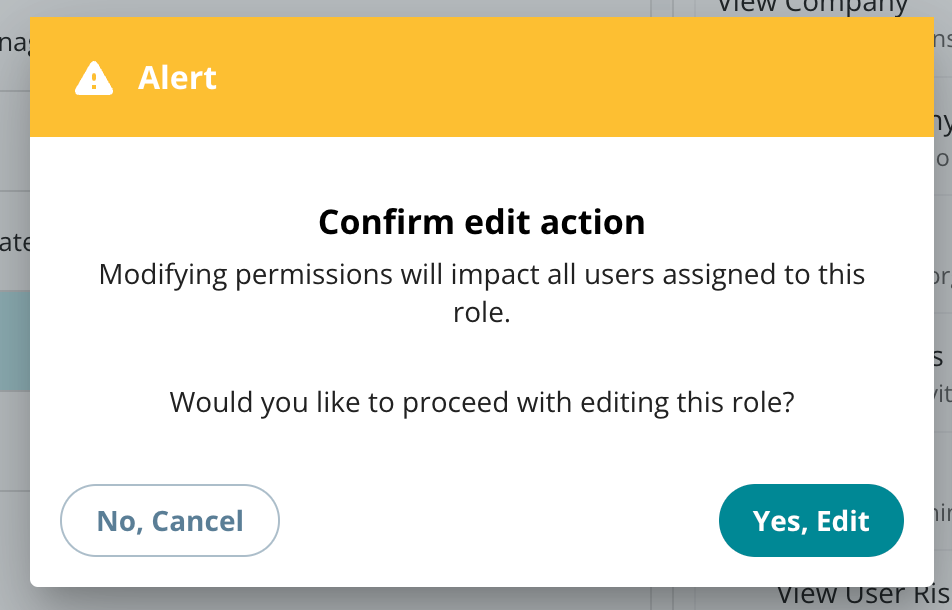
-
Assign Additional Permissions: Under the "More Permissions…" column within the Permission selector window, select the "Fulfillment Marketplace Admin Access" permission by checking the checkbox next to the listing.
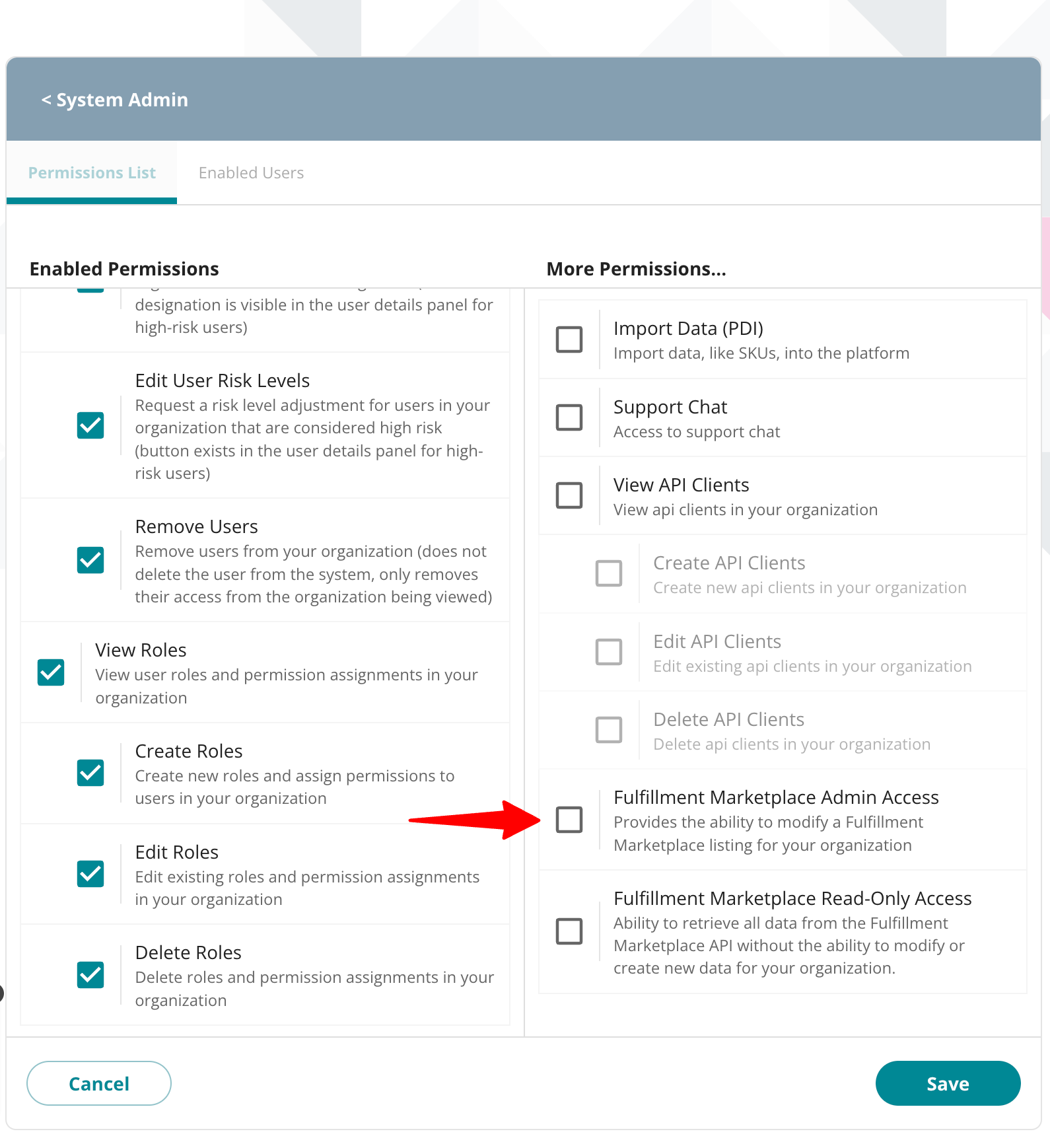
- Save Changes: After selecting the necessary permissions, click the "Save" button.
The existing role now includes the added "Fulfillment Marketplace Admin Access" permission, allowing users assigned to this role to edit profiles as needed.
API Access
The "Fulfillment Marketplace Read-Only Access" permission allows developers to retrieve all data from the Fulfillment Marketplace API without the capability to modify or create new data for your organization. This permission is exclusively intended for developers.
Step 2. Assign Role and Product Access to Users
Once a role is granted the "Fulfillment Marketplace Admin Access" permission, the subsequent step is to assign the role to the relevant users who require access and provide product access.
-
Log in to Extensiv: Access Extensiv and log in with your credentials.
-
Navigate to Users: Click on "Users" in the left navigation menu.
-
Select the Existing User: Click on the existing user that requires updates.
-
Access Edit Mode: In the right panel, select the "Edit" button for the user.
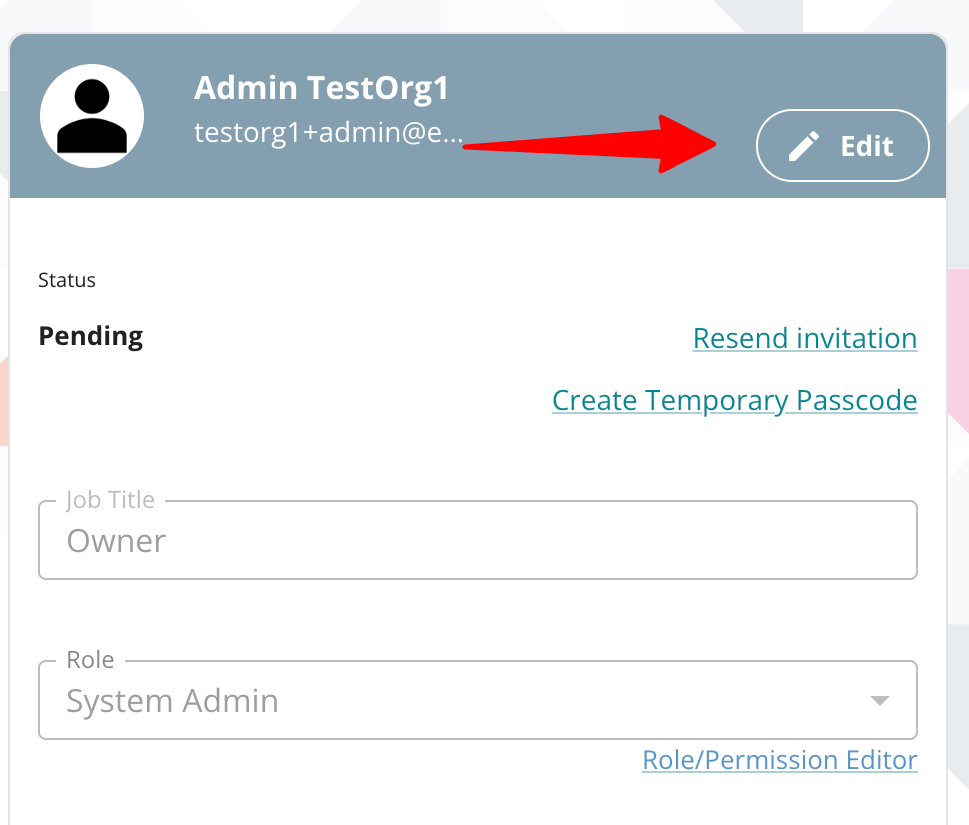
-
Assign Role: Click the “Role” select menu and select the role that contains the newly granted "Fulfillment Marketplace Admin Access" permission.
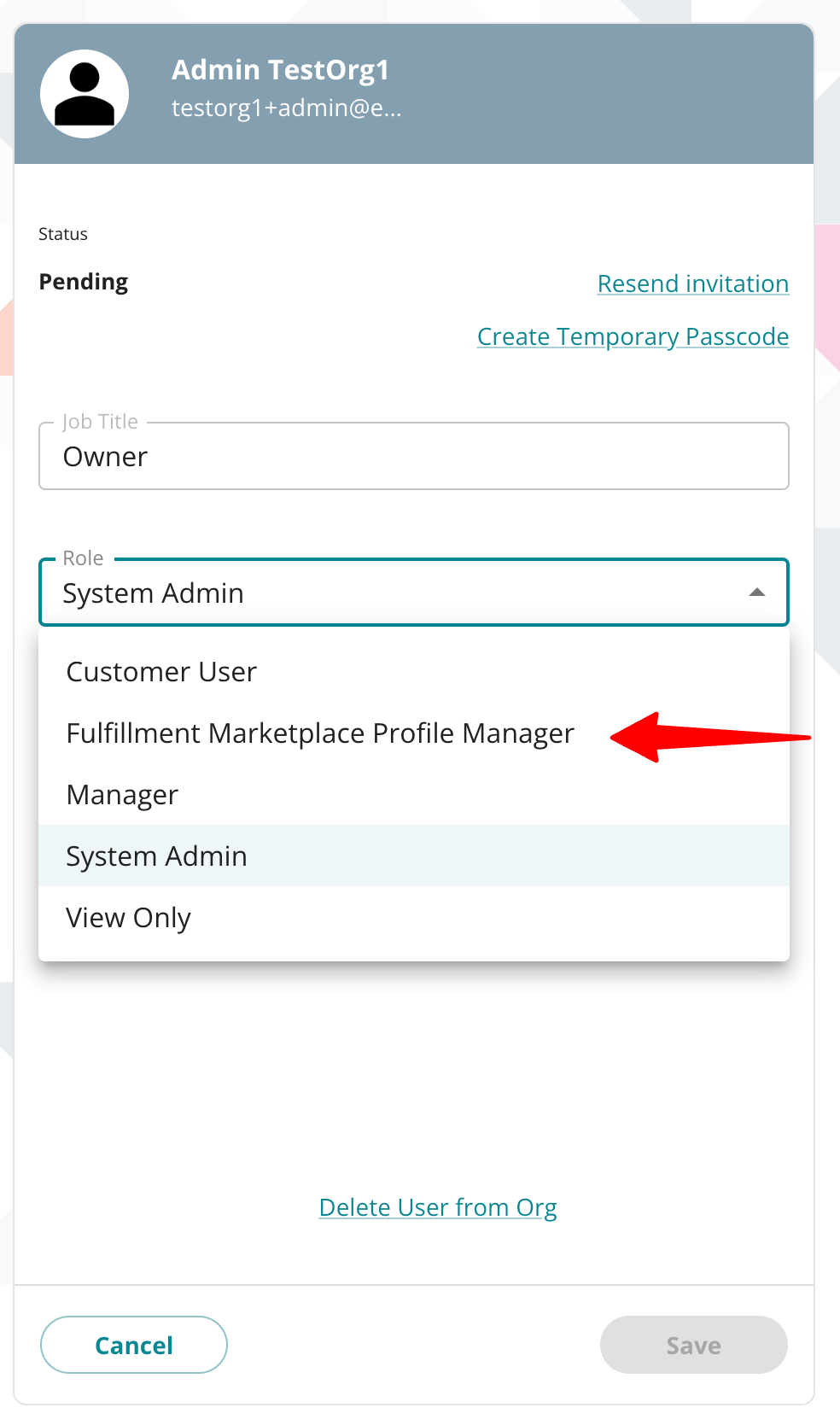
-
Assign Product Access: Under the "Product Access" section, select the "Fulfillment Marketplace" product by checking the checkbox.
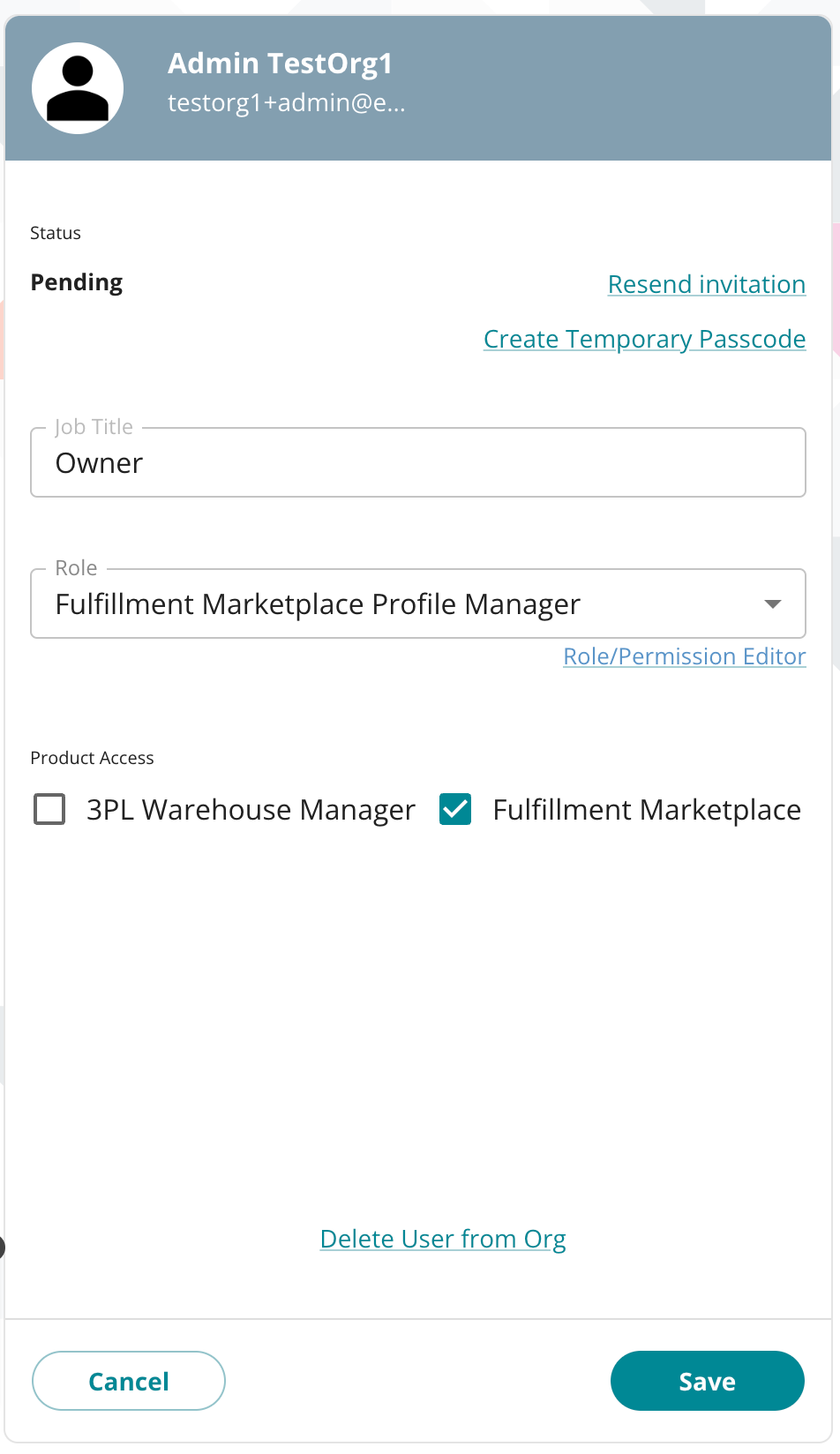
-
Save Changes: After selecting the necessary product access and role, click the "Save" button.
The user now has access to the Fulfillment Marketplace product with the appropriate permissions, allowing users to access and edit your profile as needed.
