Importing Purchase Orders
If a purchase order has a large quantity of line items or your customer is providing a spreadsheet, you can use the Purchase Order Import Template to enter the PO(s) into 3PL Warehouse Manager. (Please read the instructions located within the template before you attempt to import with the guidelines below.)
This article reviews how to import a purchase order.
Before you attempt to import a purchase order, ensure the following requirements have been met:
1. Navigate to Purchase Orders > Import Purchase Order.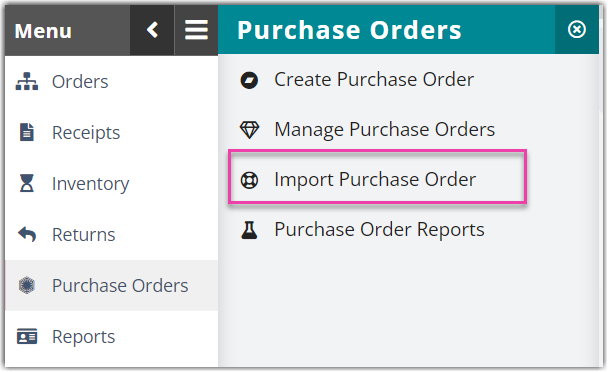
Click the red flag when you click on Purchase Order.
2. Select a customer from the drop-down menu.
Before you attempt to import your first purchase order, please reach out to Support so we can enable this functionality for you.
3. Click Browse, then double-click the file from your desktop.
4. Click Import, and a preview of the imported data will appear in the text boxes.

5. Click Create to enter the PO(s) into the system.
Once a purchase order is created, you can access all open purchase orders under Purchase Orders > Manage Purchase Orders. You can also receive against the PO by specifying the relevant PO number on a receipt.

