Adjusting Receipt Charges
Once a receipt is confirmed, you can modify the associated billing charges with an adjustment on the Adjust Receipt Charges page in the Receipts module—this article reviews that process.
To adjust receipt charges, you must have the following permission assigned to your user role: Receipts Module > Receipt Charges > Manage Charges.
There are a few cases in which you must make an adjustment to modify charges on a receipt:
- You need to edit or delete a manual charge on a receipt that is marked as complete.
- You need to modify automatic charges on a receipt.
- You need to modify charges associated with a closed or cancelled receipt.
Guidelines
Navigate to Receipts > Adjust Receipt Charges.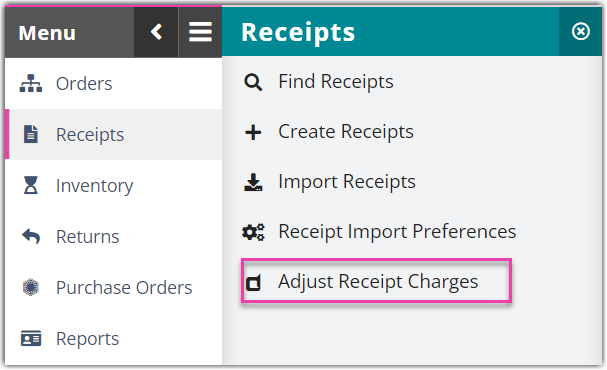
Enter the Transaction # of the receipt for which you'd like to adjust, then click Select.
Click Edit to modify the fields. A "Price" dialog box will display two grids.
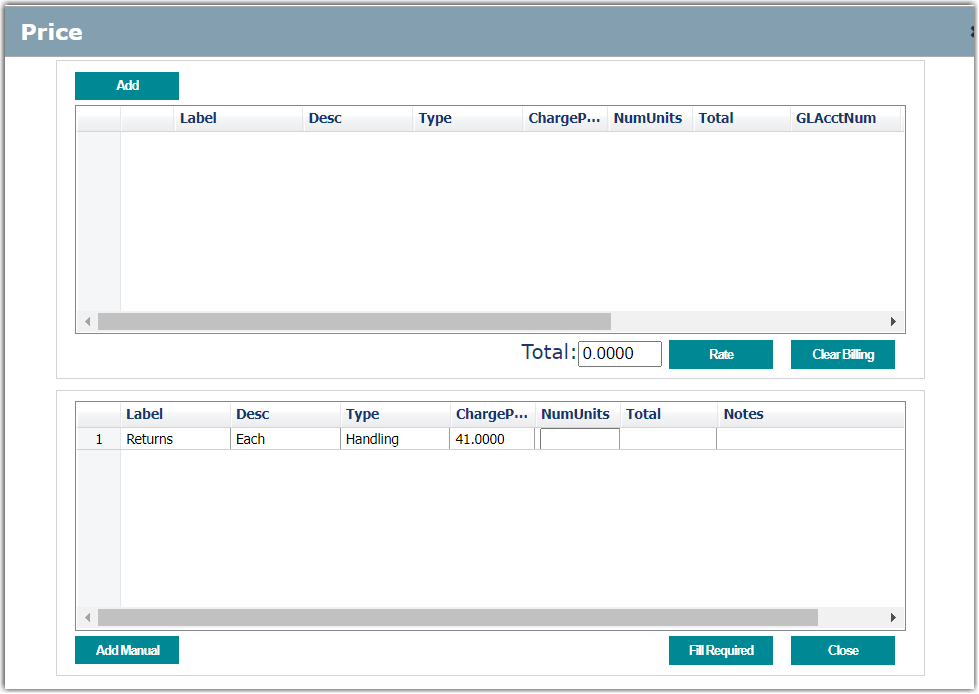
You have the following edit options:
- Add a manual charge to the receipt. Click Add above the top grid, fill out each field as necessary, then click Save. The meaning of the fields are defined as follows:
- ChargeLabel: the name of the charge—e.g., SqFt Handling, Overtime, Pallet Storage
- UnitDescription: the unit for which this charge is billed—e.g., square foot, labor, pallet
- ChargePerUnit: the dollar amount you wish to charge for each unit on this charge
- NumUnits: the total number of units on the charge
- CalcTotal: the calculated total of the charge, based on the preceding entries
- PriceCalcFieldType: defines the type of charge based on selection made
- The remaining fields are optional and only relevant if you are manually exporting this data into an external accounting platform besides QuickBooks.
- Edit a charge on the receipt. Click the pencil icon on the charge, make your changes, then click Save.
- Erase all charges associated with the receipt. Click Clear Billing.
- Generate automatic charges that are not currently applied to the receipt. Click Rate.
- Apply pre-configured manual charges to the receipt. Enter the 'NumUnits' value in the bottom grid, then click Add Manual.
Once you're finished making adjustments, click Close.
