Creating User Roles in Extensiv
A user role refers to the set of permissions someone can have in Extensiv. You can create a user role with no or multiple permissions for each role. The number of roles you need to create depends on your organization's needs.
Below are the steps for creating a user role.
Role Creation in the Extensiv Sandbox
The steps for creating user roles in the Extensiv Sandbox are the same as those for creating user roles in the Extensiv platform. Follow the same steps outlined in this article in creating user roles. Just remember that you need to log in to the Sandbox environment.
- Click Roles on the left navigation pane.
-
Next, click Add Role.
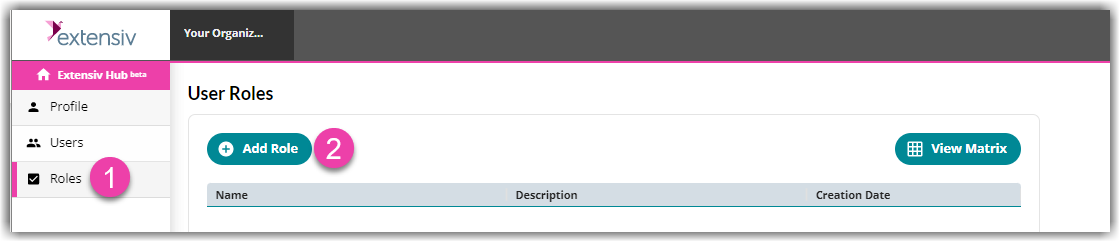
-
Enter the desired role name and a brief description of this role. Then, click Save.
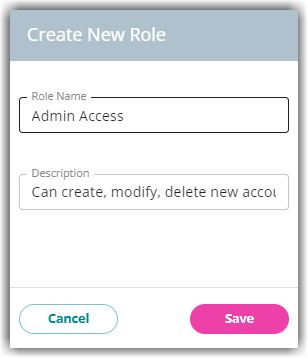
Example: I want to create an admin role to create, modify, and delete user accounts and roles.
-
Select the desired permissions for this role.
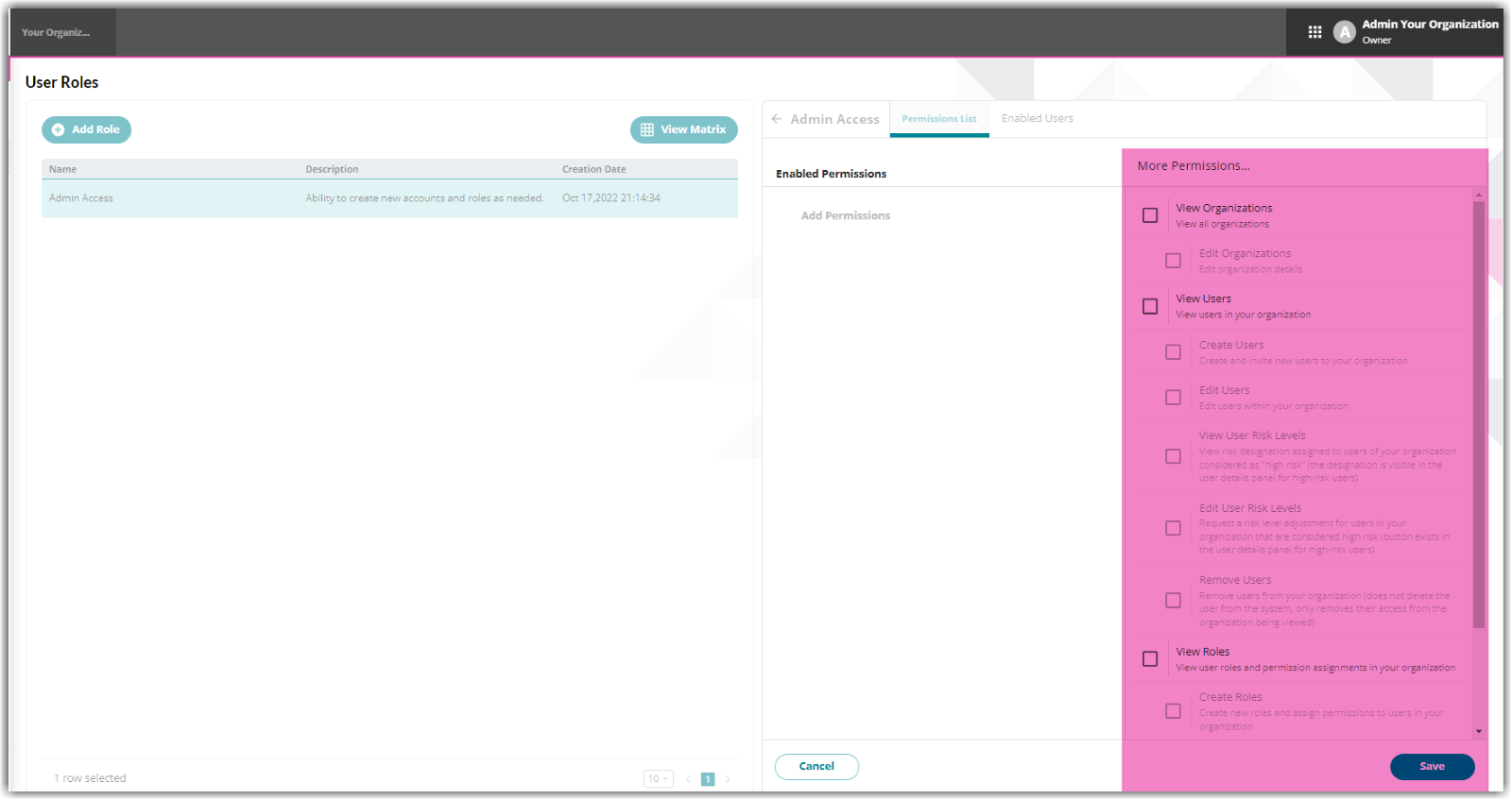
As you select a permission, it will automatically be moved to the Enabled Permissions column. You can read through the description of each permission in the Permission Matrix section of this article.
Following the example above, if I want a role that can create, modify, and remove user accounts and roles, I will need to select permissions under View Users and View Roles.
Permission Matrix
-
View Organizations: View all organizations
-
Edit Organizations: Edit organization details
-
Edit Organizations: Edit organization details
-
View Users: View users in your organization
- Create Users: Create and invite new users to your organization
- Edit Users: Edit users within your organization
- View User Risk levels: View risk designation assigned to users of your organization considered as "high risk" (the designation is visible in the user details panel for high-risk users)
- Edit User Risk Levels: Request a risk level adjustment for users in your organization that are considered high-risk.
- Remove Users: Remove users from your organization (does not delete the user from the system, only removes their access from the organization being viewed)
-
View Roles: View user roles and permission assignments in your organization
- Create Roles: Create new roles and assign permissions to users in your organization
- Edit Roles: Edit existing roles and permission assignments in your organization
- Delete Roles: Delete roles and permission assignments in your organization

