Recommended solutions to fix invalid email addresses in 3PL Warehouse Manager
To prepare for the migration to Extensiv, an analysis was completed on user email addresses. If you have users with invalid email addresses, then the warehouse admin for your company would have received a report via email that included a list of user accounts that contain an invalid email address and the reason for the failure. Below are the list of issues, recommended solutions and best practices on how to update your account.
Issues & Recommended Solutions
NOTE: A user account may have one or more issues with their email address. Please fix all issues if you intend to migrate this user.
Extensiv owned email domain
- Issue: The provided email address matches an Extensiv owned email domain (extensiv.com, 3plcentral.com, etc.).
- Solution: Create a new user with your or your customer’s email domain or inactivate the user if the account is no longer needed.
Not a valid email address
- Issue: The email address does not follow the standard email format.
- Solution: Email needs to be changed to a standard email format: XXXX@YYYY.ZZZ or inactivate the user if the account is no longer needed.
Duplicate email detected:
- Issue: Two or more user accounts have the same email address resulting in both accounts becoming invalid.
-
Solution: Change the email address of one or both user accounts so they are unique or deactivate one of the duplicate user accounts.
If one of the user accounts is already in an inactive state, you can disregard the report sent previously by Extensiv as this will be filtered out on our future reports. Note that only one email address can be used per user account.
Failed email delivery test:
- Issue: The email address was identified as invalid by Never Bounce. Never Bounce is an external service that checks for the validity of email addresses.
-
Solution: Email addresses must be valid and accessible by an inbox. If the email doesn’t exist, please update to a valid email address. If you believe the email is valid and is being blocked by a spam filter, please contact your IT department.
If you believe the email is valid, you have a couple of options:
- Create an Extensiv support case and we will help troubleshoot.
- Fill out the request to validate email address form to confirm the email address is a valid and accessible email address. If the submitted email address matches an email address previously marked invalid in your invalid email report, nothing more needs to be done. Our system will approve the email address, and the user will receive an invite to join Extensiv within the next day.
Best Practices
Don’t worry if you have a lot of invalid user accounts due to bad email addresses, we are here to help.
We have identified efficient ways to help facilitate fixing invalid email addresses within the User Management table, to help you prepare for the Extensiv Hub migration. If you need additional help, please reach out to your customer services manager for assistance.
Set Up User Management Table
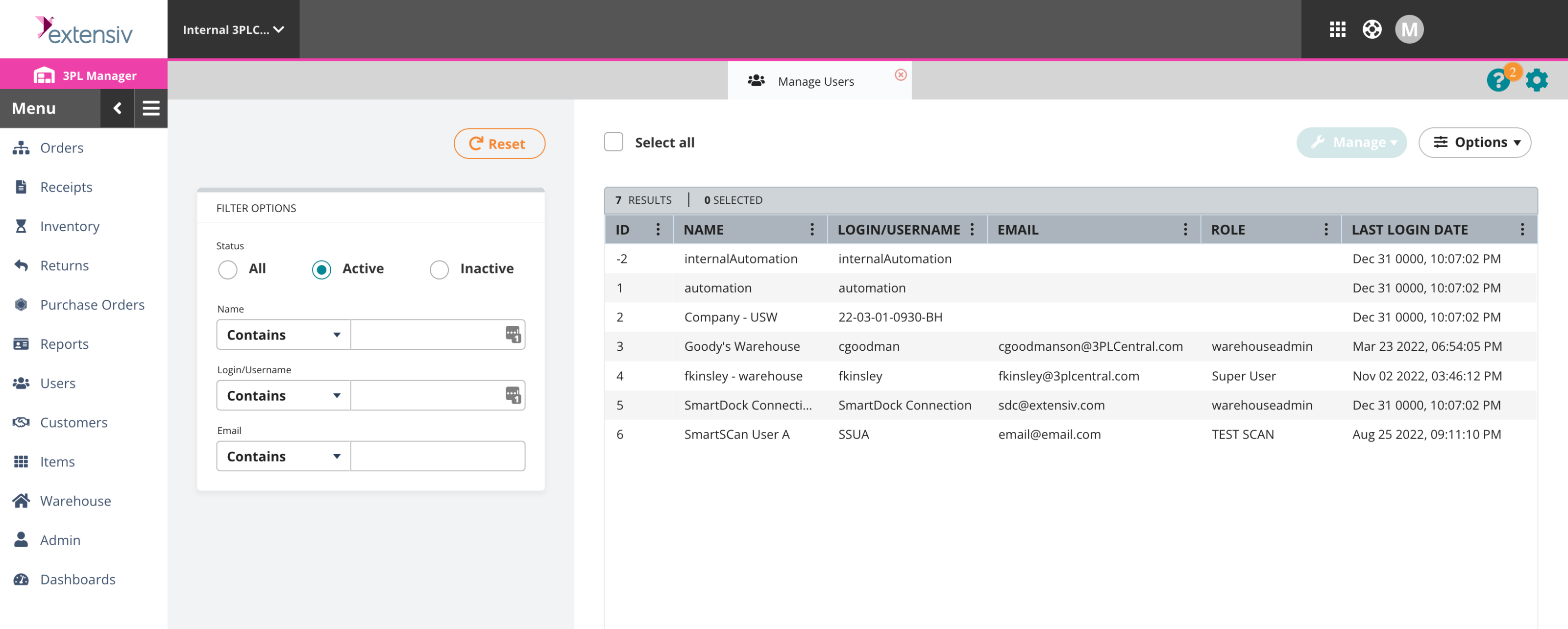
Navigation
To modify your user accounts and update email addresses, navigate to your Manage Users table by selecting the following menu options from the left navigation bar:
Users > Manager Users
Filters
The invalid email report only includes Active user accounts that contain an invalid email address. Thus, set your status filter to Active by clicking the radio selection for ‘Active’ in the Filter Options panel within the Manage Users table. 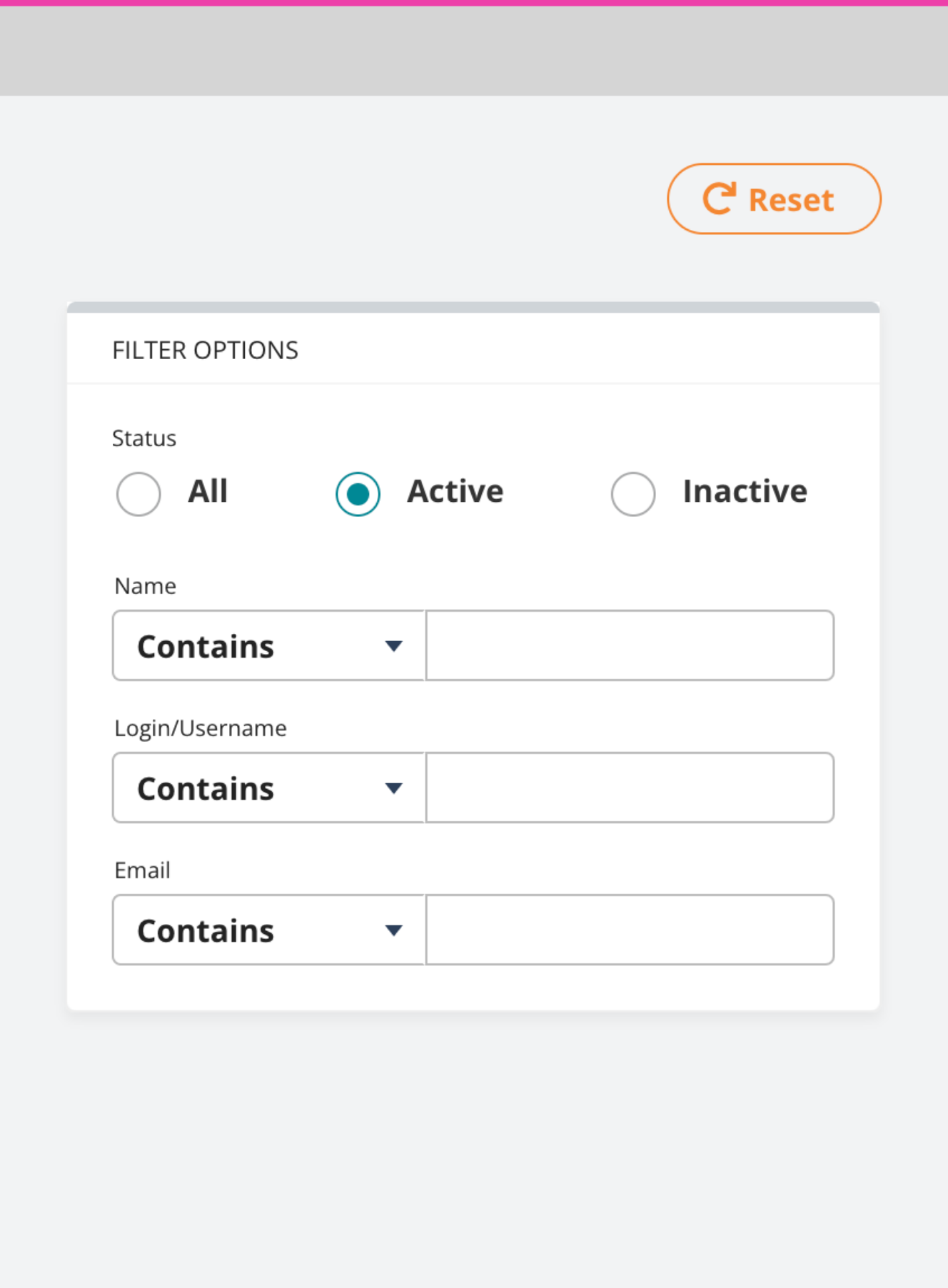
User Table
Set up your user management table in an efficient way so you can quickly identify the user’s current email address, role and if they are actively using the system. We recommend modifying your user table to include the following columns:
- ID
- Name
- Login/Username
- Role
- Last Login Date
To modify the Manager User column table, click the three vertical dots in the column header to display the table column menu. 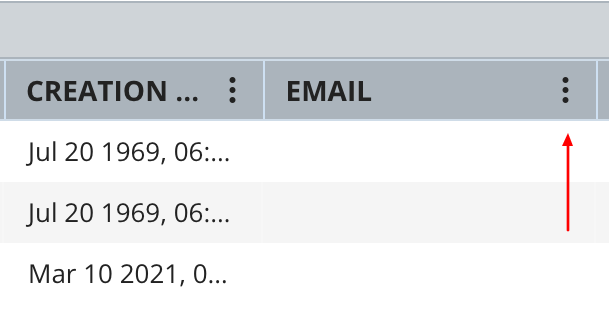
Rollover the ‘Columns’ menu option to display the list of column header types. Choose the visibility of a column header by selecting the column’s name checkbox.Select all the column names listed above to optimize the view of your table. 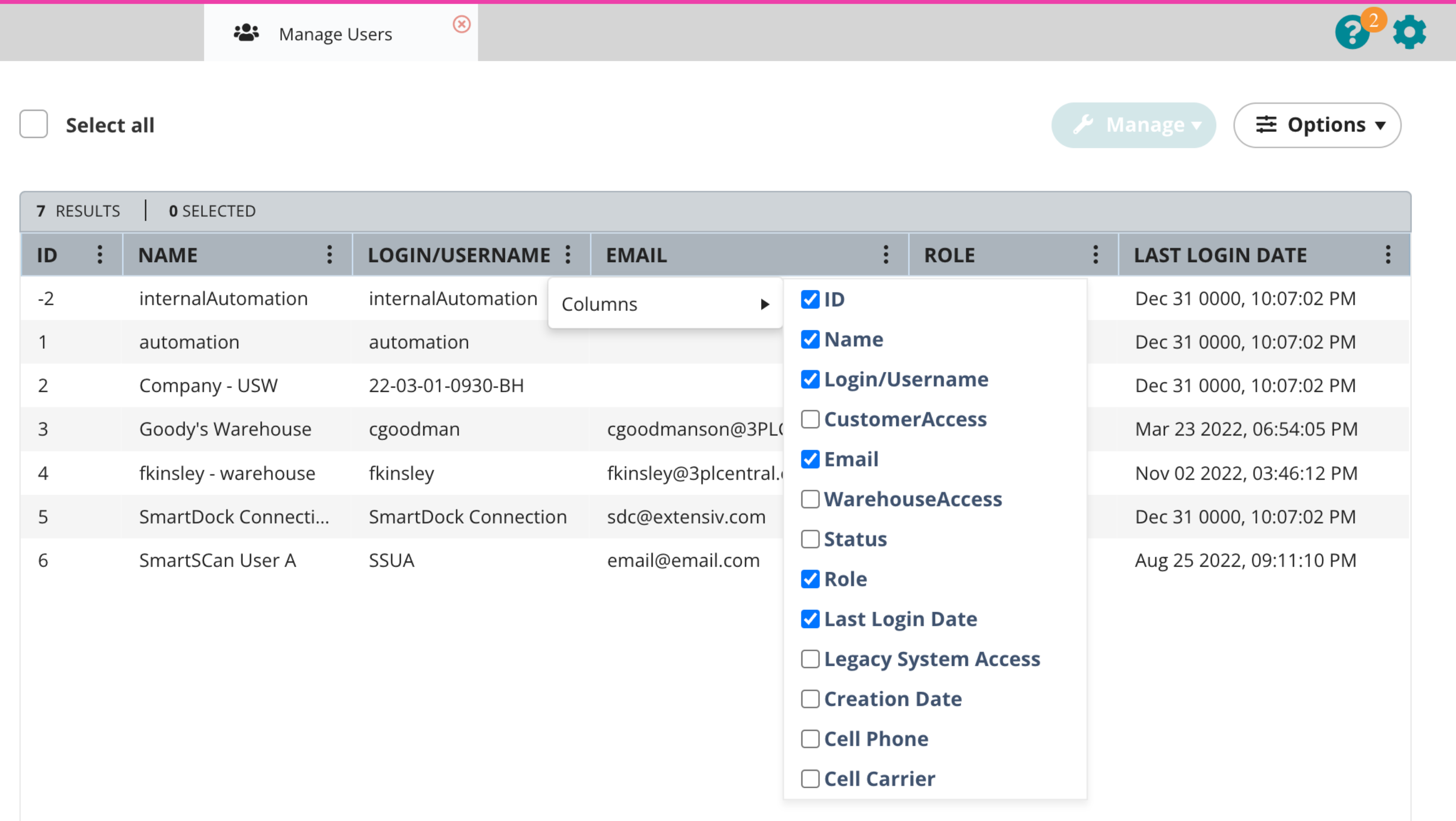
Once all the preferred columns are selected, reorder the column headers to your desired preference by clicking into the header and dragging the header bar into the position that you prefer.
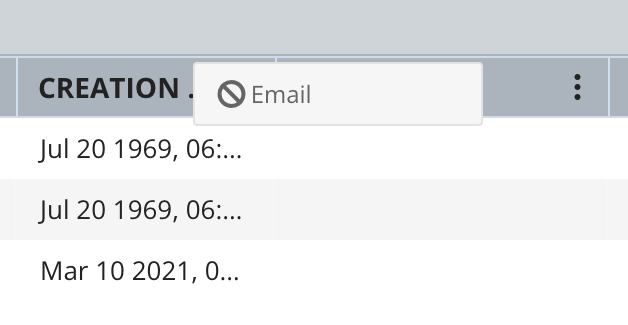
To sort and reorder the table by the Last Login Date column header, click the header column title to help understand how many accounts are actively logging into your application.
A user with a Last Login Date similar to ‘Dec 31 0000, 10:07:02 PM’ indicates a user has never logged into the system and potentially could be converted to an inactive user if they are not being used as an API account user. For more information about an API account user, see below.
API Account Users
A common use case is creating user accounts that are used to obtain API credentials. Typically, these user accounts do not login into the application and have a Last Login Date similar to ‘Dec 31 0000, 10:07:02 PM’ and a Name or Login/Username that contains the word ‘api’. To identify these accounts, enter ‘api’ in either the Name or Login/Username Filter Options table to display a list of all API Account users. There are at least two options to fix these type of accounts:
Option 1 – Take No Action
If you don’t update these API account users with a valid email address by February 25th, 2023, you won’t be able to modify the User Information (Login/Username, Account Name, Email Address, and Phone Number) within the 3PL Warehouse Manager’s user interface or login to Extensiv Hub with these user’s existing credentials.
The API functionality associated with the user will continue to operate normally post the migration. If you don't migrate these user and decide you to need to migrate these users in the future, please reach out to your customer services manager or support for assistance.
Option 2 – Modify Email Address (recommended)
We recommend updating the invalid account with a valid email address. If additional email addresses are needed to support multiple API systems, we recommend a naming convention as follows: api+{name}@yourdomain.com
For example:
api+serviceProvider-A@extensiv.com
api+serviceProvider-B@extensiv.com
api+serviceProvider-C@extensiv.com
Ultimately, the naming convention is your decision and must work with your email provider and IT department policies. However, our recommendation is to provide valid and unique email addresses that have an accessible mailbox for each active account.
