eBay Shopping Cart Connection
This article walks through the configuration of the connection between 3PL Warehouse Manager and eBay, which allows for the following once deployed:
- Order creation from eBay to 3PL Warehouse Manager
- Tracking update and fulfillment of order in eBay once order has shipped in 3PL Warehouse Manager
Please note that the integration will only allow for orders under the “Awaiting Shipment” eBay queue to pass over if they have a payment status of “Paid”.
Set up the shopping cart connection
In order to connect 3PL Warehouse Manager to eBay, you must fill out our API Integration Survey.
After you submit the survey, you will receive a DocuSign from your Customer Success Manager within one business day. Once you complete the DocuSign, our Professional Services team will begin the cart setup process. These requests are typically completed 24–48 hours after receiving all the necessary information.
In light of changes due to COVID-19, we are temporarily increasing this turnaround time to a maximum of 72 hours. We thank you for your patience as we work through your requests.
If you have not received a DocuSign within the specified time frame or would like to know the project status, please reach out to your CSM.
Update orders via 3PL Warehouse Manager
Once 3PL Warehouse Manager has received and processed the eBay orders, shipping and closing the orders will send the tracking numbers and mark the order as complete in eBay.
- In 3PL Warehouse Manager, navigate to Orders > Find Orders.
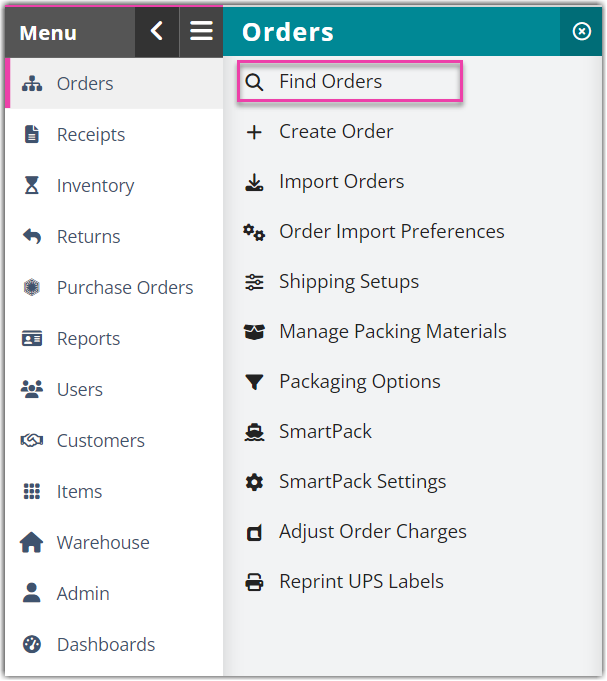
- Select the order(s) from the grid that you need to close and mark as shipped. Use < Ctrl > or < Shift > on your keyboard to select multiple orders.
- Hover over Manage, then click Ship and close.
- Complete the appropriate fields under 'Routing Information'.
- If needed, enter any 'Additional Charges' that may have accumulated—each charge will display in the grid. For multiple orders, be sure to specify whether you wish to 'Apply Charges' separately to each order or divide the charges across all selected orders evenly.
Please note that charges added here will be in addition to all automatic and manual charges that have already been applied to the selected orders.
- Click Ship and Close. The orders in your eBay store will reflect the latest changes.
Set up event notifications
When eBay orders are created or fail to import into the system, you can set up automated emails to notify the desired parties. To enable these notifications, complete the following steps:
Please note that the error log may also be utilized to understand the cause of an error or rejection—see Using the Customer Error Log for further instructions.
- Navigate to Customers > Customer Notifies.
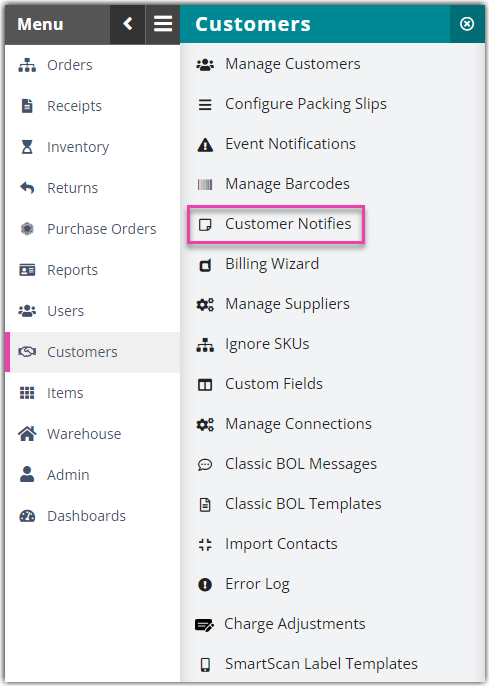
- From the drop-down menu, 'Choose a Customer' and click Select. This screen allows you to specify which actions will trigger an event notification. The applicable options for notifications are as follows:
- Orders Created by Warehouse: Triggers each time an order is created by a warehouse user
- FTP Order Import Failed: Triggers each time an order import fails
- Under the 'Email Recipients' column, enter the email addresses in the relevant field for each event you would like your customer to receive a notification for. If using multiple recipients for one event, separate them with semicolons.
- To change the default email notification for each event, click Change this cust. for that particular customer or click Change master next to an event to change the email template for all of your customers. Make your modifications, then click Save.
- Click Save.
For more information on the Customer Notifies feature, see Managing Customer Notifies.
