Connecting a QuickBooks Online Account
If you are a QuickBooks user, you can seamlessly integrate your QuickBooks account with 3PL Warehouse Manager and export your customer invoices directly to your QuickBooks instance. This article reviews the necessary steps for connecting your QuickBooks Online account to 3PL Warehouse Manager.
Before proceeding, please ensure the following requirements have been met:
- QuickBooks Online is enabled via Admin > Settings in the WMS
- You have administrative access to QuickBooks
- You have a general understanding of QuickBooks functionality
Guidelines
Our Professional Services team typically completes this authorization with you when you first integrate QuickBooks with 3PL Warehouse Manager. If you need to establish your connection for the first time or re-authenticate your security token for an existing account, follow the authorization steps below.
Re-authentication of your security token is required when your invoices fail to deliver and the error log states the "access token cannot be null or empty".
- In 3PL Warehouse Manager, navigate to Admin > Manage Invoices > QB Invoice Queue.
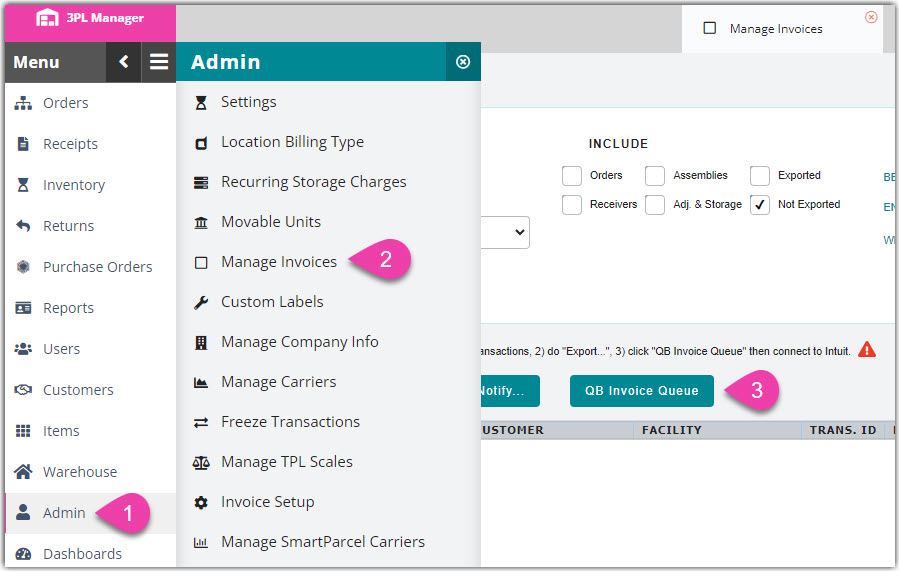
- Under QuickBooks Connection Status, click Connect. This redirects you to Intuit.
- Enter your QuickBooks login credentials, then click Sign In.
- Once signed in, your browser redirects you to our legacy system. Close this tab to return to 3PL Warehouse Manager and confirm the authorization.
- Close the Manage Invoices tab or refresh the page, then return to the QuickBooks Invoice Queue via Admin > Manage Invoices > QB Invoice Queue.
- If successful, an "Authorized for Invoicing" message displays in the box below QuickBooks Connection Status.
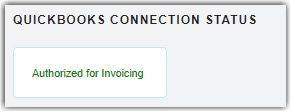
- If you don't see this confirmation message, you likely don't have administrative QuickBooks access that's required to connect. Ask your administrator to provide you access and repeat these steps, or send these steps to your administrator to complete.
- If successful, an "Authorized for Invoicing" message displays in the box below QuickBooks Connection Status.
Once your QuickBooks account is connected, invoices pull from the QB Invoice Queue on the next automated sync, which is approximately every 10–15 minutes.
If you wish to disconnect an existing QBO account and connect a new QBO account, submit a Support case. The support team will disconnect the existing QBO account, and then you can connect a new QBO account via sign up page.
