Using the Customer Error Log
The error log in 3PL Warehouse Manager displays errors that have populated over a given time and helps you understand if an issue is occurring randomly or with every order. The system scans for errors every 15–20 minutes and populates the error log accordingly.
Though the error log populates errors associated with most background processes, the error log is mostly used for tracking EDI-related errors.
To access the error log, navigate to Customers > Error Log, then select the relevant customer from the drop-down menu. A list of the most recent errors will populate in the grid. If needed, use the search filters to refine the grid results, then click Refresh Grid. The error log grid will populate all error message in the specified time frame.
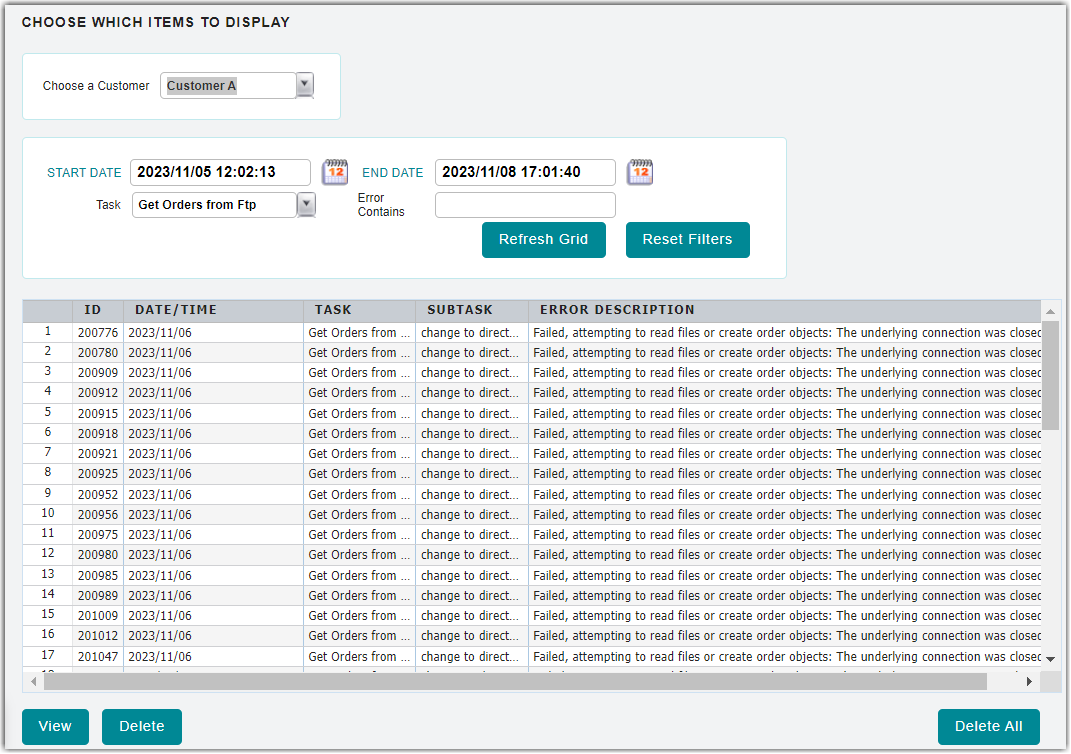
If you receive an error in which too many errors have been logged within a certain time period, try to narrow down the 'Start Date' and 'End Date' fields to a more specific time frame—e.g., 2019/12/22 00:00:00.
To view the details for an error, select it from the grid, then click View. Once you fix the issue that caused an error, you can remove it from the error log by selecting it from the grid and clicking Delete. You can also choose to Delete All.
