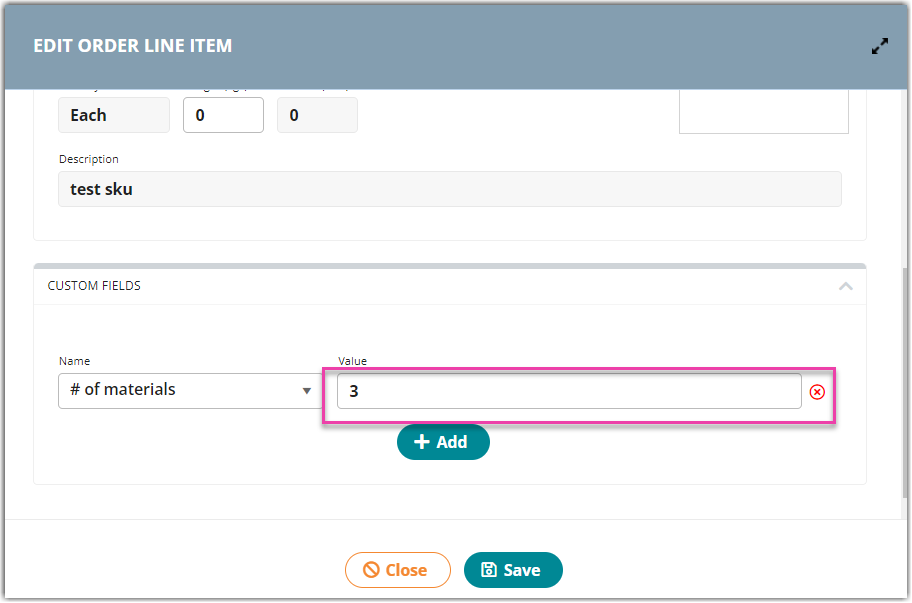Troubleshooting ASN Errors
When you send an Advanced Shipping Notice (ASN) from 3PL Warehouse Manager, a number of pre-checks can occur to ensure that specific fields have correct values before you send an ASN. This article reviews how to troubleshoot each error that can occur when an ASN fails.
One of these pre-checks always occurs—validating that you have a valid FTP connection configured for your account. All other pre-checks are defined in a customer's setup options under Orders > Advanced Shipping Notice (ASN) Settings.
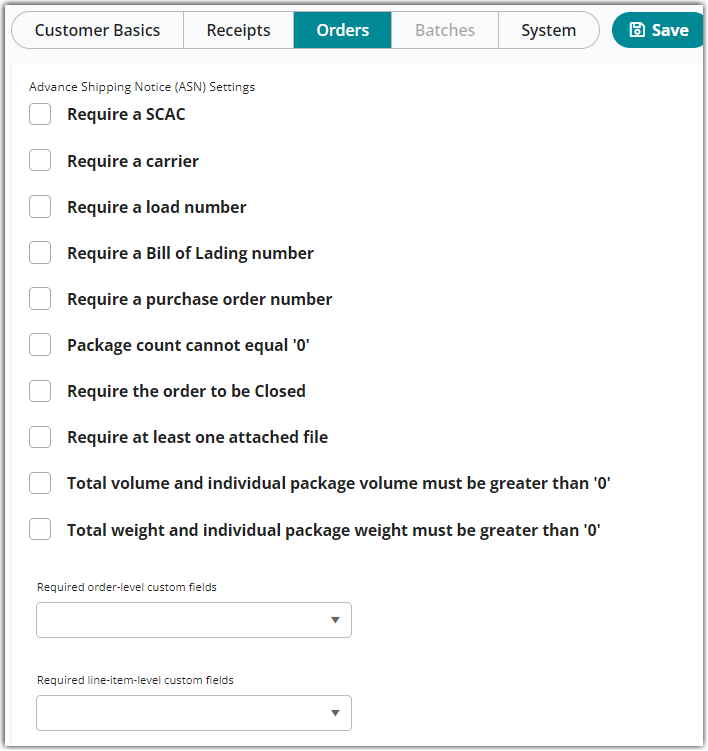
Smart User Tip: Enter < Ctrl + F > on your keyboard to search for a specific keyword or phrase used in this article.
Order must have a SCAC.
Problem: A SCAC value is not present on the order, and the 'Require a SCAC' pre-check is enabled.
Solution: Navigate to the Carrier and Routing section of the order, then enter a SCAC value.
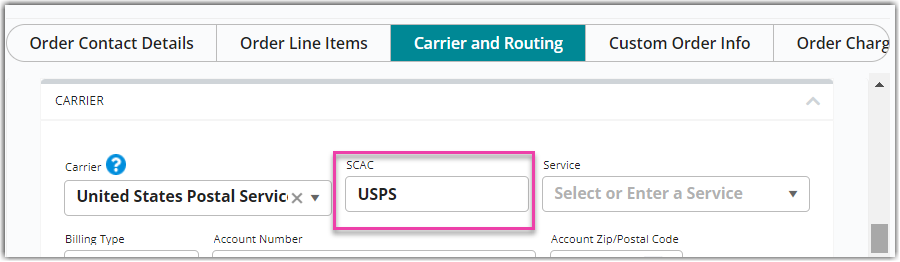
Order must have an assigned Carrier.
Problem: A carrier is not assigned to the order, and the 'Require a carrier' pre-check is enabled.
Solution: Navigate to the Carrier and Routing section of the order, then specify a Carrier.
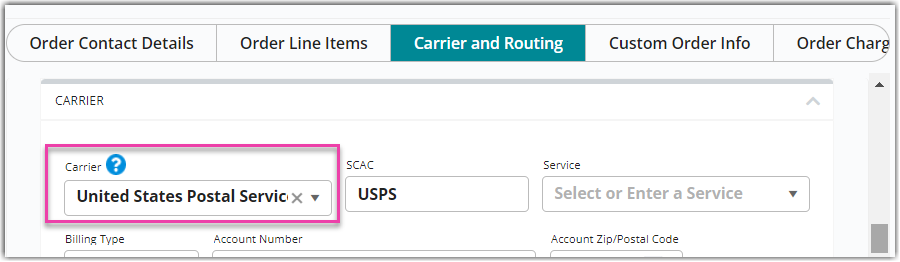
Order must have an assigned Load Number.
Problem: A load number is not present on the order, and the 'Require a load number' pre-check is enabled.
Solution: Navigate to the Carrier and Routing section of the order, then enter a Load Number value.
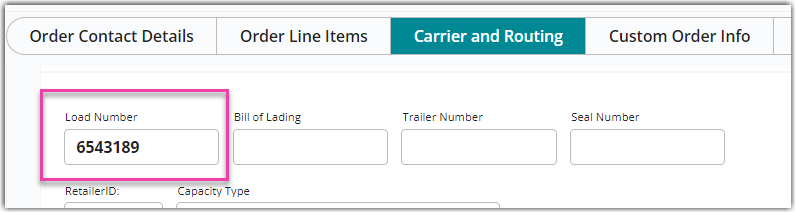
Order must have an assigned BOL number.
Problem: A BOL number is not present on the order, and the 'Require a Bill of Lading number' pre-check is enabled.
Solution: Navigate to the Carrier and Routing section of the order, then enter a Bill of Lading Number value.
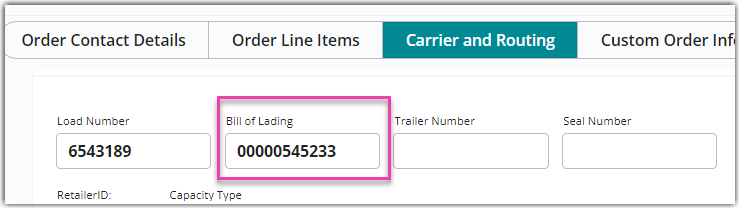
Order must have an assigned Purchase Order number.
Problem: A PO number is not present on the order, and the 'Require a purchase order number' pre-check is enabled.
Solution: Navigate to the order, then enter a Purchase Order value.
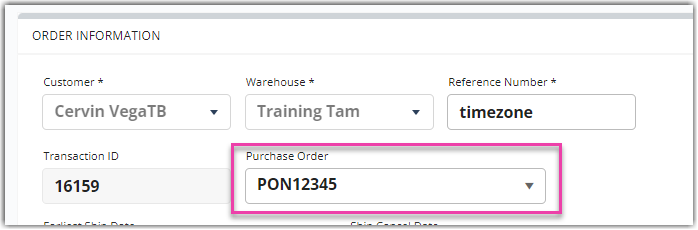
Order must have at least one defined package.
Problem: A packaging unit is not present on the order, and the 'Package count cannot equal 0' pre-check is enabled.
Solution: Pack this order using SmartPack, SmartScan, or the Process Packages feature. You may also want to navigate to Items > Manage Items and confirm that a Packaging UOM is set up for all items on the order in the Units of Measure section.
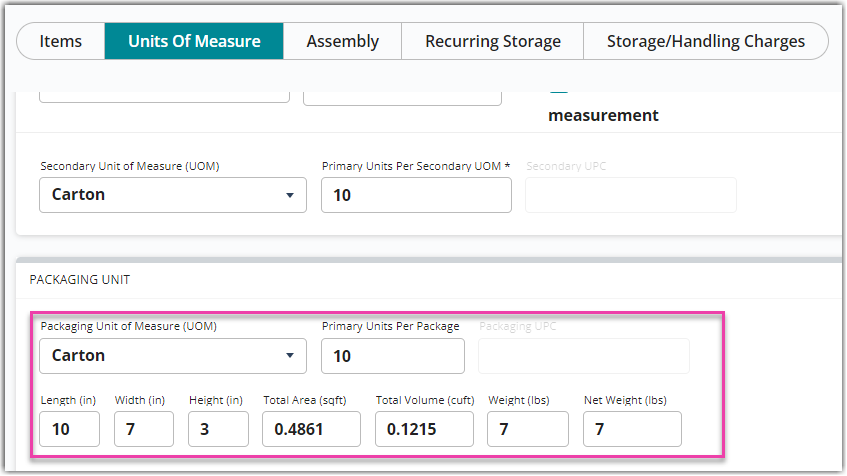
Every package must have at least one packed item.
Problem: The order contains a package with no items packed within it.
Solution: Navigate to the page where you packed the order (SmartPack, SmartScan, or Process Packages), then confirm that an empty package was not created. If you edited line item quantities on the order or modified the packaging dimensions on an item's setup, you must re-pack or recalculate packages to remove the empty package.
Order must have a status of Closed.
Problem: The order is not closed, and the 'Require the order to be Closed' pre-check is enabled.
Solution: Close the order via Manage > Ship and close.
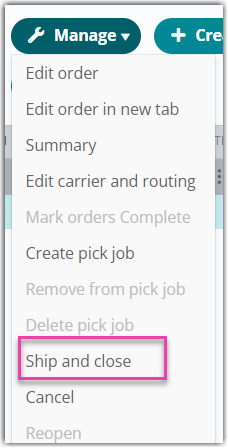
Order must have at least one attached file.
Problem: No files are attached to the order, and the 'Require at least one attached file' pre-check is enabled.
Solution: Attach at least one file to the order via Documents > Attach Files.
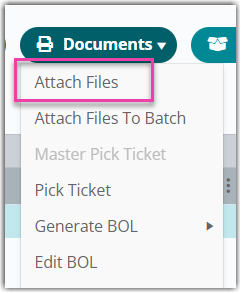
All packages, and each individual package, must have a volume > 0.
Problem: At least one package on the order has a volume less than 0, and the 'Total volume and individual package volume must be greater than 0' pre-check is enabled.
Solution: Navigate to Items > Manage Items and confirm that all items on the order have dimensional units of measure defined in the Units of Measure section.
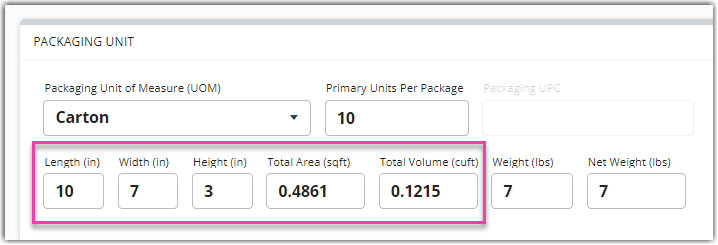
All packages, and each individual package, must have a weight > 0.
Problem: At least one package on the order has a weight value less than 0, and the 'Total weight and individual package weight must be greater than 0' pre-check is enabled.
Solution: Navigate to Items > Manage Items and confirm that all items on the order have a Weight value defined in the Units of Measure section.
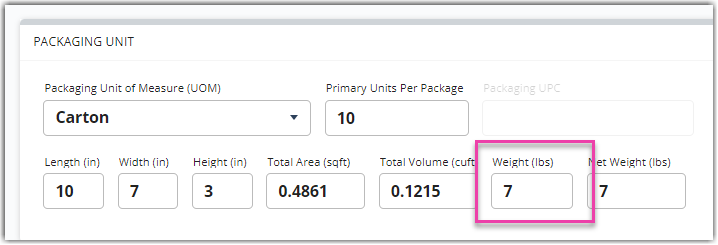
Order is missing required custom fields.
Problem: At least one order-level custom field is not defined on the order, and the custom field is deemed required via the 'Required order-level custom fields' pre-check.
Solution: Navigate to the Custom Order Info section of the order, then enter a Value for the required custom field(s).
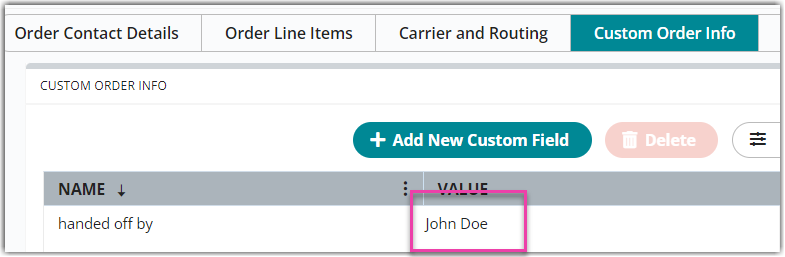
Order line items are missing required custom fields.
Problem: At least one line-item-level custom field is not defined on the order, and the custom field is deemed required via the 'Required line-item-level custom fields' pre-check.
Solution: Navigate to the Order Line Items section of the order, then edit the relevant line item(s) to enter a Value for the required custom field(s).