Item-Based Handling Fees
Item-based handling fees are used to bill your customers for inbound unit handling based on your desired unit of measure (UOM). This article reviews a few common examples of how you can bill your customers for handling fees based on the volume of inventory handled in your warehouse.
Please note that you should first review each receiving script and only configure those that make sense based on your contract with each customer.
Guidelines
Each of the common item-based handling fees listed below are automatic charges that are configured in the Billing Wizard for each desired customer.
- Navigate to Customers > Billing Wizard > Per Transaction Billing Setup.
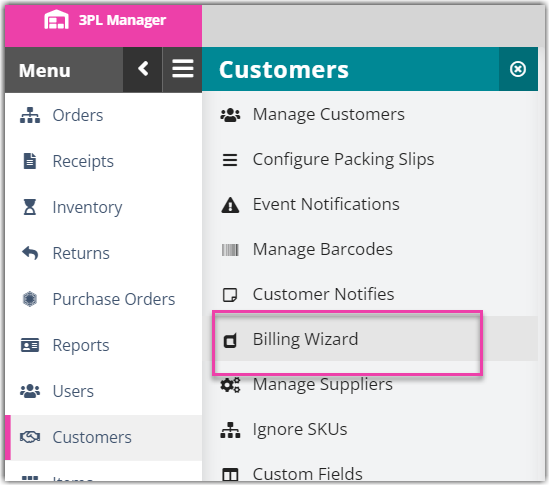
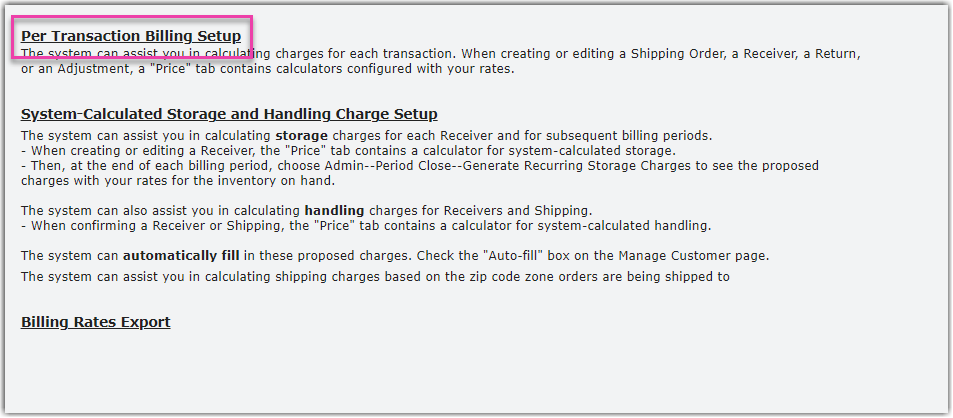
- Select a customer from the drop-down menu, then click Select.
- In the 'Receiving' tab, click Update in the 'Handling' charges row.
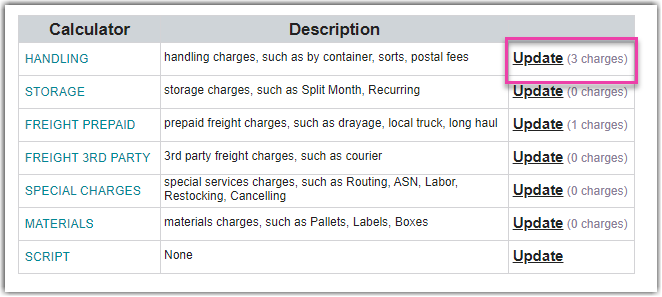
- Click Add.
- For 'Charge Label', name the charge appropriately. For example, you could title the charge "Handling Fee" and include the particular UOM—whatever makes the most sense for your operations.
- Select the appropriate 'Unit' from the drop-down menu.
- Specify the 'Billing Type' as Auto, then click Next.
- Continue reading below for instructions on how to configure each fee.
Per Pallet Fee
The Per Pallet Fee is used to charge your customer for each unique movable unit (MU) received into your facility. Please note that your customer will still be charged for the full pallet if only a partial pallet is received.
- Select the Per Pallet Fee from the grid, then click Select.
- Enter a price to charge for each unique MU received, then click Save.
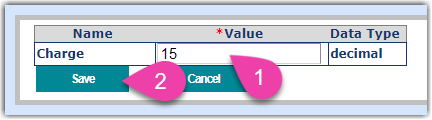
The new fee will populate in the grid, and your customer will be automatically charged the specified rate for each relevant receipt.
Primary Quantity Receiving Fee
The Primary Quantity Receiving Fee is used any time you want to charge your customer for each primary unit received into your facility.
- Select the Primary Quantity Receiving Fee from the grid, then click Select.
- Enter a price to charge for every primary UOM on a receipt, then click Save.
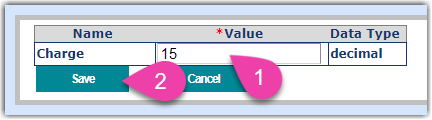
The new fee will populate in the grid, and your customer will be automatically charged the specified rate for each receipt.
Primary vs Packaging UOM Fee
The Primary vs Packaging UOM Fee is used any time you want to charge different rates for receiving individual items and full packages. For example, if your items are set up as 12 eaches per carton and you receive 18 eaches, the system will charge separate rates for 1 carton and 6 eaches.
Please note that the first two rates associated with this fee reflect standard rates that apply to all SKUs, and the last two rates only apply to a specified SKU—these specific rates are used any time you need to charge a different rate for a specific item. To properly configure rates for a specified SKU, you must know the item's ID number, which can be found under Items > Manage Items. If the 'ItemID' column does not display in the Manage Items grid, you must manually add the column:
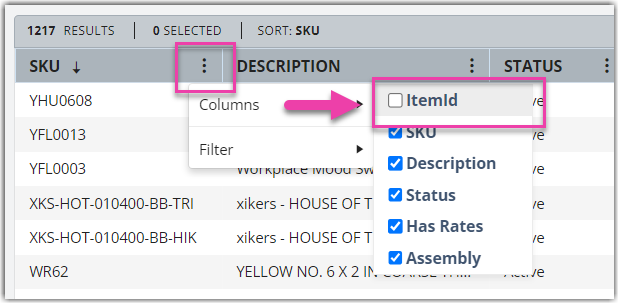
- Select the Primary vs Packaging UOM Fee from the grid, then click Select.
- For 'Rate per Primary Unit', enter the price to charge for each primary unit being received.
- For 'Rate per Packaging Unit', enter the price to charge for each packaging unit being received.
- Optional: For 'Rate per Primary Unit of a specified SKU', enter the price to charge for each primary unit of a specified SKU using the following format: Item ID: Rate. Click Add and repeat this step for each SKU that requires a specific rate. To delete a specified rate, click Del.
-
Optional: For 'Rate per Packaging Unit of a specified SKU', enter the price to charge for each packaging unit of a specified SKU using the following format: Item ID: Rate. Click Add and repeat this step for each SKU that requires a specific rate. To delete a specified rate, click Del.
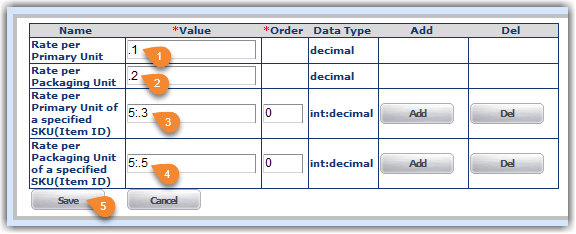
- Click Save.
The new fee will populate in the grid, and your customer will be automatically charged the specified rates for each SKU received.
Per Carton Charge
The Per Carton Charge is used to charge your customer for each carton received at your facility. Please note that your customer will still be charged for the full carton if only a partial carton is received.
- Select the Per Carton Charge from the grid, then click Select.
- Enter a price to charge for each carton received, then click Save.
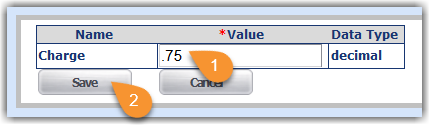
The new fee will populate in the grid, and your customer will be automatically charged the specified rate for each receipt.
Rate Per Cubic Foot
The Rate per Cubic Foot Fee is used to charge your customer for the physical volume of the product received in your facility. Before this charge can be applied to a receipt, your items must have accurate dimensions configured.
- Select the Rate per Cubic Foot (package base) fee from the grid, then click Select.
- Enter a price to charge for each cubic foot of the total package volume, then click Save.
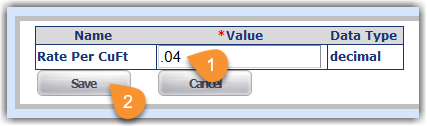
The new fee will populate in the grid, and your customer will be automatically charged the specified rate for each cubic foot in the package volume of a receipt.
Weight by Lot with Min.
The Weight by Lot with Min. rate is used to charge your customer for each unique lot number on a receipt, grouped by a unique weight, with the option to apply a minimum line item charge.
- Select the Rate per Cubic Foot Fee from the grid, then click Select.
- For the 'Rate Per Packaging Weight', enter a price to charge for each packaging weight being received.
- For the 'Min Charge Per Lot' enter a minimum price to charge per lot.
- Click Save.
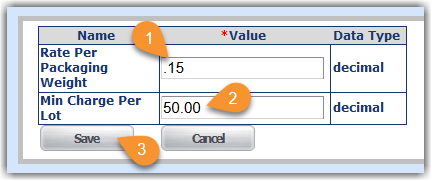
The new fee will populate in the grid, and your customer will be automatically charged the specified rate for each unique combination of lot number and weight on a receipt.
