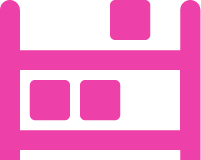Creating a Single Wave
Creating a Single Wave
Creating a Single Wave is like a Batch Pick. The system will group all the selected orders together and be available for you to pick all the products contained in the wave.
The system will not provide any organization for the products that are being picked. It will simply tell you to pick the sum of the products spread out among all the orders on the wave.
This method has several benefits. One example is–if you have 100 orders that are all single-line orders with the same product, it makes sense to batch them together and pick them all at once.
If you need to organize the products as you pick the products, you may want to consider using an Advanced Wave with Totes.
To create a Single Wave:
Navigate to Orders > Wave Picking > Create Waves and select a view where you want to create a wave. Notice that all orders that meet the criteria of the view are listed below:
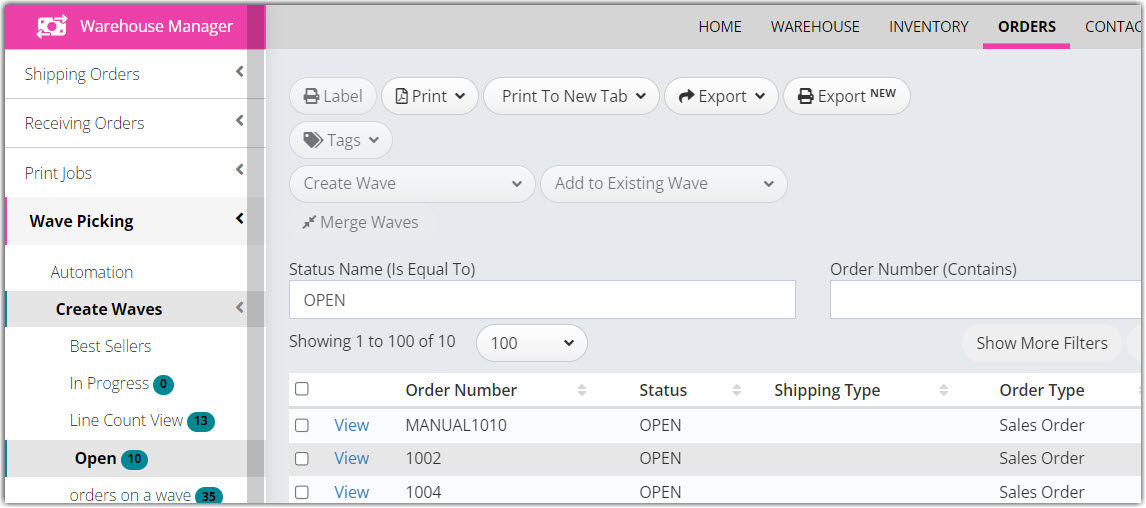
Next, select the order(s) that you want to put on a wave.
Click Create Wave then select New Wave without Template.
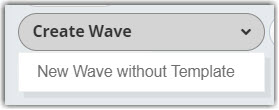
The Build a Wave wizard will pop up then select Create a single wave. The system will automatically assign a wave number and create the wave ready to be picked in the Mobile Device.
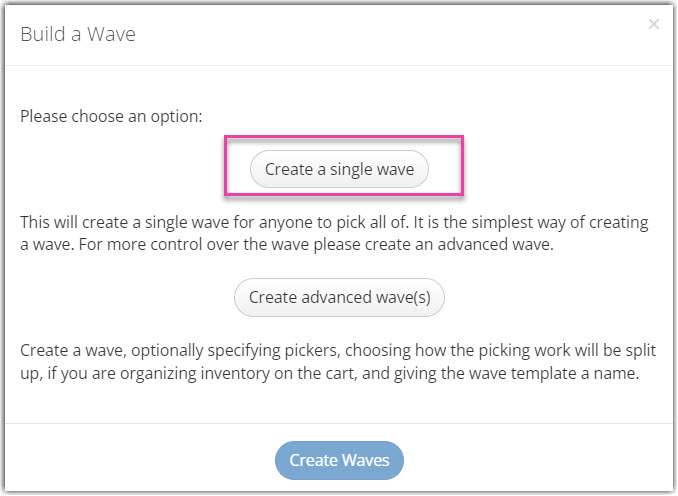
Once the orders have been added to the wave, you will notice them dropping off the Create Waves page for that view. (This prevents the same order from being picked twice!)