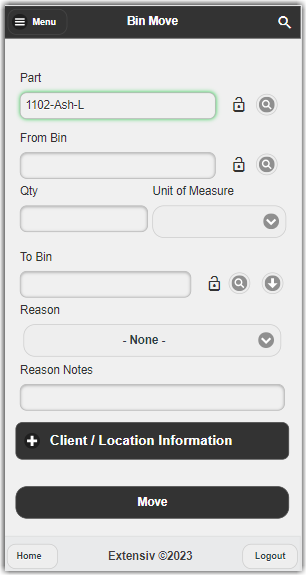Warehouse Management
Warehouse Management

Updated on September 26th, 2025
-
Warehouse Management
- Getting Started
- Admin Console
- Shipping
- Order Picking & Packing
- Receiving
- Customer Portal
- Cycle Counting
- Kit Building
- Managing Users
- Barcode Scanner
- Import/Export
-
Integrations
- Brightpearl
- Shipstation
-
Order Manager
- Warehouse Manager Order Manager Integration Details
- Installing Warehouse Manager Order Manager Integration
- Integrating Warehouse Manager and Order Manager
- Understanding Order Sync in Warehouse Manager and Order Manager integration
- Understanding the Inventory Sync between Warehouse Manager and Order Manager
- ShippingEasy
- Barcoding
- Wave Picking
- Bin Move
- Mobile Receiving and Picking
-
Settings
- Overview
- API Settings
- Bin Types
- Document Files
- Document Templates
- Event Actions
- Label Config
- Label Printers
- Message Recipients
- My Account
- Order Settings
- Pick Path
- PO Payment Settings
- Reason Codes
- Shipping Accounts
- Shipping Types
- Tags
- Transaction Codes
- User Groups
- Work Order Statuses
- Work Order Types
- Popular Articles
- Reporting
Inventory Move
Inventory Move
Inventory Move is used to Bin Move Items.
To perform this move,
- Start by entering the Part Name. Once you do, the rest of the available fields will be displayed.
- (Optional) You can use the magnifying glass next to each field to look up Part Names or Bins.
- Enter values into the From Bin and To Bin fields, as well as a QTY to be moved.
- (Optional) You may also enter Reason Codes or Reason Notes if desired.
- Select Move and the inventory has been moved to the selected Bin.