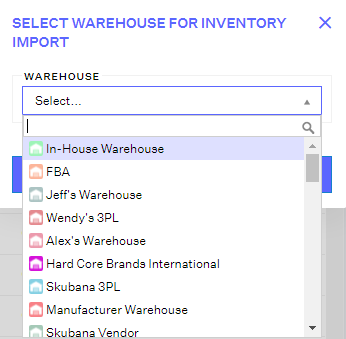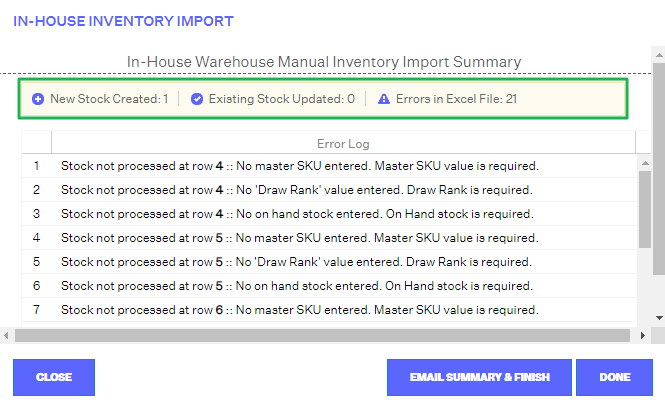Order Management
Order Management

Updated on September 11th, 2025
-
Order Management
- Dashboard
-
Orders
- Amazon FBA: Common Errors and Troubleshooting
- Orderbot: Split Order by Available Stock
- DHL eCommerce Integration Specifics
- Shipping Orders - Processing Options
- Bulk Actions for Orders
- Custom Fields for Orders (Custom Columns)
- UPS Electronic Customs Documents - ETD & Commercial Invoices
- Multi-Channel Fulfillment
- Duplicate or Clone an Order
- FBA Workflow Box Contents & Secondary "Ship From" Address
- Box Contents Defaults for FBA Workflows
- Customizing the organization of Columns in the Orders Module
- Missing Stock Location and Configuring Inventory
- Downloading and Printing Pick Lists
- FBA Order Management
- Resolving an Order in Missing Product Information Status
- Restoring a Cancelled Order
- Reprinting Shipping Labels
- Importing External Shipments
- Stock Transfers
- Canceling an Order
- Restore an On-Hold Order
- Creating and Receiving an RMA
- Creating a Manual Order
- Resolving Out of Stock Orders
- Downloading and Printing Packing Slips
- Creating a Manual Order - Individually or In Bulk
- Manually Mark an Order as Shipped - Individually or in Bulk
- Can I create an RMA for an FBA order?
- Export an Order to a 3PL
- Resolving an order that is "Missing Fulfillment Source"
- Ship Multiple-Package Orders
- Fulfilling an order using MCF (Multi-Channel Fulfillment) for a Core Product in a Bundle
- Validating Shipping Addresses
- Updating Orders in Bulk
- Unresolved: Missing Order Info
- Changing Fulfillment Method and Source
- Importing Orders Via Spreadsheet (In Bulk)
- Resolving an Awaiting Payment Order
- Importing Tracking Information for Shipped Orders via a Spreadsheet
- Changing an Order to Amazon Multi-Channel Fulfillment (MCF)
- Customs
- Shipping Orders
- Merging Orders in Order Manager
- Splitting Orders in Order Manager
- Exporting Orders
- Searching and Filtering Orders
- Extensiv Order Manager Workflow for Sending Dropship Orders via Email
- Resolving Missing Product Info Orders
- How to add an item to an existing order
- Unresolved: Missing Fulfillment Source
- What does the error "Weight cannot be less than the total customs item weight" mean?
- Update about Accessing Orders
- Pre-order/Back Order Workflow
- FBA Integration with Order Management
-
Inventory
- Viewing Stock Edit History
- Strict FIFO
- Bulk Inventory Reconciliation
- Stock Location - Inventory Management Functionality
- Stock Edit History Export
- Inventory - Transfers Tab
- Inventory - How Extensiv Order Manager Presents Bundle Inventory
- Inventory Update Triggers
- Exporting Stock Details
- Exporting Inventory
- Importing Reorder Rules
- Inventory Rules - Edit History
- Inventory Rules per Master SKU
- Uploading Auto-Reorder Rules in Bulk
- Excluding Warehouse's Stock at the SKU Level
- Channel Allocation Rules in Bulk (Global)
- Creating Auto-Reorder Rules
- Channel Allocation Rules
- How to Search for SKUs in the Inventory Module
- Uploading Inventory via Spreadsheet
- Manually Transferring Stock to Another Location
- Inventory Module Overview
- Inventory Value Reconciliation
- Excluding a Warehouse from Showing Stock for all Products in Bulk
- Importing Stock Minimums
- Incoming Units per Master SKU
- Importing Inventory
- Uploading Inventory Through the UI
- Adding Inventory to a Stock Location Manually
- How to Filter Inventory by Warehouse
-
Purchase Orders
- Available Actions for a PO
- Restoring a PO
- Updating PO Number Prefix
- Re-Sending a PO
- Receiving a P.O.
- Printing a P.O.
- Canceling a P.O.
- Authorizing a P.O.
- Working with PO Milestones
- Voiding a P.O.
- Searching for POs
- Auto POs + Reorder Rules
- How to Create a Manual PO
- How to Automate Purchase Orders (Auto-POs)
- How can I delete a line item from a purchase order?
- Paste from CSV - PO Import
- Understanding Purchase Order (PO) Statuses
- Exporting POs
-
Shipments
- Searching for Shipments
- Printing Shipping Labels
- Printing End of Day Forms
- Tracking Shipments
- RMA Exports
- How do I print an End of Day form or Package Level Detail report for UPS shipments?
- Shipments - Resending Confirmation Emails
- Voiding Shipments
- Postal Zones
- Exporting Shipments
- Parcel API Launch for Extensiv Brands
- Customers
-
Products
- Instructional Video - Master Product Spreadsheet
- Exporting Products
- Product Creation FAQ
- Associating a Listing SKU to a Master SKU
- Creating Core Products in the App
- How to Manage Products
- How to Import Your Vendor Products
- Search For Products
- How to Reassign a Listing SKU to Another Product
- Creating Products through the UI
- Creating Listing SKUs in Bulk (via Spreadsheet)
- Creating Vendor Products in Bulk (Via Spreadsheet)
- How to Disable Inventory Updates for a Specific Sales Channel
- How to Enable Extensiv Order Manager to Automatically Calculate Order Weight Based on Product Weight
- How does Extensiv Order Manager handle variations of the same product?
- Adjusting Master SKUs
- Creating Vendor Products in the App
- Creating Product Variations Through the UI
- Creating Products via Spreadsheet
- Creating Listing SKUs through the UI
- Creating Bundles/Kits Through the UI
- Custom Bundle/Kit Export
- Custom Product Fields
- Managing Digital SKUs
- Analytics
-
Settings
-
General
- Tax Identifiers
- Company Time Zone Setting
- Ruby Has 3PL Integration
- Disable the Inventory Update From Extensiv Order Manager to All Sales Channels
- Update My Profile
- How to Enable Out of Stock Control for eBay Sales Channels
- Company Info and Additional Account Settings
- Installing an App from the Order Manager App Store
- How To Remove an App in Order Manager
- Configuring Shipping Presets
-
Sales Channels
- Setting Up Shipment & Carrier Mappings for Your Sales Channels
- Amazon Cancellation Settings
- Amazon Pacific Time Orderbot Setting
- Shopify Locations
- Shopify Tags
- Enable or Disable Extensiv Order Manager Email Notifications to Your Customers
- Deactivating a Sales Channel
- Adding Shopify as a Sales Channel
- Viewing a Sales Edit Channel's History
- Adding Amazon as a Sales Channel
- Adding eBay as a Sales Channel
- Adding Newegg as a Sales Channel
- Steps in Adding Walmart as a Sales Channel
- Editing Sales Channels
- Adding a Manual Sales Channel
- How to Exclude a Warehouse From Pushing Inventory to a Sales Channel
- Assigning a Packing Slip and/or Email Template to your Sales Channel
- Adding Sales Channels
- Reactivating Sales Channels
-
Webhooks
- Order Payment Webhook
- Shopify Auto-Subscribing Webhooks
- Shopify Product Update / Product Edit Webhook
- Shopify Refund Webhook (e-commerce Orders)
- Order Creation Webhook
- Shopify Cancellation Webhook
- Shopify Fulfillment Webhook
- Shopify Refund Webhook - POS Orders
- Shopify Product Deletion Webhook
- BigCommerce Webhook
-
Shipping Providers
- Adding Shipping Providers
- Adding DHL eCommerce as a Shipping Provider
- How to Add Express 1 as a Shipping Provider
- Adding Amazon Buy Shipping as a Shipping Provider
- UPS Mail Innovations Services
- Customizing Shipping Services and Package Types Per Shipping Provider
- FedEx ETD
- Deactivate or Reactivate a Shipping Provider
- Adding FedEx as a Shipping Provider
- Adding Stamps.com as a Shipping Provider
- Vendors
-
Warehouses & Vendors
- Instructional Video - Creating Warehouses & Warehouse Settings
- Use Component Inventory Setting for Bundles and Kits
- Setting a Dropship Template and Fulfilling Orders with a P.O.
- Configuring Dropship Vendor FTP
- Configuring Shipping Label Print Format Options
- Can I have additional order information populated on my Shipping label?
- Configuring a Dropship Vendor
- How to Configure the Order Export File for FTP Connections
- Search for Vendors
- Inventory Dependent Warehouses
- Updating the Address/Return Address for Your Warehouse
- Deactivating a Warehouse in Extensiv Order Management
- Creating and Configuring Warehouses in Extensiv Order Manager
- Pick List Settings
- Setting Up Document Print Settings
- Setting Up Domestic Backup Warehouses
- FTP Inventory Import for a 3PL
- Setting Up a Warehouse's International Rank
- How do I connect Extensiv Order Manager with Deliver?
- Setting Up a 3PL Warehouse
- Creating an In-House Warehouse
-
Orderbots
- Adding Order Item to Order Orderbot Action
- Understanding Apply Best Rate vs Cheapest Rate Orderbots
- Support for Shopify's Additional Details
- Orderbots filtered by zip code range
- Postal Zones in Extensiv Order Manager
- Mark Order as Shipped Orderbot
- Automating Orders to Fulfill from a Specific Warehouse
- Editing an Orderbot
- Deactivating an Orderbot in Extensiv Order Manager
- Replace Address Orderbot
- Creating an Orderbot
- Orderbots - Complete List of Filters & Actions
- Orderbot: Set order weight and dimensions based on products
- Orderbot: Using Hold the order for and Mark Order as Shipped
- Commonly Used Orderbots
- Templates
-
General
- API
- API Integrations
- Accessing and Navigating Order Manager
- Error Messages
-
Order Manager
- Customer Experience Upgrades
- Brexit for UK Inventory & Shipments
- BigCommerce Order Statuses
- Order Export Configuration in the UI- Complete List of Order Export Fields
- FBA to FBM Conversions - Amazon North America Remote Fulfillment with FBA Sellers
- Error Message “Invalid Customs Item Data”
- Integrating Endicia
- Error: "The Shippers shipper number cannot be used for the shipment"
- Edit Shopify Order Items
- Adding BigCommerce as a Sales Channel
- Where does Extensiv Order Manager determine Inventory Value and COGS from?
- Endicia's pay-on-use return labels?
- Shopify Order Statuses
- [FAQ] What other Amazon marketplaces do you integrate with?
- Does Order Manager Support Amazon Buy Shipping?
- Shopify POS Location Capture and Orderbot
- Formatting Order Information When Shipping to US Territories
- Enable Shopify POS
- Reactivating an Orderbot
- Setting Up Billing/Inventory Allocation Zones
- How To Set Up Shipments Import
- What are Orderbots?
- Addressing missing Snapshot Data on July 9, 2023
-
Popular Articles
- Viewing Stock Edit History
- Error: "The Shippers shipper number cannot be used for the shipment"
- Support for Shopify's Additional Details
- How to Manage Products
- Does Order Manager Support Amazon Buy Shipping?
- What are Orderbots?
- Understanding the Extensiv Order Manager Dashboard
- Amazon FBA: Common Errors and Troubleshooting
- Shopify Refund Webhook - POS Orders
- Accounting Integrations
Uploading Inventory via Spreadsheet
To upload (or update) inventory in bulk via a spreadsheet, click into the Inventory module and then click “Import/Export” in the top-middle of the page. Then click “Import Inventory”.
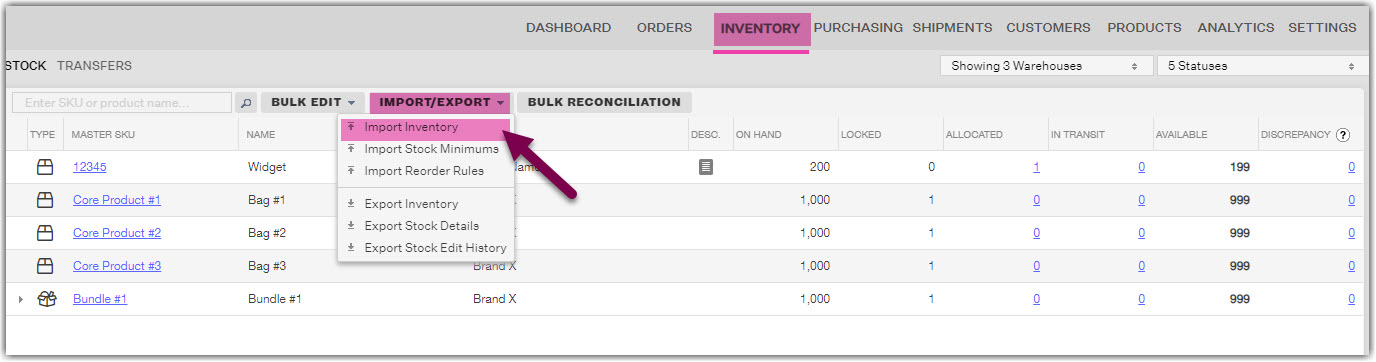
A new window titled “Select Warehouse For Inventory Import” will appear. Here, you must select a warehouse to import inventory INTO. This drop-down list will include all of your active warehouses.
Please note
for all warehouses selected that aren’t an "In-House" type, the window may be titled, “External Warehouse Manual Inventory Import”. This is because there are different inventory import Excel templates for the various Extensiv Order Manager warehouse types (In-House Warehouse, 3PL, Dropship Vendor Warehouse, etc.)
Once you’ve selected a warehouse and click “Continue”, you’ll be directed to a new window, titled “[Name of Warehouse] Inventory Import”.
On this new window, there are a few things to pay attention to:
As a next step, click “Download the Excel Template for Inventory Import” and then open the spreadsheet file. The first sheet of this spreadsheet includes instructions for how to complete the document, which must be filled in on its second sheet, titled “Inventory”.
The required fields for the In-House Warehouse Inventory import include:
- Master SKU (column A): the Master SKU of the product you are updating inventory for. This could be a core product or bundle/kit
- Brand (column B): the brand of the master SKU. This column is not mandatory and can be left blank
- Location (column C): the stock location for the new inventory you’re adding. You can create new locations here as well by entering in a currently non-existing location for the master SKU
- Draw Rank (column D): tells Extensiv Order Manager which priority it should give this particular location, assuming there’s more than one location per Master SKU
- Active (column E): this tells Extensiv Order Manager if the location should be activated or deactivated (must either be"TRUE" or "FALSE")
- Is Pickable? (column F): tells Extensiv Order Manager if the location can be used as a pick location for this Master SKU’s new inventory. If the location is not pickable (column set to FALSE), then Extensiv Order Manager will not communicate inventory from this location to your sales channel. Inventory will also not be allocatable from non-pickable locations
- Is Receivable (column G): tells Extensiv Order Manager if the location can be used as a receivable location for this Master SKU’s new inventory. If the location is not receivable (column set to FALSE), then Extensiv Order Manager will not display this location when receiving a PO line for the specific Master SKU
- On Hand Stock (column H): tells Extensiv Order Manager how much on hand stock is at the location for this Master SKU
- Locked Inventory (column I): tells Extensiv Order Manager how much inventory should be listed as “Locked” at the location for this Master SKU
- Location Min. Level (column J): tells Extensiv Order Manager what the minimum inventory level should be for this location, for this Master SKU. This is an arbitrary number set by the seller.
Prior to uploading, it’s a best practice to rename the file with the current date and time of the upload for your records. Once complete, click “Select” and upload the new inventory file. Then click “Continue”.
At this point, Extensiv Order Manager will begin uploading the file. This process may take a few seconds to several minutes, depending on the number of updates included in the file.
After the upload is complete, another window will appear, titled “[Name of Warehouse] Inventory Import”. This will include a summary of what was and was not accomplished, including:
- New Stock Created: inventory for new Master SKUs added into Extensiv Order Manager
- Existing Stock Updated: inventory for existing Master SKUs that has been updated in Extensiv Order Manager
- Errors in Excel File: the number of import errors discovered by Extensiv Order Manager
The “Error Log” will detail which errors occurred during the inventory import. Once you read the summary and/or error log, you may click:
- Close: this will close the window and return you to the Inventory module
- Email Summary & Finish: this will email your user email address a summary of the import, then close the window and return you to the Inventory module
- Done: this will close the window and return you to the Inventory module
At this stage, inventory has been uploaded/updated via spreadsheet!