ScanSKU Setup
After purchasing your new ScanSku Barcode Scanning Device, you will need to set it up. To do so,
- After powering on the device, navigate to Settings>WiFi and connect to your wireless network by selecting your network and entering the password.
- Once connected, navigate to Settings>Apps and select Browser then select Permissions. Enable all permissions.
- Next open the Browser App and navigate to dl.scoutsft.com
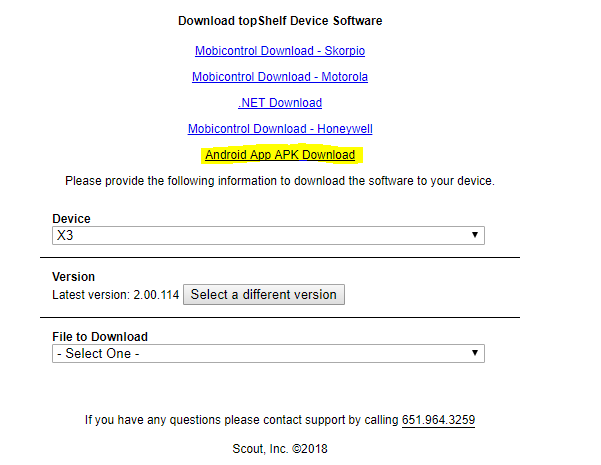
- Click on the Android App APK Download. The file will download to the device. Once downloaded, tap the file and install the software.
- Navigate back to the home screen and find the icon that says “Scanner”. Tap into the “Scanner”, then set the “Output Mode” to “Keyboard” and Additional Content to “Enter Key” to complete the setup.
