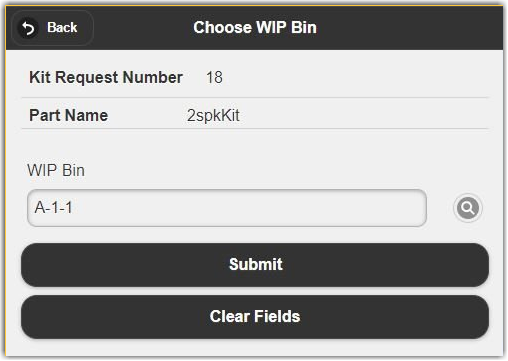Warehouse Management
Warehouse Management

Updated on September 12th, 2025
-
Warehouse Management
- Getting Started
- Admin Console
- Shipping
- Order Picking & Packing
- Receiving
- Customer Portal
- Cycle Counting
- Kit Building
- Managing Users
- Barcode Scanner
- Import/Export
-
Integrations
- Brightpearl
- Shipstation
-
Order Manager
- Warehouse Manager Order Manager Integration Details
- Installing Warehouse Manager Order Manager Integration
- Integrating Warehouse Manager and Order Manager
- Understanding Order Sync in Warehouse Manager and Order Manager integration
- Understanding the Inventory Sync between Warehouse Manager and Order Manager
- ShippingEasy
- Barcoding
- Wave Picking
- Bin Move
- Mobile Receiving and Picking
-
Settings
- Overview
- API Settings
- Bin Types
- Document Files
- Document Templates
- Event Actions
- Label Config
- Label Printers
- Message Recipients
- My Account
- Order Settings
- Pick Path
- PO Payment Settings
- Reason Codes
- Shipping Accounts
- Shipping Types
- Tags
- Transaction Codes
- User Groups
- Work Order Statuses
- Work Order Types
- Popular Articles
- Reporting
Kit Requests
Kit Requests
Before building a kit you must first create the Kit Request. This can be done from the Admin Console or from the Mobile Interface.
Kit Requests From Admin Console
Kit requests are created from the Admin Console.
To do so,
- Navigate to Create > Kit Requests.
- Enter the final production part name and the QTY requested as well as any Notes.
- Click Save and the Request Number will be generated automatically.

Kit Requests From Mobile
Kit Requests are created from the Mobile interface.
To do so,
- Navigate to Inventory>Create Kit Request.
- Enter the PartName to be created and the QTY that you would like to create. A request # will be automatically generated, or you can enter one manually.
- Click Create.
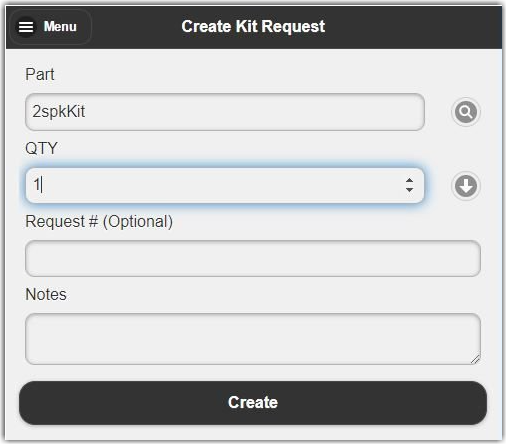
- Enter the name of the Process Bin that you would like to create the Kit into, then click Submit to finish creating your Kit Request.