 Warehouse Management
Warehouse Management

Updated on September 12th, 2025
-
Warehouse Management
- Getting Started
- Admin Console
- Shipping
- Order Picking & Packing
- Receiving
- Customer Portal
- Cycle Counting
- Kit Building
- Managing Users
- Barcode Scanner
- Import/Export
-
Integrations
- Brightpearl
- Shipstation
-
Order Manager
- Warehouse Manager Order Manager Integration Details
- Installing Warehouse Manager Order Manager Integration
- Integrating Warehouse Manager and Order Manager
- Understanding Order Sync in Warehouse Manager and Order Manager integration
- Understanding the Inventory Sync between Warehouse Manager and Order Manager
- ShippingEasy
- Barcoding
- Wave Picking
- Bin Move
- Mobile Receiving and Picking
-
Settings
- Overview
- API Settings
- Bin Types
- Document Files
- Document Templates
- Event Actions
- Label Config
- Label Printers
- Message Recipients
- My Account
- Order Settings
- Pick Path
- PO Payment Settings
- Reason Codes
- Shipping Accounts
- Shipping Types
- Tags
- Transaction Codes
- User Groups
- Work Order Statuses
- Work Order Types
- Popular Articles
- Reporting
Breaking Kits On Mobile
To Break a Kit back down to its Child Parts,
- Navigate to Inventory > Break Kits.
- Select the Part type (Item, Asset, or Lot) then enter or scan the Part Name and the Bin that the Kit resides in. Enter the QTY of the Kits you would like to break and click Break. The Child Parts are now broken down individually into the Process Bin.
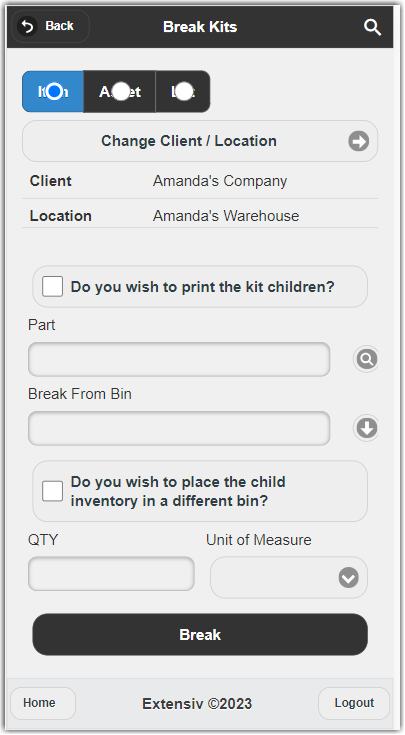
- (Optional) If you would like to have the parts go to a different Bin, you can select the corresponding check box and enter or scan the Break To Bin.