Barcode Will Not Read
Barcode Will Not Read
If you are having issues scanning barcodes, here are a couple of troubleshooting steps that you can take to help.
Decoding Control Panel
The Decoding control panel object in the Datalogic guns will typically tell you everything you need to know about the barcode you are trying to scan.
- To open the Decoding control panel, navigate to 'Start > Settings > Control Panel > Decoding' on the device
From anywhere in this page you can scan a barcode, and the page will display the data held within the barcode, as well as the type:
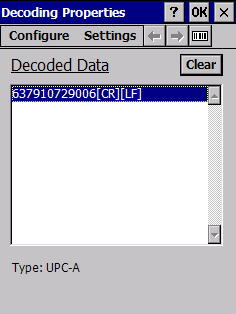
In the image above, you can see here that the data '637910729006' is what the scanner is reading.
- [CR] [LF] Indicates a 'carriage return' or enter keypress and line feed. This is common to move the cursor to the next line after a successful scan
Notice Type: UPC-A. This indicates the type of barcode. See the Barcoding section of this help guide for more information about different types of barcodes.
- If you want to configure different options with the UPC-A barcode type, see the next section
Configuring Barcode Settings
Some barcodes have optional Check and System Digit options that can be turned on or off via a setting on the gun.
To change barcode type specific settings,
- Navigate to 'Start > Settings > Control Panel > Decoding'
- From the top menu, select 'Configure > 1d barcode (or 2d if applicable) and find the barcode type on the list. We will use UPC-A for this example
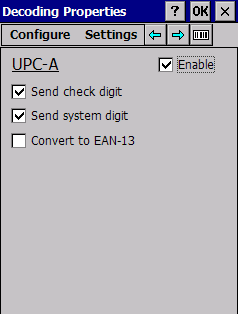
The checkboxes to note are the following:
- Send check digit: The check digit is the last character in the UPC-A barcode type. If this is unchecked, the system will exclude this from the scan
- Send system digit: The system digit is the first character in the UPC-A barcode type. If this is unchecked, the system will exclude this from the scan
- Enable: Make sure this is checked if you are using this type of barcode
How is this helpful?
Look at the barcode you are trying to scan, and make sure the system is picking up all the characters as expected. For example, if you look at your products barcode and notice it has an extra 0 at the beginning that the scanner is not reading, check the 'Send system digit' setting to see if it is being excluded.
Barcode not scanning at all
If the barcode does not scan at all, here are some things to check:
- Make sure the barcode is printed clearly on the material it is being printed on. If you notice smearing or the vertical barcode bars running together, this may make it unreadable.
- If there is a plastic covering on the barcode, try removing this to see if it is obstructing the scan
- Barcodes printed on Inkjet printers typically are unreadable by laser barcode scanners due to low resolution
- Make sure the barcode is not running off of the page / label.
Barcode Character limit settings
With some barcodes the scanner has settings to allow a Min and Max number of characters readable. These can be adjusted on some barcode types. We will use the Code-128 barcode type as an example:
- Open the Decoding control panel by navigating to 'Start > Settings > Control Panel > Decoding' on the device..
- From the top menu, click 'Configure > 1d barcode (or 2d if applicable)' and find barcode type in question.
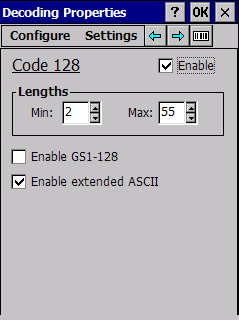
- Notice the Min and Max numbers. In this example, if you are trying to scan a 1 or 56 character barcode, the system will not recognize it. If your barcodes are outside of this range, adjust these settings and try the barcode again.
- When finished, click 'Settings > Save'.
