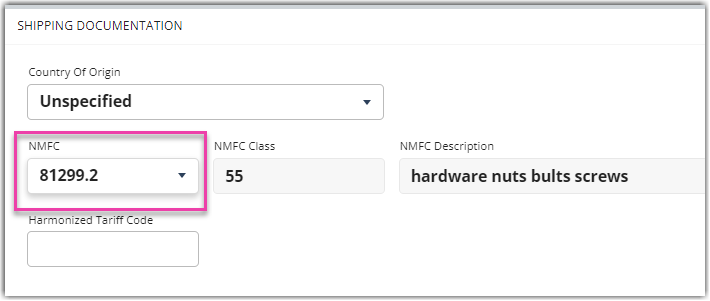Managing Commodities
For most LTL/FTL carriers, it is imperative to accurately determine the National Motor Freight Classification (NMFC) of the items being shipped to avoid costly adjustments. Carriers use the NMFC as a common standard when setting shipping rates.
More information about LTL class and NMFC Codes can be found on the NMFTA website.
The Manage Commodities page helps create and manage your important and frequently used NMFC codes for easy reference when routing shipments. This article reviews how to create, edit, and delete a commodity list.
To access the Manage Commodities page, you must have the following permission assigned to your user role: Customer Module > Customer Items > Manage Item Categories.
Guidelines
Navigate to Items > Manage Commodities in 3PL Warehouse Manager.
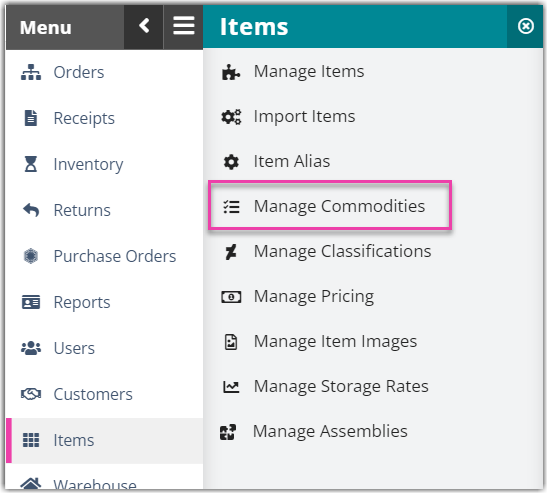
To create a new commodity, click Add.
- Enter the 'NMFC' code number and 'Class' number for the commodity—these numbers can be found on the NMFTA website.
- Enter the Commodity Description, which can be anything from the SKU to a detailed product description that will help associate the commodity data with inventory items.
- Click Save.
If you need to edit or delete an existing commodity, select the commodity from the grid, then click Edit or Delete.
Once you create a commodity, you can assign it to an item under Items > Manage Items. Select an item, click Edit, locate the Shipping Documentation sub-section, then select a NMFC Class from the associated drop-down menu.