Defining Movable Unit Types
Once you enable movable units (MU) for your customer(s), you must define the types you use in your warehouse. Anyone in your database can have access to your defined MU types, as they appear throughout 3PL Warehouse Manager. This article reviews how to define the MU types used in your facility.
- To add a new MU type to the system, navigate to Admin > Movable Units.
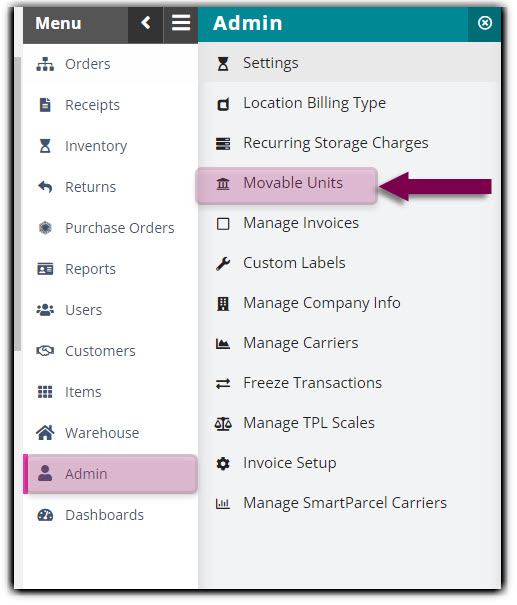
- Click Add, then enter the details for the unit. Please note that while 'Code' is the only required field, we do recommend you review each field and complete those that are necessary.
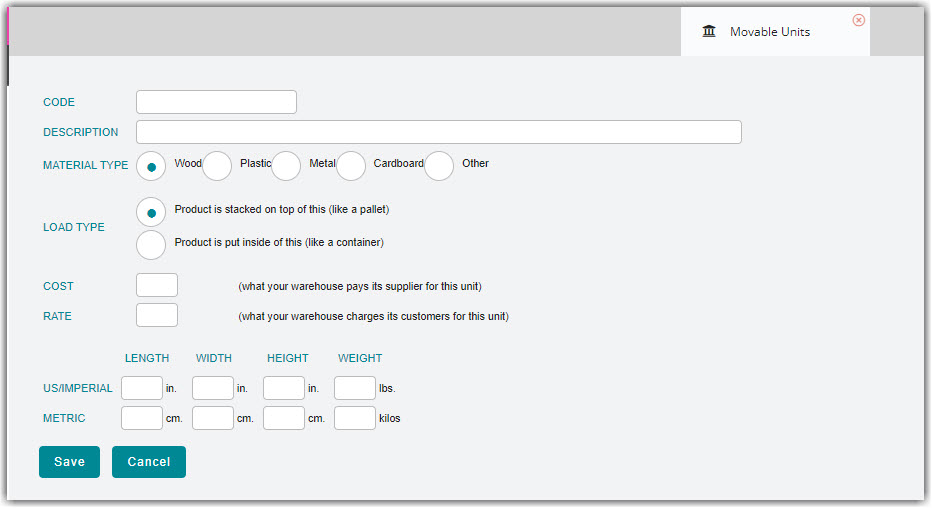
- Code: Name of the MU type—how it appears in the system
- Description: Brief description of the MU
- Material Type: Material the MU is made of
- Load Type: Method in which product is loaded in or on the MU
- Cost: Price your facility pays for the MU
- Rate: Price your facility charges for the MU
-
Dimensions: Dimensions of the MU in your preferred measurement standard3. Once entered, click Save. Your new MU type will appear in the Movable Units grid and be available for selection throughout the system.
Please note that zeros (0) are not supported.
4. Repeat for each MU type your facility uses.
To edit or delete an existing MU type, select it from the grid, then click Edit or Delete.
