Counting Inventory
There are two counting mechanisms in 3PL Warehouse Manager that allow you to count your on-hand inventory: Inventory Audit and Cycle Count. This article reviews how these two inventory counting mechanisms function.
Inventory Audit
An inventory audit is a location-based counting mechanism that is performed with SmartScan. This automated functionality allows your team to validate items by scanning locations in an assigned audit job. An administrative user can then approve, reject, or request a recount of inventory. To learn more about this process, please see Performing Inventory Audits.
Cycle Count
Cycle count is an SKU-based counting mechanism that is performed manually. This paper-based process utilizes your item set up to identify which items are due for counting.
There are five steps to this process:
-
Identify the Days Between Counts. This item setup field (under Items > Manage Items) identifies the number of days between cycle counts and is used by the Cycle Count Report in Step 3.
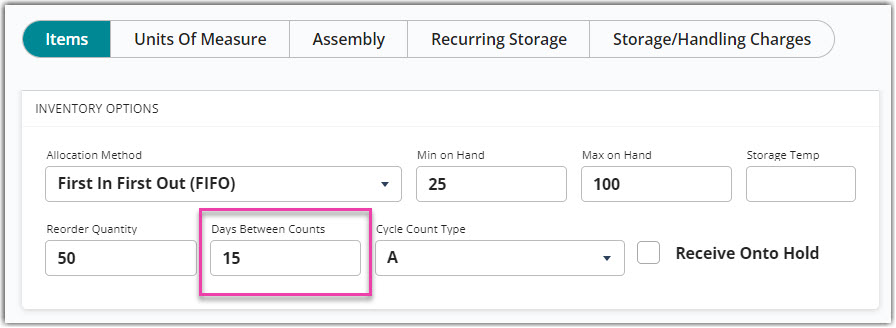
-
Define the Cycle Count Type. This item setup field (under Items > Manage Items) allows you to choose from six categories to set various cycles and lengths.
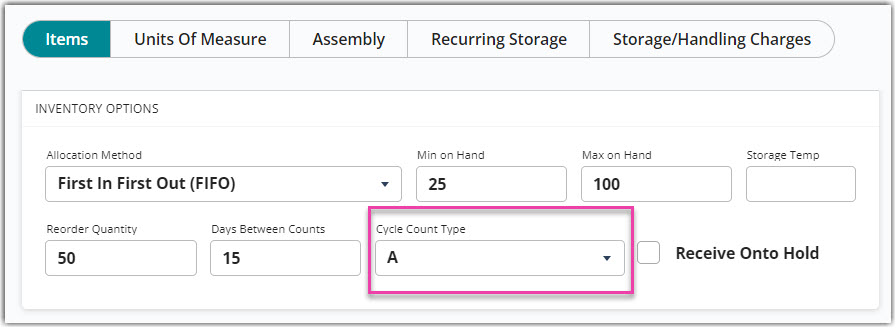
How you define types A–F is completely up to your discretion, as this field is not connected to the Cycle Count Report and is instead used for reference purposes.
- Generate a Cycle Count Report. This report is located under Reports > Management and uses an item's creation date and the 'Days Between Counts' value to determine when the next count should take place.
- Generate a Stock Status Report. This report is located under Reports > Stock Status and allows you to verify inventory quantities.
- Adjust your inventory as needed. If the Stock Status Report shows variances in quantities, adjust your inventory levels as needed. To learn more on the adjustment process, please reference our article on Making Adjustments.
If you need to define the Cycle Count Type or Days Between Counts for multiple items, we recommend doing so via a batch item update. Please follow the instructions for Batch-Updating Items and update the relevant columns:
- Cycle Count Type is the InventoryCategory column.
- Days Between Counts is the CycleCount column.
