Managing Storage Rates
Once you've established recurring storage rates via item setup, the Manage Storage Rates page groups items that have the same counting mechanism and cost and allows you to batch update the rates. This article reviews how to edit or remove previously configured recurring storage rates for items.
To manage storage rates, you must have the following permission assigned to your user role: Customer Module > Customer Items > Manage Storage Rates.
Please note that you cannot use this page to define recurring storage rates for the first time. You must have recurring storage rates established on an item before you can attempt to manage existing rates on this page. For more information on defining these rates, please see Configuring Item-Level Recurring Storage Charges.
- Navigate to Items > Manage Storage Rates, then select a relevant customer and facility from the respective drop-down menus.
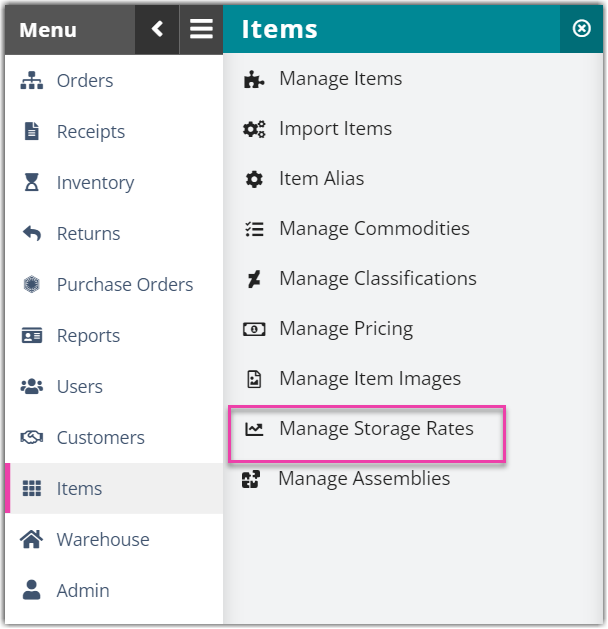
-
Optional: Select Show Item Detail to populate the 'Item SKU' grid column or Show Cleared Rates to view storage charges that have counting mechanisms defined without specified rates.
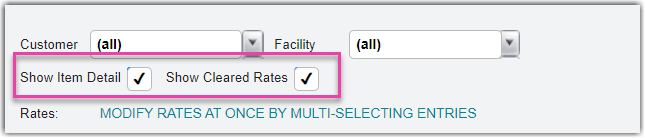
- Select one or more items for which you would like to manage storage rates, using < Ctrl > or < Shift > on your keyboard to multi-select.
- To enter a new rate, click Edit, enter the new 'Recurring Rate', then click Save.
- To remove a rate, click Clear, then click Save.
- Once saved, the new rates are instantly updated on the item(s) and officially go into effect once the next inventory count takes place for the following billing period.
