Creating a Rate for Return Fee
This article is about the Billing Manager app, not the Billing Wizard in 3PL Warehouse Manager. To learn about the Billing Wizard, please refer to the articles in the Billing Setup.
This article provides a step-by-step guide on how to create a rate that allows you to charge a return fee. You can also watch the instructional video for guidance.
- Navigate to Rates on the left navigation menu.
- Next, select Rate List.
- Then, click + Create Rate in the upper right corner.

- On the Create New Rate window, select the following options as shown below. Then, click Continue.
Automated rate > Simple Rate > Flat Rate
- Provide basic details such as Rate Name, Rate Description, and Charge Label.
- Select Returns for the Transaction Type and Handling for the Charge Category. Then, click Continue.

- Select the following for each field in the Charge Method section.
Charge Type: Flat
Counting Unit: Transaction
Calculate By: Count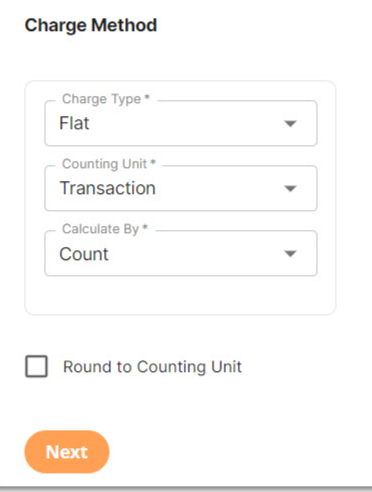
- Click Next.
- Enter the desired charge amount. Then, click Next.
- In the Rate-Level Rules section, you can click Skip. There is no need to group total charges.
- Click Yes, Save to save this rate.
- (Optional) Select Yes as desired to add to a rate sheet.
