Creating a Transaction Markup Rate
Sample scenario: Create a markup rate of 15% for shipping type of transactions.
- Navigate to Rates > Rate List.

- Click + Create Rate in the upper right corner.

- Select Transaction Markup on the Create New Rate window. Choose between Simple Rate or Smart Rate in Advanced options. Then, click Continue.


- Provide basic details such as Rate Name, Rate Description, and Charge Label.
- Select the desired Transaction Type and Charge Category type. Then, click Continue.
- Select between Transaction Markup or Category Markup.
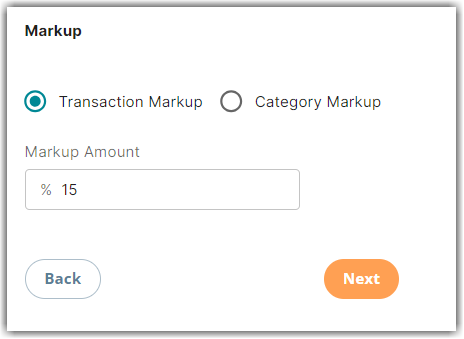
This refers to the type for which we want to apply the markup rate. In the image below, if you select Transaction Markup, it pertains to shipping transactions. Alternatively, if you choose Category Markup, it applies to the combination of transaction and category. In the example below, this applies to Shipping and Handling.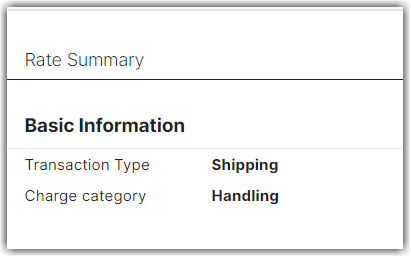
- Specify the markup percentage you want to charge for each shipping transaction. In the above example, we applied a 15% markup amount.
- Click Next. Then, click Save. Optionally, you can skip adding it to a rate sheet.
You can always review the Rate Summary shown on the right side of the page.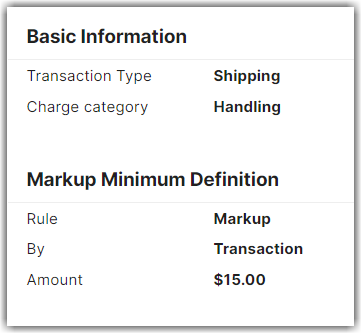
What does the above Transaction Markup rate mean in the above example?
Any rate that you have applied to a customer as a shipping type of transaction will incur an additional supplemental charge of 15%. The qualifying rate will generate a charge that is marked up based on the set percentage.
Applying the Transaction Markup Rate to a Customer
- Apply this Transaction Markup rate to a customer by clicking Customers on the left navigation menu.
- Select the customer from the list or use the Search function. In the below example, let's select the company name, Toys R Us.
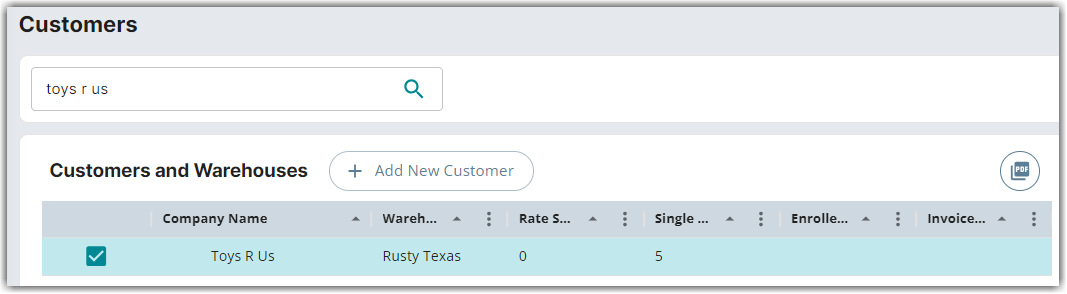
- Click Edit on the right-hand side of the page. Click Yes, Continue to modify the customer settings.
- Click the add icon next to Single Rates.

- Search for the Transaction Markup Rate you just created. Then, click Choose.
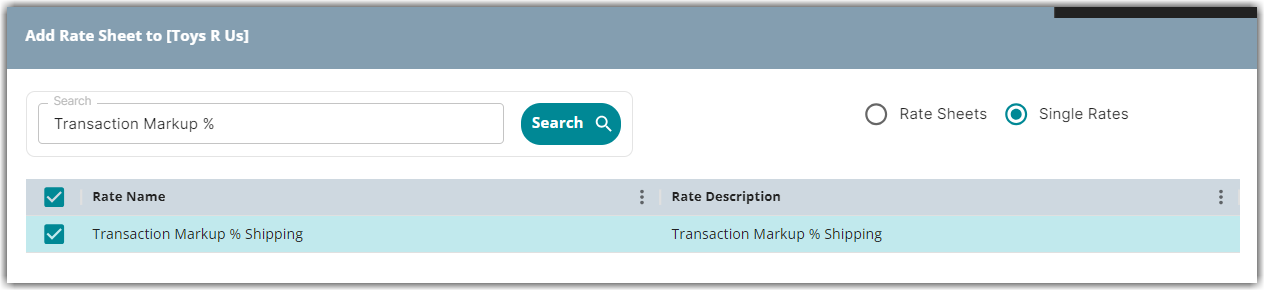
For this scenario, in the Shipping Rates section of Customer Settings, you will find this rate added, along with all other rates applied to this customer with a transaction type of Shipping. You can also click on each rate to open the rate summary, providing additional details and information.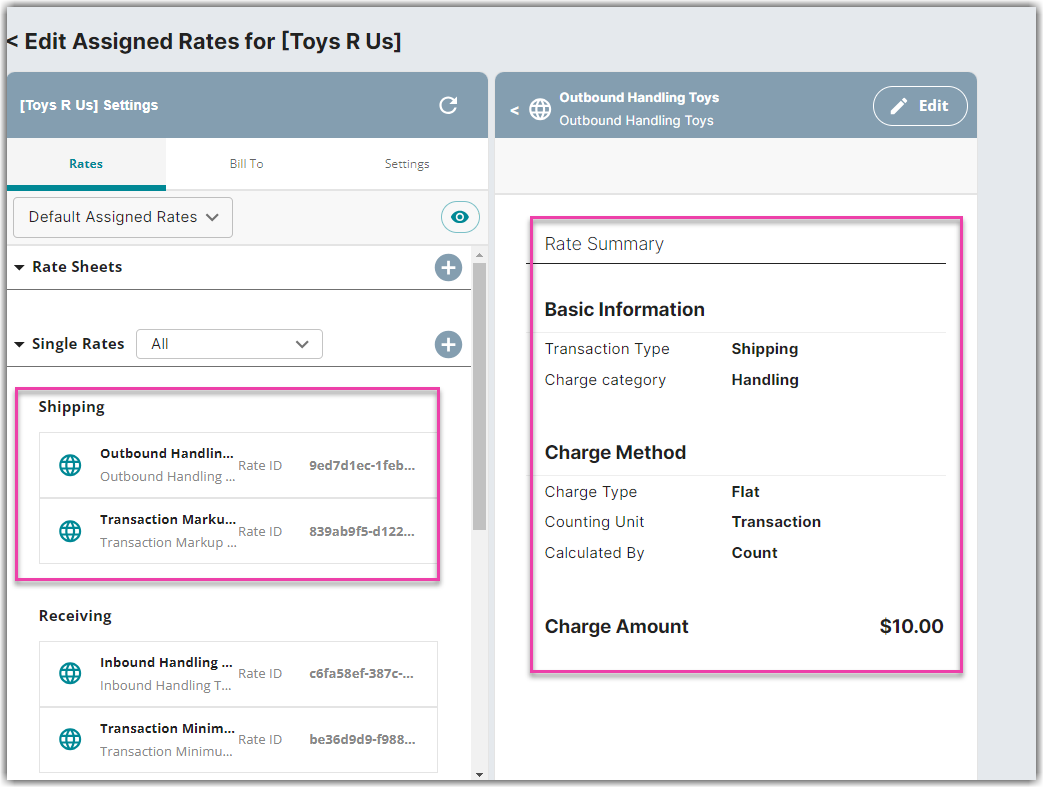
In the example above, there are two rates in conjunction. The first one is the Outbound transaction type of rate, which is a shipping type of rate based on a flat transactional fee of $10.00, and the other one is the transaction markup rate of 15%. This will result to a single charge of $11.50. This is a combination of the actual transactional charge for $10 and the markup charge of $1.50 to meet the 15% markup rate.
The qualifying rate will generate a charge that is marked up based on the set percentage.
