Confirming Recurring Storage and Reviewing in Billing Manager
This article is about the Billing Manager app, not the Billing Wizard in 3PL Warehouse Manager. To learn about the Billing Wizard, please refer to the articles in the Billing Setup.
This article provides a step-by-step guide on how to process a recurring storage charge generation in 3PL Warehouse Manager and review in Billing Manager. You can also watch the instructional video for guidance.
- Open 3PL Manager.
- Navigate to Admin > Recurring Storage Charges.
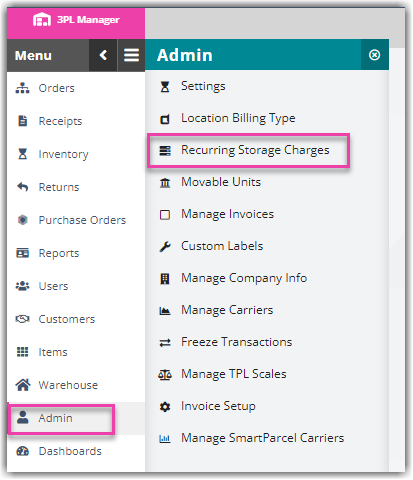
- Choose a customer from the list and the date of charge generation you want to review.
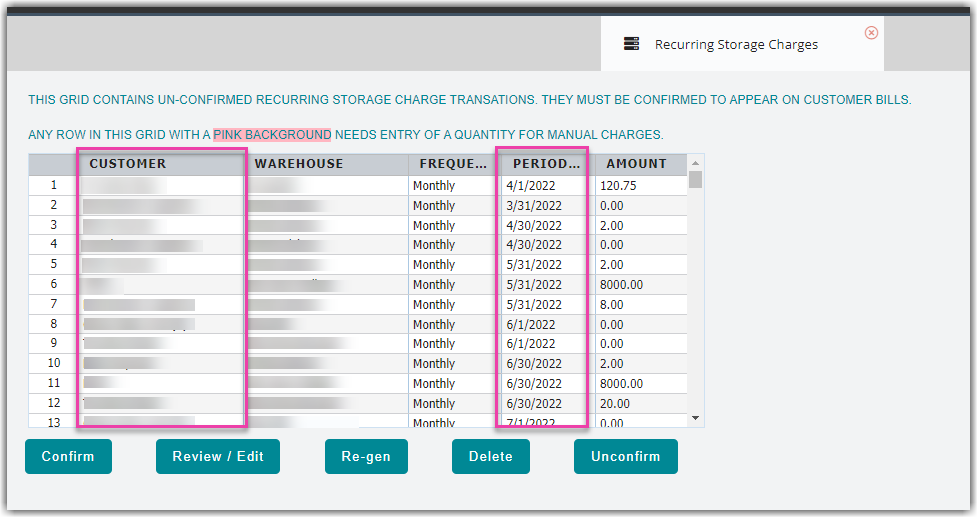
- Click Review / Edit.
This will display all the individual items comprising the recurring storage fee that was automatically captured. In below example, the charge generation was on Nov 22, 2023.
- Double-click on an individual item, and it will display the SKU details for that specific line item. Click OK to close the window.
In the example below, there are 93 pallets—82 pallets have the SKU 'Trek,' while 11 pallets have the SKU ‘Giant.’.
- Click Save if you're satisfied with all the recurring storage charges; this will take you back to the page as shown in Step #3.
- After clicking Confirm, the recurring storage charge will automatically be moved into Billing Manager and will no longer appear in this list.

Reviewing the charges in the Billing Manager
- Open Billing Manager.
- Navigate to Charges.
- Search the charges by Customer Name.

- Wait for the app to load all the charges. As shown below, it captures the individual line items that were captured in 3PL Warehouse Manager. Notice that the Transaction type will be tagged as ‘Adjustments’ for Recurring Storage charges. And the charge category is ‘Recurring Storage’.

