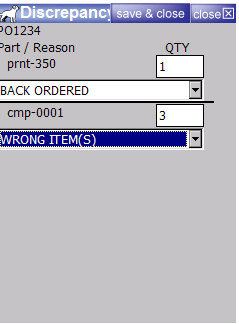Direct Put Away Receiving
Direct Put Away Receiving
Direct Put Away Receiving is to be utilized when receiving product directly into the bin where it will be commonly stored. This is a setting that needs to be enabled on your account. Please contact your Extensiv Support Engineer to have this setting enabled.
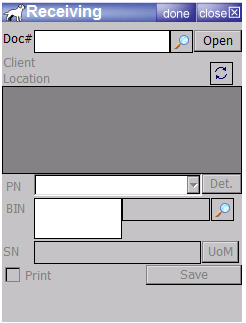
Once the setting is enabled, log into the device and select Shipping/Receiving. Go to Receiving. and open the receiving document you want to receive against.
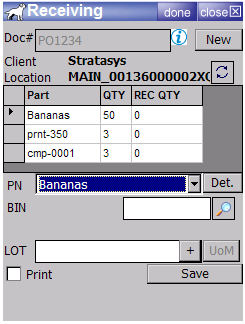

Once the document is entered you will see a list at the top of the screen of items that are waiting to be received with the first part on the list auto-populated in the partname field by default. Next select the bin to be received to and enter any pertinent receiving information (i.e. Lot Numbe, Serial Number, Required receiving information configured in the part record) By default the bin, once selected, will remain unchanged while receiving until is manually changed by the receiver.
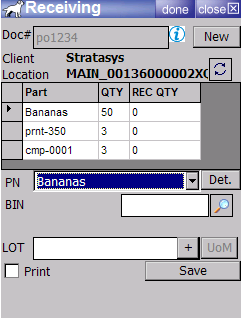

Item Receiving
When receiving items (non-serialied, non lotted product), You will select the part, enter the bin, then add the quantity and hit save.

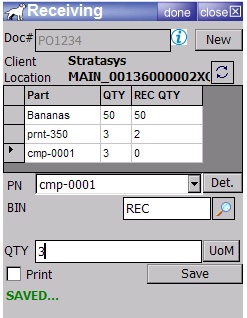
Asset Receiving
When receiving assets. Scan the part number or select it from the list. Scan the bin or hit the magnifying glass to find bins that already contain that product. then enter or scan the serial number.
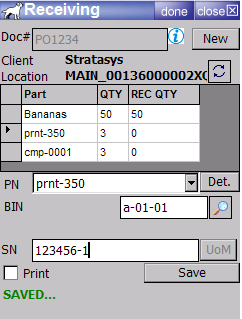

Lot Receiving
When Receiving Lots, select or scan the lotted part. Scan, search or type the bin name, then add the lot number. After entering the lot number you will be taken to a quantity page that you can also input any reuired information such as perishable date or any required custom field.

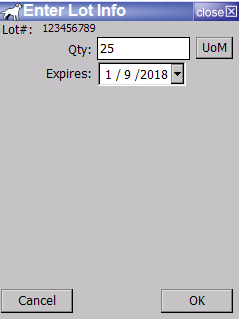

Completing Receiving
After receiving product, you must hit the refresh button above the grid view in order to see updated totals on the grid view. Then hit close. If you still have items to be received on the document, you will get the following message.
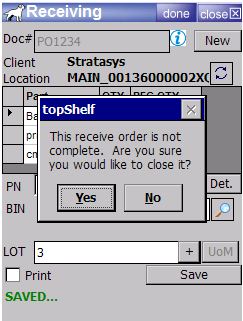

If you select yes you will be taken to the discrepancy screen where you can give reason codes to the discrepancies. If you are simply exiting the transaction to come back to it later, just hit close. Otherwise enter the reason codes with the quantities and hit "Save and close".